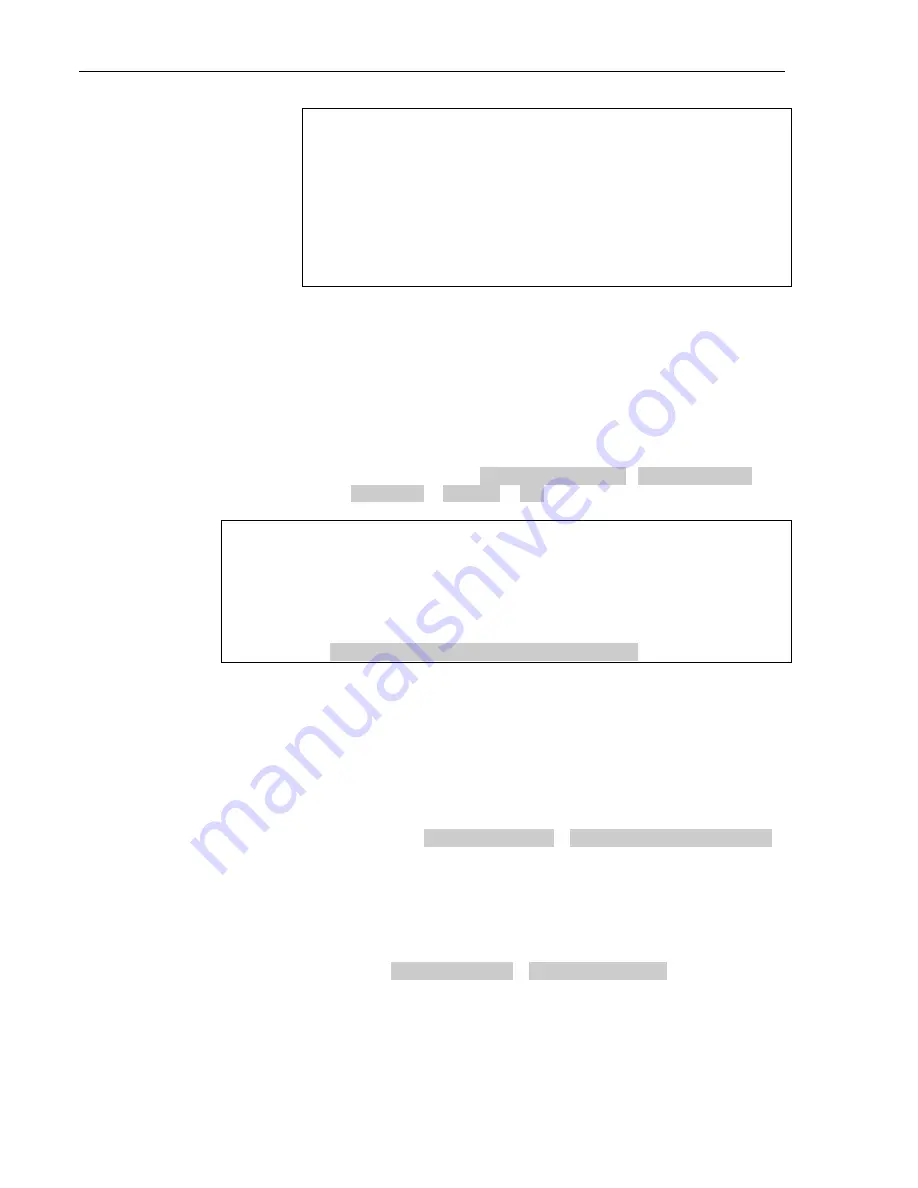
Configuration
November 6 2014 – Revision 2.1
Page 24 of 77
3M™ Drive-Thru Systems Model G5 and Model XT-1
Operating Instructions
Notes:
When the pulse setting is used, each call must be ended by pressing the page
button on the headset.
If you are using a vehicle detector board, the presence or pulse setting should
match the dip switch setting on the board.
If the vehicle detector is set to delay (via its own dip switches) and you set a
delay in the base station, the delays are additive: you could end up with a
longer than expected total delay.
Kitchen Noise Reduction
Activating this option reduces the amount of background kitchen noise picked
up by the order takers headset microphone and transmitted to the order point
speaker.
Perform the following procedure to enable or disable Kitchen Noise Reduction.
•
Enter the base station configuration mode, see page 11.
•
Change the value for
07 Global Settings
>
Kitchen Noise
Reduction
to
DYNAMIC
or
OFF
.
Important Notes:
By default, the Kitchen Noise Reduction is set to DYNAMIC.
For this feature to function, all “signed-on” headsets must be of version 5.12 or later.
If even one headset of an older version signs on, the:
feature will automatically be disabled despite it’s value remaining set as DYNAMIC
base station emits 3 audible chirps and
Run Screen will display a message
“
Headset <XXXXXXX> allows kitchen noise
”.
In the event the Kitchen Noise Reduction feature has been disabled due to a
headset with an older version of software having signed on, use the base
station’s menu to identify and remove the offending headset(s) before restarting
the base station, in order to restore the feature.
1. Identify and write down the serial number of the headset or headsets that
have a software version 5.12 and lower by performing the following steps
•
Enter the base station configuration mode, see page 11.
•
Navigate to
08 Headset Setup
>
Currently Editing Headset
.
•
Press
⊳
or
if necessary to scroll through the headsets. The
software version appears below the headset ID number.
2. Unregister the headset(s) identified above by performing the following
steps
•
Enter the base station configuration mode, see page 11.
•
Select
04 Registration
>
2 Remove Headsets
.
•
Scroll to the number of the headset you want to un-register.
•
Press Enter.
3. Rebooting the base station will now restore the Kitchen Noise
Reduction feature.






























