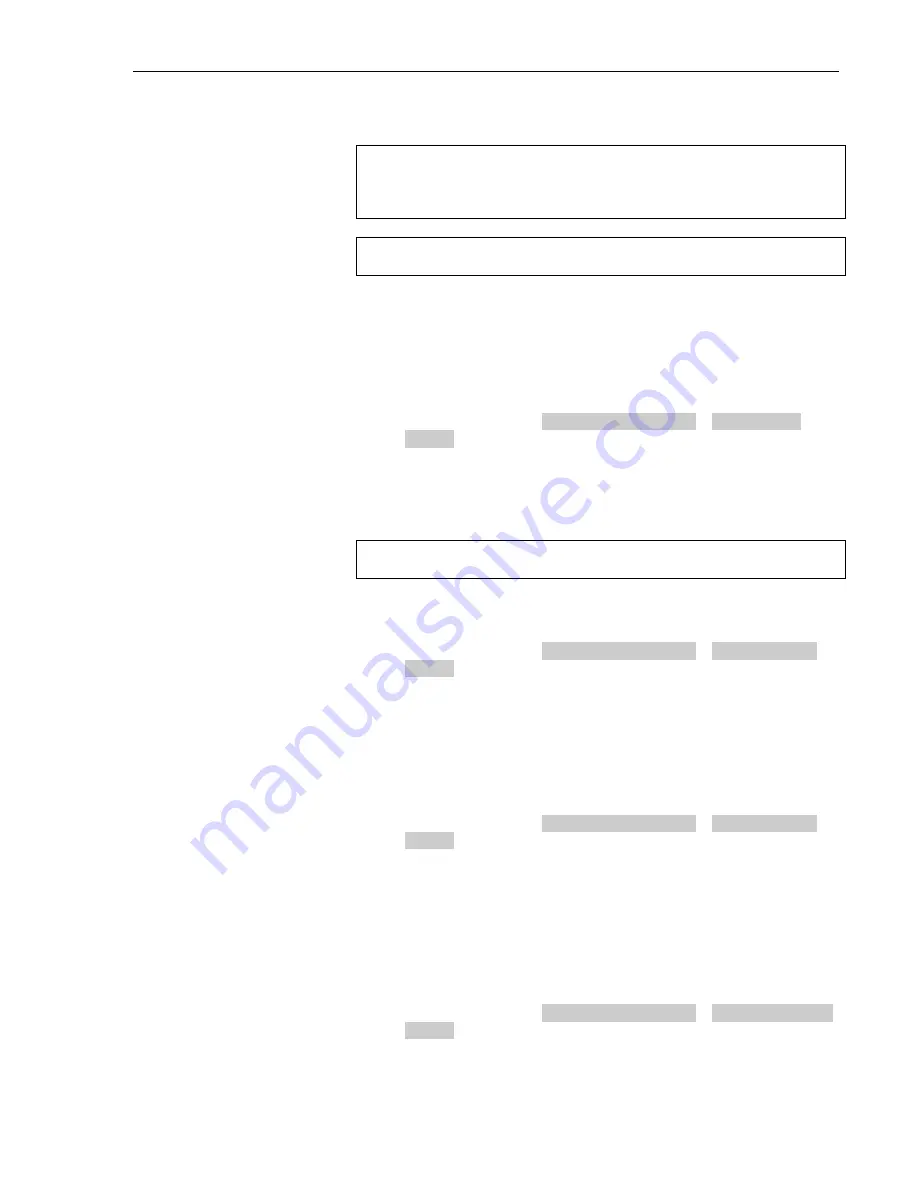
Configuration
3M™ Drive-Thru Systems Model G5 and Model XT-1
Operating Instructions
November 6 2014 – Revision 2.1
Page 15 of 77
Change Basic Volume Settings
Note:
All volume settings should be adjusted during normal or peak business hours.
Adjusting them during slow times will likely produce volume settings that are
too low.
Note:
Inbound and outbound are always defined from the perspective of the headset.
Inbound Microphone Volume
Changing the inbound microphone volume affects the sound volume coming
from the customer order point microphone.
To turn up or down the inbound microphone:
•
Enter the configuration mode, see page 11.
•
Select a new value for
01 Drivethru Volume
>
Inbound Mic
Volume
. The range is 0 (silent) to 20 (maximum).
Outbound Talk Volume
Changing the outbound talk volume affects the volume of the speaker at the
customer order point.
Note:
To avoid feedback, set the outbound talk volume as low as possible.
To change the outbound talk volume:
•
Enter the configuration mode, see page 11.
•
Select a new value for
01 Drivethru Volume
>
Outbound Talk
Volume
. The range is 0 (silent) to 20 (maximum).
Vehicle Alert Volume
Changing the vehicle alert volume affects the volume of the vehicle alert signal
on the headsets.
To change the vehicle alert volume:
•
Enter the configuration mode, see page 11.
•
Select a new value for
01 Drivethru Volume
>
Vehicle Alert
Volume
. The range is 0 (silent) to 20 (maximum).
Outbound Greeter Message Volume
Changing the outbound greeter message volume affects the sound volume of the
custom greeting messages and the system internal greetings (“Store Closed” and
“Pull Forward”).
To turn up or down the greeter message volume:
•
Enter the configuration mode, see page 11.
•
Select a new value for
01 Drivethru Volume
>
Greeter Message
Volume
. The range is 0 (silent) to 20 (maximum).
















































