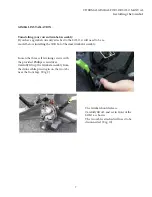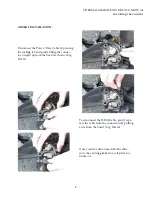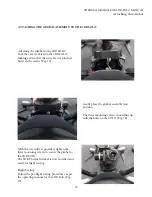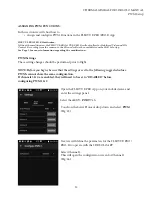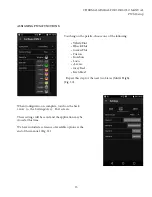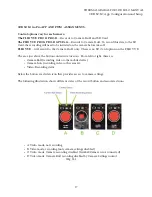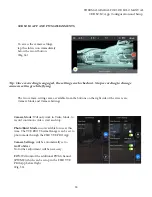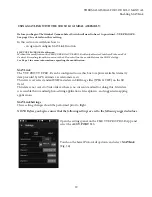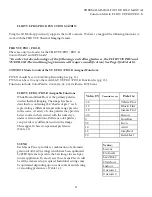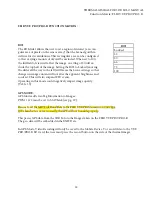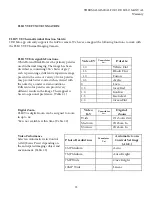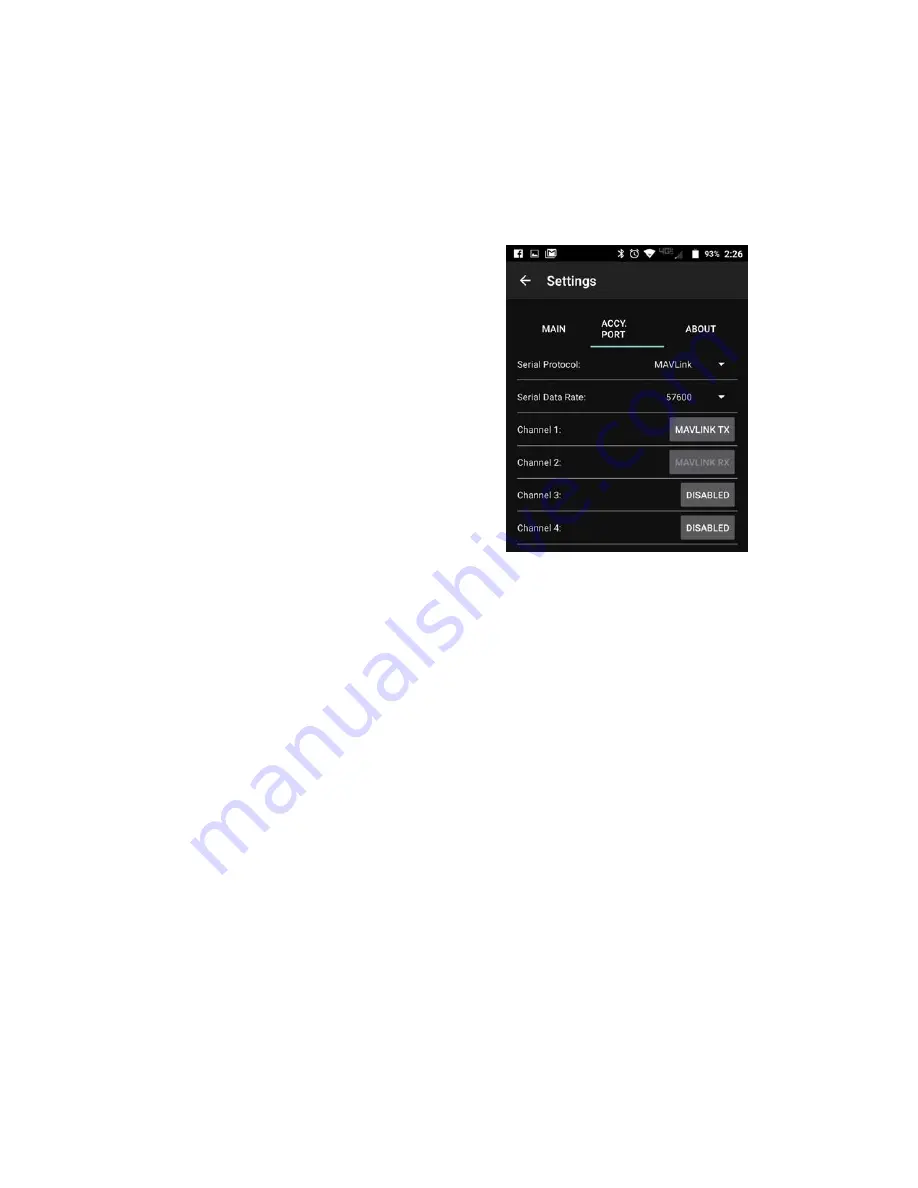
THERMAL GIMBAL FOR 3DR SOLO MANUAL
Enabling MAVLink
20
USING MAVLINK WITH THE SOLO GIMBAL ASSEMBLY:
These settings should default to the correct
information.
NOTE: The Serial Data Rate must be set to
57600.
(Fig. 37)
When the MAVLink configuration is complete, touch on the back arrow to the Settings/Accy.
Port screen.
These settings will be saved and the application may be closed.
FLIR VUE PRO/PRO-R communicates on the MAVLink bus at 57600 baud which is standard for
most devices.
The Vue Pro can save image data in a number of file formats, each with unique characteristics.
The common file types are:
JPEG
The JPEG format of the Vue Pro has both the compressed 8-bit processed JPG image and 14-bit
raw sensor data in a single file. The 8-bit image has Scene and Palette processing applied. If a
compatible flight controller is available telemetry will be captured and saved in standard metadata
fields.
TIFF
TIFF is uncompressed 14-bit raw sensor data with no post processing. If a compatible flight
controller is available, telemetry will be captured and saved in standard metadata fields.