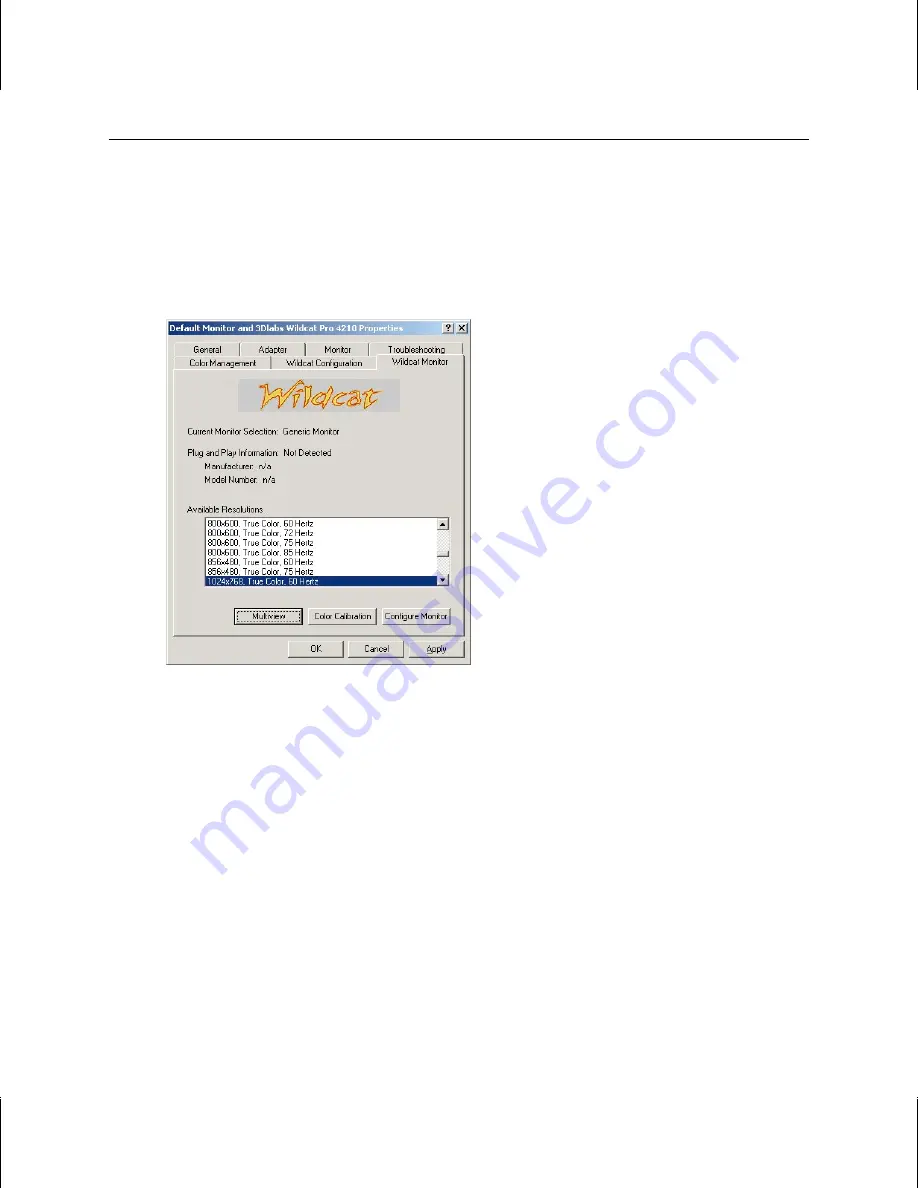
16
To use the Wildcat Monitor tab:
1. Make sure you are logged into a non-VGA version of Windows NT or Windows 2000 and close
any open application programs.
2. Go to Start » Settings » Control Panel » Display. In Windows NT 4.0, click the Wildcat Monitor
tab if it is not already displayed (see Figure 9). In Windows 2000, continue to Settings »
Advanced and click the Wildcat Monitor tab.
Figure 9. Wildcat Monitor Tab
3. Click Color Calibration to change the color settings. Make changes, and then click OK to accept
the changes and dismiss the Color Calibration dialog, or click Cancel to close the Color
Calibration dialog without making any changes. You are returned to the Wildcat Monitor tab.
4. Click Configure Monitor to change the display mode, select a monitor type, and change the
resolution/refresh rate (see Figure 9). Once you have made the changes you require, click OK to
accept the new configuration and dismiss the Configure Monitor dialog. You are returned to the
Wildcat Monitor tab.
NOTE
See “Enabling Stereo Display,” for instructions on changing the Display Mode. See
Appendix A, “Specifications,” for a list of available monitor resolutions.
5. Click OK on the Display Properties dialog to accept the changes, or click Cancel to close the
dialog without accepting any modifications.
6. Restart the computer if you are prompted to do so. Most changes will take effect without
restarting.
Summary of Contents for Wildcat 4210
Page 1: ... 3Dlabs Wildcat 4210 Graphics User s Guide ...
Page 4: ...iv ...
Page 6: ...vi ...
Page 20: ...14 ...



























