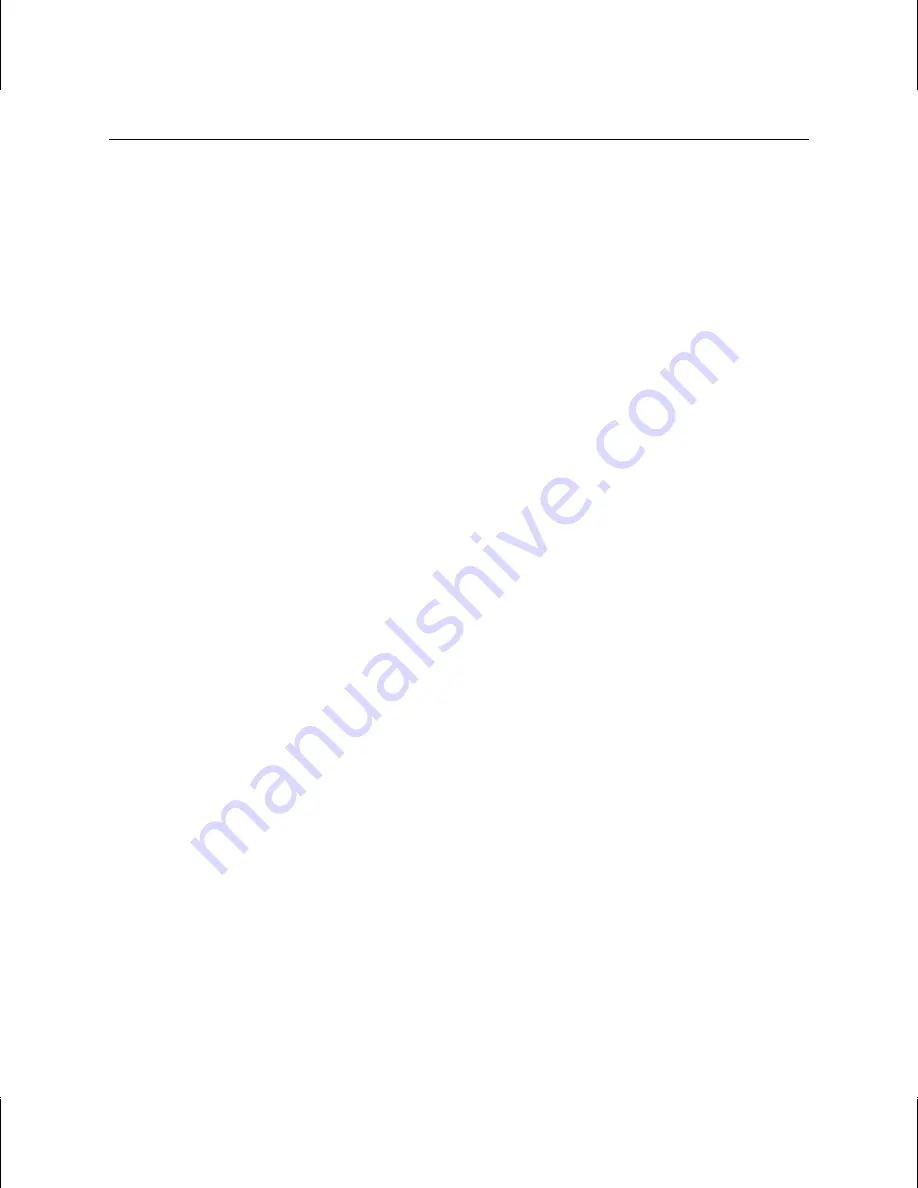
6
Static electricity can damage the components inside a computer or on a printed circuit card. To reduce
the possibility of electrostatic discharge:
♦
Turn off power to the computer.
♦
Touch the metal chassis of the computer to drain off static electricity before touching the card.
♦
Wear a properly connected grounding wrist strap.
♦
Do not wear wool or polyester clothing.
♦
Work in an area with a relative humidity of at least 50 percent.
♦
Keep the card in the anti-static bag until you are ready to install it.
♦
Handle the card as little as possible and only by the edges.
Installing the Video Card
Refer to your computer’s documentation for instructions on opening and closing the system, identifying
the AGP Pro 110 and Peripheral Component Interconnect (PCI) expansion slots, and adding expansion
cards.
To install the video card:
1. Turn off power to the computer and to the monitors, and disconnect the cables from the computer.
2. Open the computer to gain access to the AGP Pro 110 expansion slot.
CAUTION
You must have one (for Wildcat 4210 VIO) or two (for Wildcat 4210) open PCI expansion
slots adjacent to the ACP expansion slot. If necessary, move other installed PCI
expansion cards to other PCI expansion slots to ensure this.
3. If you are removing a Wildcat 4210 VIO card, you may need to disconnect a ribbon cable from the
internal VIO connector on the card (see Figure 3).
4. If the computer has an existing video card, remove it and keep the screws that secured it to the
computer.
5. Align the Wildcat 4210 card with the AGP Pro 110 expansion slot and the adjacent PCI expansion
slot. Make sure the gold-fingered connectors on the card's edges (see Figure 4) are aligned
properly with the slot connectors.
6. Push the card into the expansion slots firmly and evenly until it is seated in the slot connectors.
7. Visually inspect the connections. If they do not appear to be correct, remove and reinstall the card.
8. Secure the card to the chassis using the screws you removed previously.
9. Close the computer and reconnect the power cord.
Summary of Contents for Wildcat 4210
Page 1: ... 3Dlabs Wildcat 4210 Graphics User s Guide ...
Page 4: ...iv ...
Page 6: ...vi ...
Page 20: ...14 ...



























