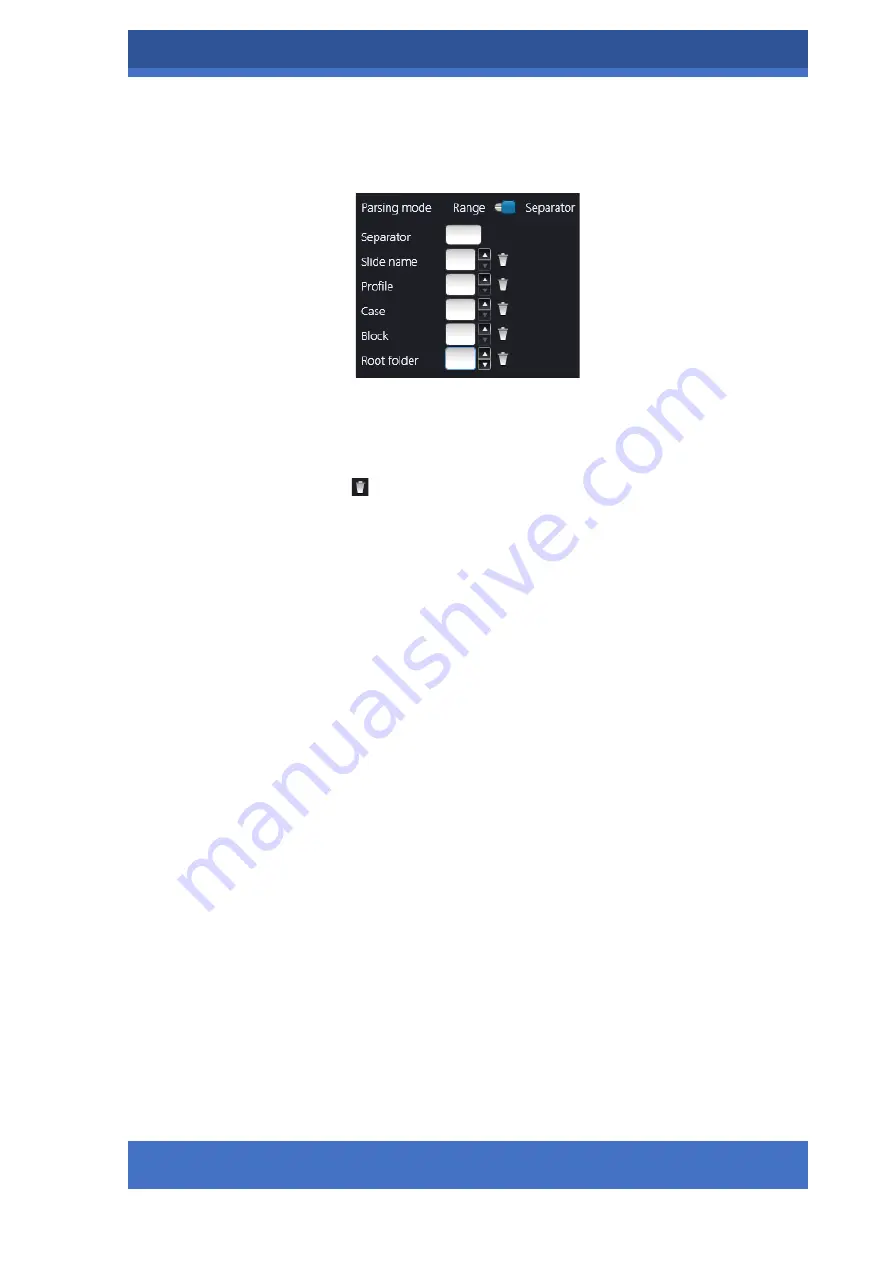
PANNORAMIC® DESK FLASH DX
USER INTERFACE
INFORMATION FOR USE
–
FOR INVESTIGATIONAL USE ONLY.
THE PERFORMANCE CHARACTERISTICS OF THIS PRODUCT HAVE NOT BEEN ESTABLISHED.
39
▪
If the option
Separator
is selected at
Parsing mode
, the character (for
example:
/
or
*
) used as a separator in the selected barcode type can
be defined in the
Separator
input field.
▪
Enable
Parsing subfolders
to make it available to create subfolders
when parsing data from the barcode. Type name of the subfolder in
the
Folder1
,
Folder2
, etc. fields depending on the depth you want to
define.
Click to delete range values set for the corresponding field.
▪
Click
Save
to apply settings.
o
Server-side barcode parsing
(available only if
Scan to Server
is selected)
–
The
barcode read by the software is being identified, and the predefined location
of that specific case on the server is automatically selected as scanning
destination based on the CaseID (containing slide and patient data stored on
HIS/LIS). Therefore,
Folder
,
Case
,
Block
, and
Slide name
field data cannot be
modified, only a profile can be selected.
Select
All Types
from the drop-down list to analyze all barcode types when
parsing.
o
Generate
–
Activate this option to create slide name automatically based on
the criteria defined in the configuration file.
o
Manual naming
–
Activate this option to name slides manually.
•
Slide save path
–
Select a folder for storing digital slides on the local drive if you
are scanning to local storage. If connected to a server, click
Synchronize server
folders
button first, then select a
Folder
,
Case
, and/or
Block
for storing slides on
the server.
Free space
: informs you about the free space capacity of selected local drive
•
Conversion settings
o
Apply conversion
–
Turn on to enable conversion
o
Keep original MRXS file
(available only if MRXS format is selected)
o
Target format
–
MRXS
or
DICOM
o
Specify a folder for storing converted files






























