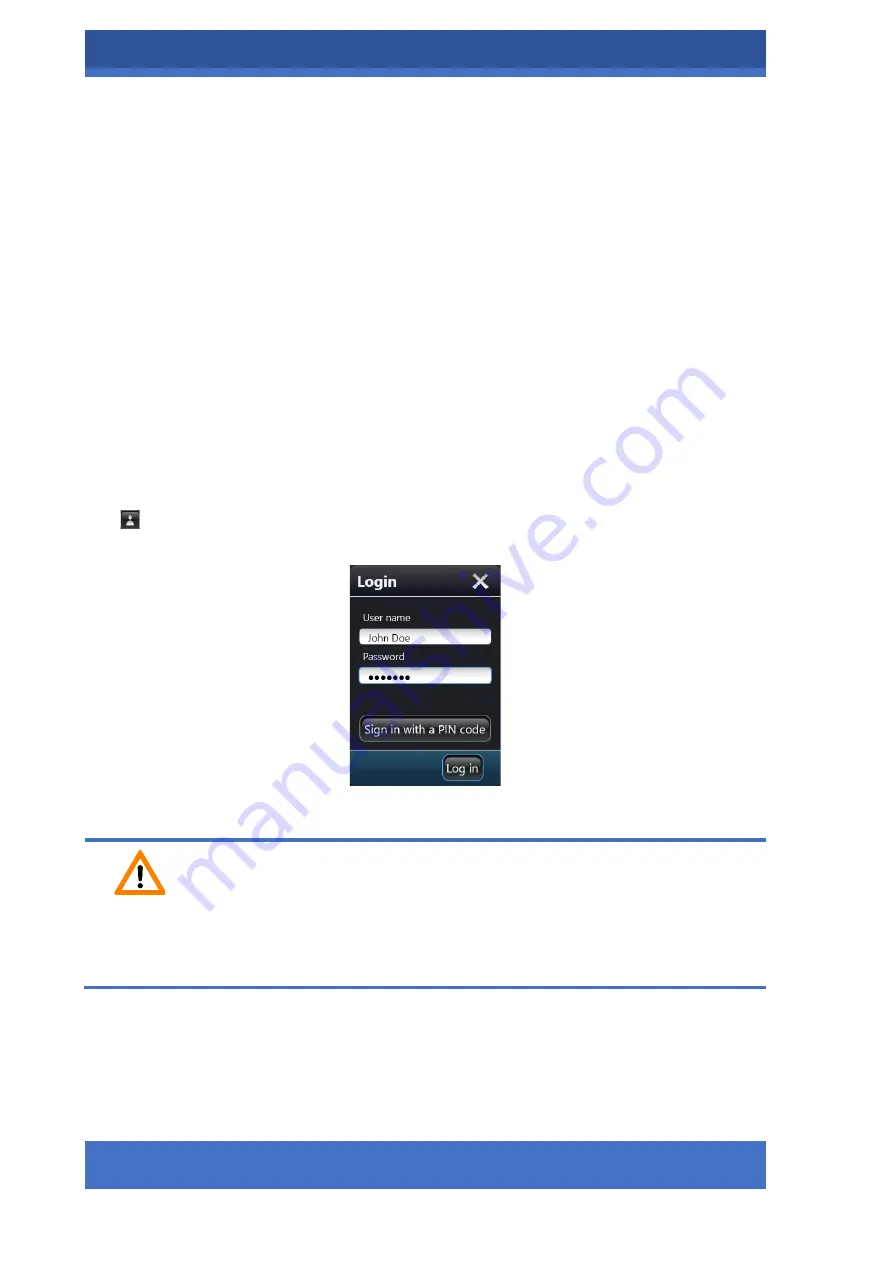
PANNORAMIC® DESK FLASH DX
USER INTERFACE
28
INFORMATION FOR USE
–
FOR INVESTIGATIONAL USE ONLY.
THE PERFORMANCE CHARACTERISTICS OF THIS PRODUCT HAVE NOT BEEN ESTABLISHED.
Exiting the Control
PANNORAMIC® Diagnostic Scanner Software
1.
Make sure that all the scanning processes are completed and there is no slide in
queue to be scanned. On how to abort scanning process, refer to section
Aborting
the Scanning Process
.
2.
Click
X
at the top right corner of the window.
3.
Confirm exit from the control software by clicking
Yes
in the confirmation
window, or
No
to cancel exit.
Logging in
The users of PANNORAMIC
® DESK FLASH DX
must give their user credentials prior to performing
any operation through the GUI (Graphic User Interface) of the
PANNORAMIC® Diagnostic
Scanner Software. Registered users can access the control software only, by entering either their
user name and password or a 4-digit PIN code.
Click
at the right of the main menu bar to log in to the
PANNORAMIC® Diagnostic Scanner
Software.
Figure 5: Login screen
Caution!
The PAN
NORAMIC® Diagnostic
Scanner Software cannot be accessed without logging in if
user authentication is required.






























