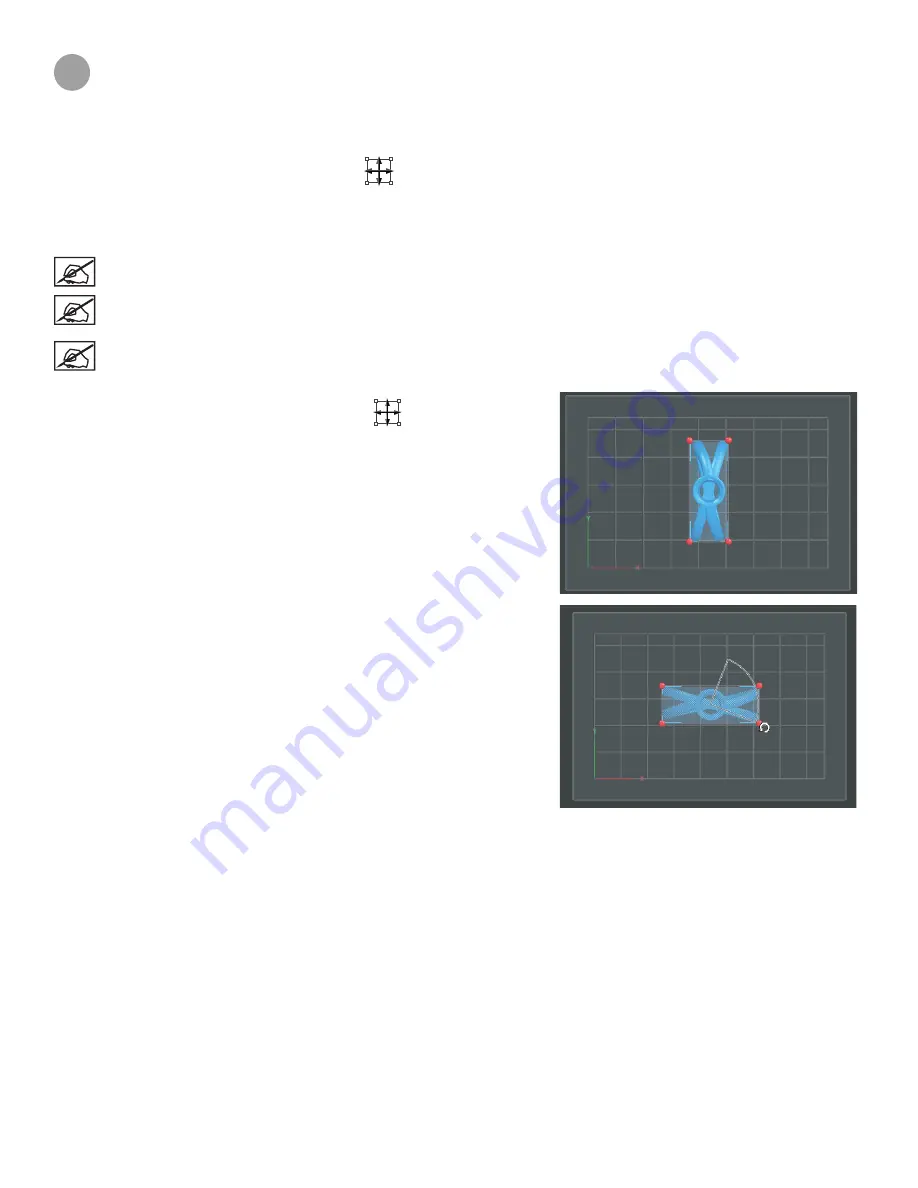
30
3D Systems, Inc.
8
FEATURES OF GEOMAGIC PRINT
PART MANIPULATION
Scale Part
1 . On the
Home
tab, click
Interactive Transform
.
2 . Select the part .
3 . In the
Interactive Transform
panel, enter desired percentage in the X field in the
Scale
group, ensure the
Uniform
option is
checked .
NOTE: You may want to start at
90%
and work from there until part is at the desired scale .
NOTE: A part can also be scaled using the red handles on the boundary of the part in the view . It will snap to each 10
percent increase or decrease, hold Shift to disable snapping .
NOTE: If the Uniform option is unchecked the part can be scaled in each direction separately, in that way distort the
part model .
Manual Orient
1 . On the Home tab, click
Interactive Transform
.
2 . Select the part .
3 .
Hover the mouse over the top boundaries so that a vertical rotation axis
appears .
4 .
Rotate the part so that it aligns with the X-axis.
Now the part is properly arranged in the printing platform .


























