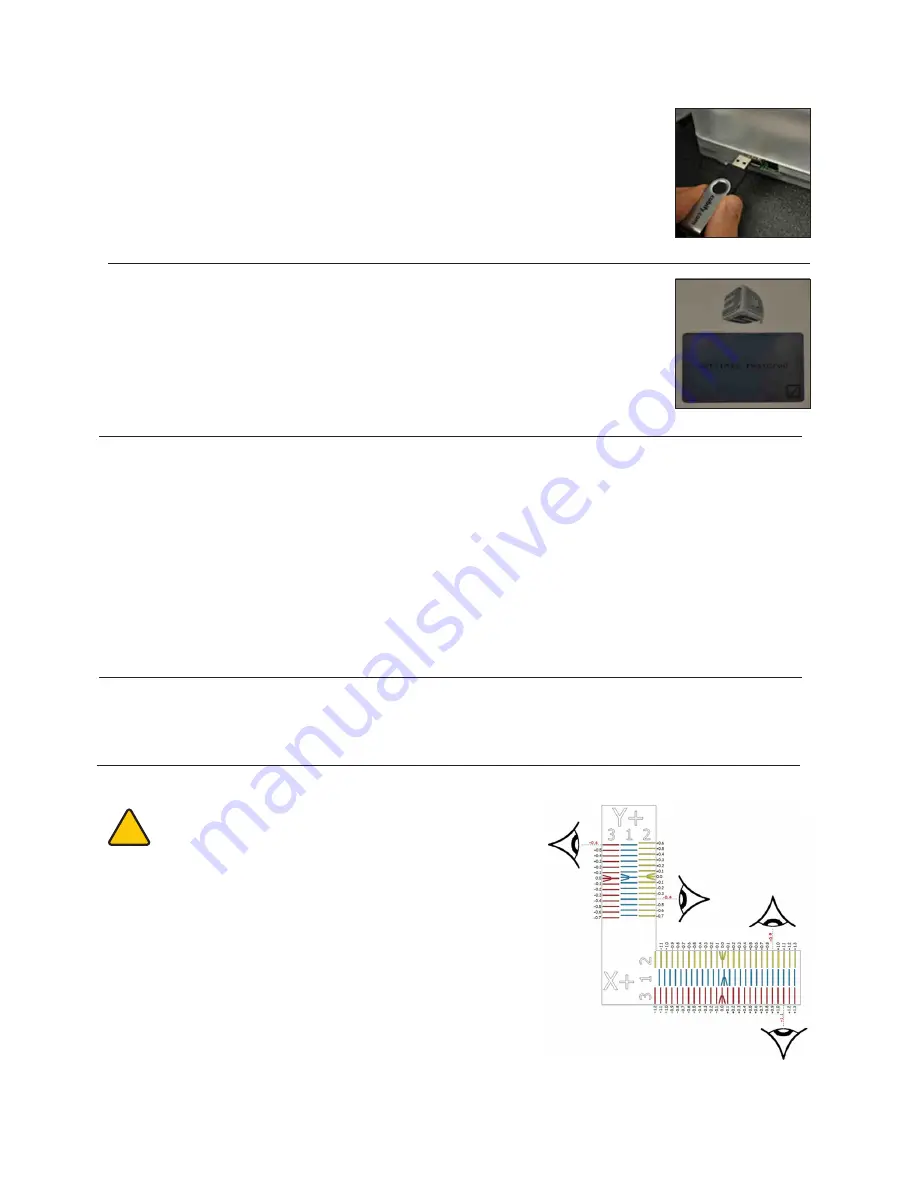
Fig . 121
15 . Plug the USB stick into the CubeX 3D Printer and press the control button; you will receive
a notification of your settings being restored. (Fig. 121)
Fig . 122
Fig . 123
16 . Your firmware has now been upgraded. (Fig. 122)
RESTORING THE SETTINGS YOUR CUBEX PRINTER FIRMWARE FROM V1.01
Before following these instructions, please follow instruction 1-9 in the section UPGRADING YOUR CUBEX PRINTER
FIRMWARE .
1 . Turn on the CubeX 3D Printer . You will see the activation screen .
2 . Re-activate your printer using your activation code . (if you do not have your activation code, you can locate it be going
to
Cubify.com
>
MY ACCOUNT
>
MY DEVICES
and then viewing your registered CubeX) .
3 . Once it is re-activated turn off the CubeX 3D Printer .
4 . Plug the USB stick into the CubeX 3D Printer and turn it on, touch the screen and you will receive a notification of your
settings being restored .
5 . Your firmware has now been upgraded.
HOW TO CONTACT CUBIFY SUPPORT
If you have any problems with your CubeX that cannot be solved using this manual, please contact
for your support related issues .
SETTING THE CUBEX PRINT JET OFFSETS
CAUTION: Do not use the offset menu unless you have
been advised to do so by Cubify Support, as changes to
this may affect the quality of multi-material prints.
!
34

















