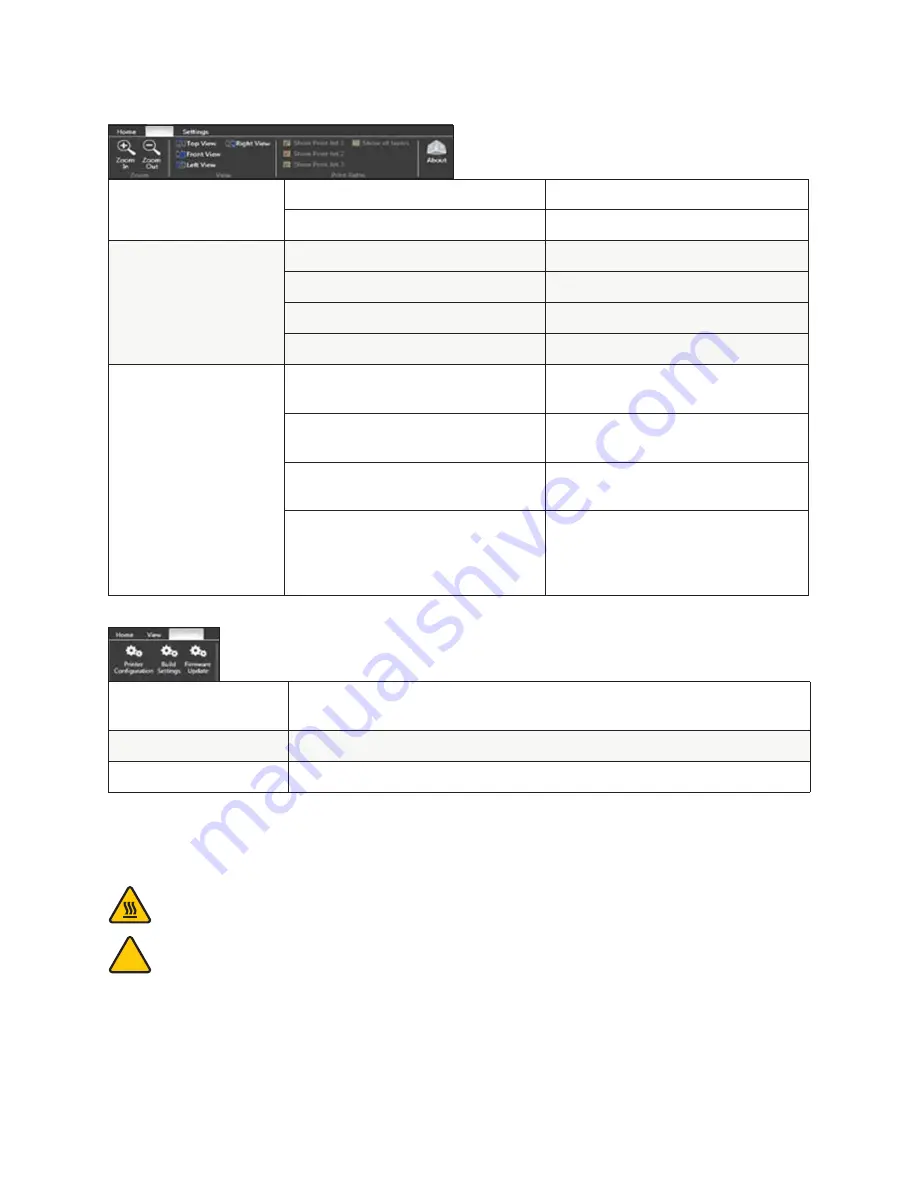
20
VIEW TAB
SETTINGS TAB
ZOOM
Zoom In
Press to zoom in
Zoom Out
Press to zoom out
VIEW
Top View
Press to view the part from above
Front View
Press to view the part from the front
Left View
Press to view the part from the left
Right View
Press to view the part from the right
PRINT PATHS
Show Print Jet 1
Toggle to show the print paths for print jet
1 in a .cubex file
Show Print Jet 2
Toggle to show the print paths for print jet
2 in a .cubex file
Show Print Jet 3
Toggle to show the print paths for print jet
3 in a .cubex file
Show All Layers
Toggle to show all layers or to show one
layer at a time . Scroll through the layers
using the scroll bar found down the right
hand side of the window
PRINTER
CONFIGURATION
Opens the printer configuration window.
BUILD SETTINGS
Opens the build settings window .
FIRMWARE UPDATE
Used to update the CubeX 3D Printer firmware.
WARNING: PRINT JET TIPS BECOME EXTREMELY HOT DURING SET-UP AND OPERATION. DO NOT
TOUCH PRINT JET TIP.
DO NOT CHANGE CARTRIDGE COLOR OR MATERIAL TYPE DURING PRINTING; DOING SO MAY DAMAGE
THE CUBEX.
HOW TO OPEN FILES IN THE CUBEX SOFTWARE
The CubeX software has three different possible ways to open .stl files. A single part file, multiple single part files on one
Print Pad and a multi-part file assembly.
• A single part file consists of one .stl file with one shell on a Print Pad.
CREATION FILE PREPARATION & PRINTING YOUR CREATIONS
!






























