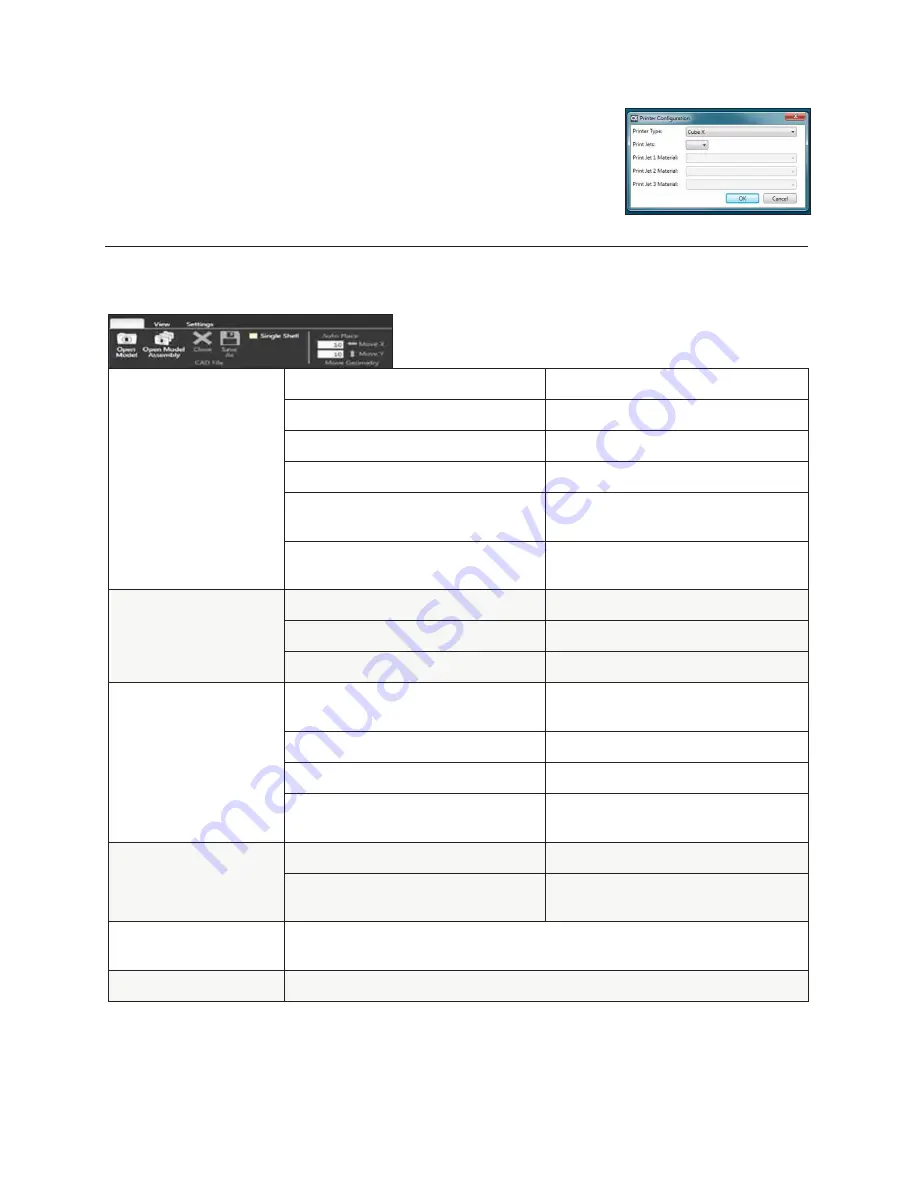
19
CUBEX SOFTWARE USER INTERFACE
HOME TAB
Fig . 60
STL FILE
Open
Opens a .stl file
Open Model Assembly
Open a multi-part assembly of .stl files
Close
Close the open .stl file
Save As
Save the current open .stl file
Auto Place
Automatically places .stl files which are
already open
Single Shell
When checked will automatically select all
parts as one shell
PRINT FILE
Open
Opens a .cubex file
Close
Close the open .cubex file
Save Print File
Save the current open .cubex file
SCALE GEOMETRY
% Scale
Scale your part before creating the .cubex
file
To mm
Change a part from inches to mm
To inches
Change a part from mm to inches
Revert
Undo changes made using the Scale
Geometry options
ROTATE GEOMETRY
X / Y / Z
Rotate the part in the X, Y, or Z axis
Revert
Undo changes made using the Rotate
Geometry options
PICK SHELLS
Select which Print Jets print which parts . The available options will vary depending on
how many Print Jets you have active and what colors are loaded into them .
BUILD
Opens the build settings window .
• Once the printer configuration window opens, select the number of “Print Jets” that
is installed and the material types that are loaded into the Print Jets . Click “OK” to
save these settings . (Fig . 60)
















































