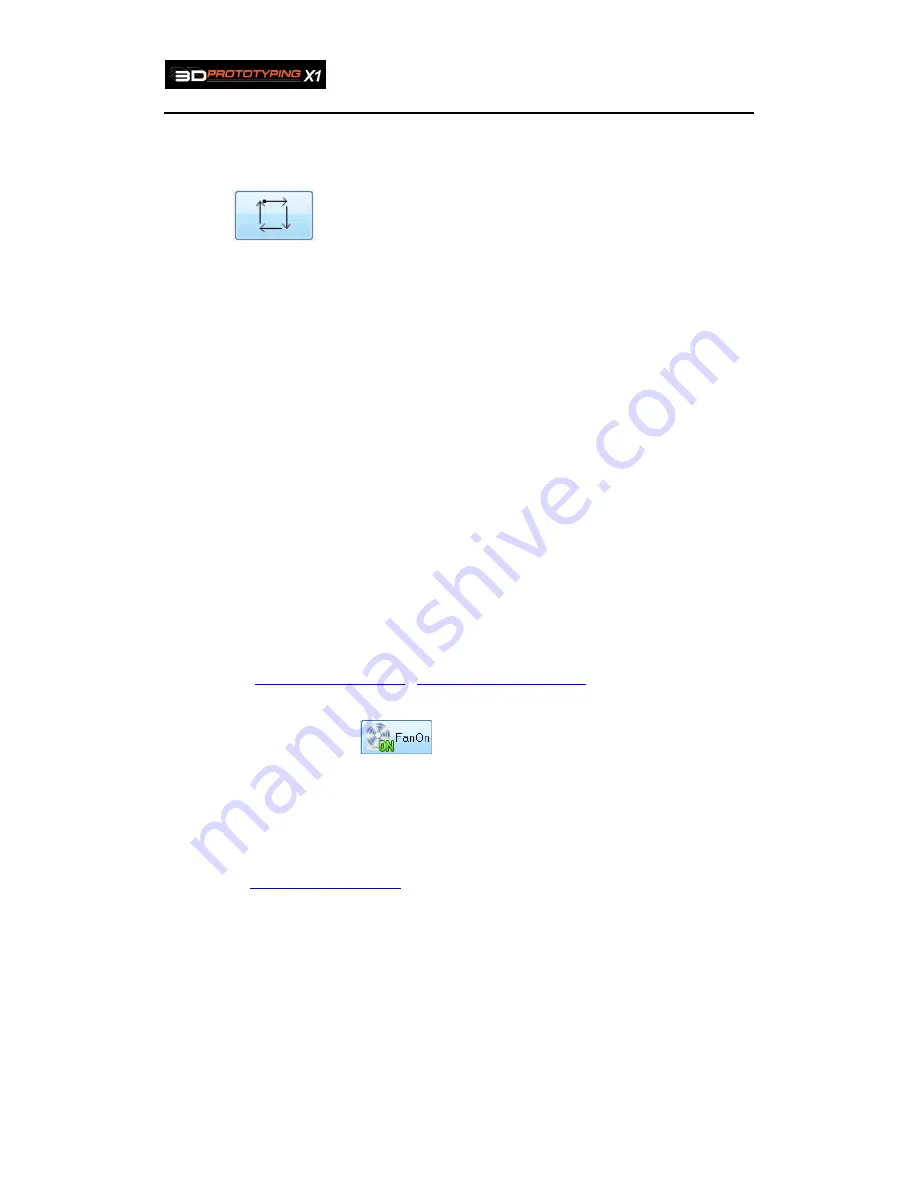
3D Prototyping X1
55
the height difference and adjust
screw “(c)”
to the same height as nozzle height (during
the adjusting, maybe there is some space between worktable and nozzle, and it can be
adjusted a little the height of worktable and nozzle using “Control Panel” ).
9. Click “
” to check the worktable is level or not, if not, please do from step 3.
8. FAQ
1. Filament stuck in the print head
Possible reasons:
a
、
poor quality of the filament
b
、
The print speed is too fast and the filament is fused not enough
c
、
The nozzle is too close to the print panel and the filament can not come out
d
、
The fan stops working and the motor is too hot, which makes the filament too
soft to be pulled
Solutions:
A
、
Find a reliable filament supplier
B
、
Use the default 3D printer parameters. The parameters provided by us are
reliable and optimized.
C
、
Level the print platform
,.
Reset the height at Z-axis
.
D
、
The fan will automatically be turned on once the printer starts working. You
need to click on
to start the fan if it has been turned off manually.
2. Filament can not stick to the print platform or sides of the print object are warped.
possible reasons:
a
、
The print platform is not even on the horizontal level.
Solutions:
A
、
Level the print platform
3. Click the “Connect”
button, the printer can not be connected
Possible reasons:
a
、
Power cable or data cable is not connected or the power button of the printer
is not pressed.
b
、
Wrong port
has been chosen.
c
、
Printer is operating independently.
d
、
No driver has been installed.
Solutions:
Summary of Contents for X1
Page 1: ...3D Prototyping X1 3D Printer User Manual V1 3 ...
Page 9: ...3D Prototyping X1 7 figure3 1 1 3 figure3 1 1 4 ...
Page 12: ...3D Prototyping X1 10 figure3 1 2 3 4 Click install starting installation figure3 1 2 4 ...
Page 33: ...3D Prototyping X1 31 figure4 3 8 ...
Page 35: ...3D Prototyping X1 33 figure4 6 2 Ready figure4 6 3 Buiding ...
Page 48: ...3D Prototyping X1 46 figure6 2 4 figure6 2 5 ...


































