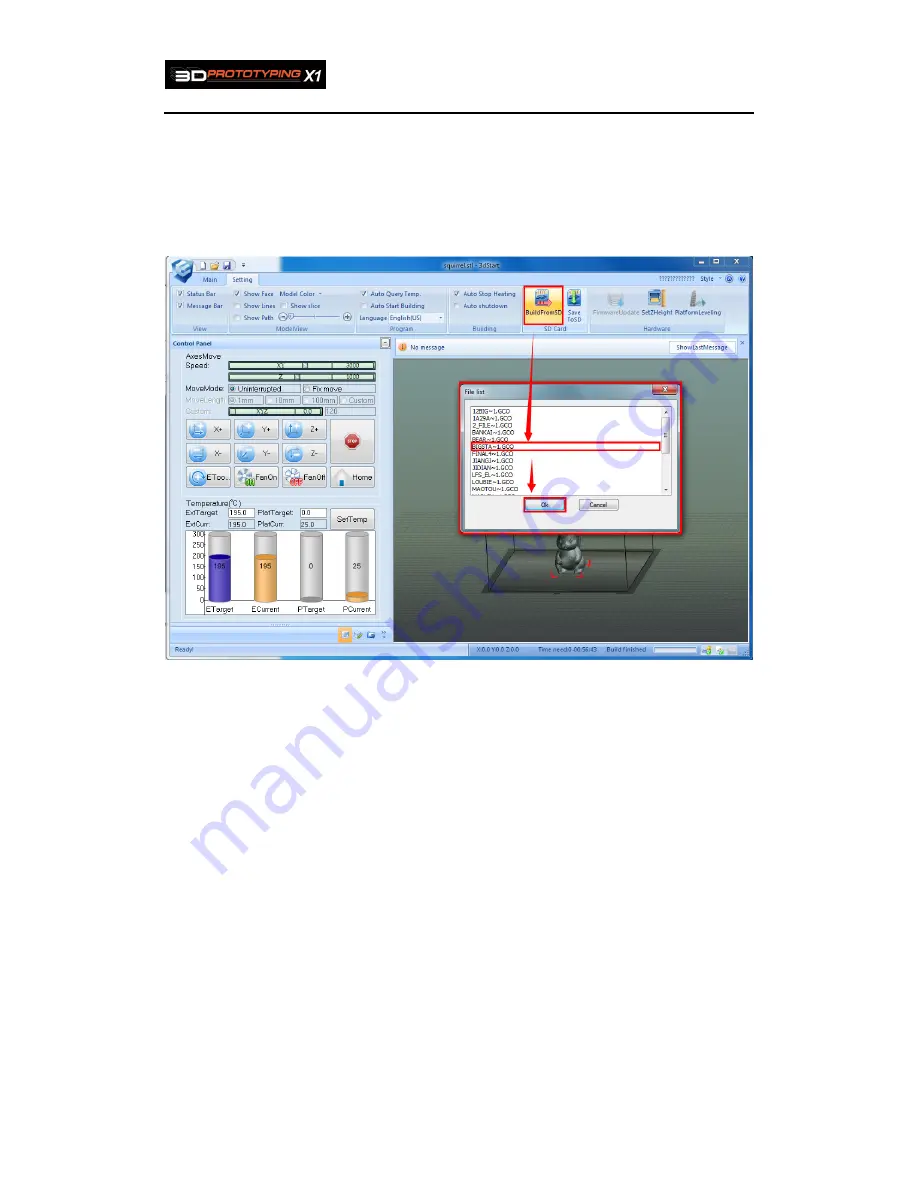
3D Prototyping X1
39
b) Click “Main”-> “Save To SD”, and then a new window will pop up. Set the file name
and click “Ok” in the window, it will start saving the file to the SD. This method omits
the card reader, but it processes more slowly and will take more time to print.
NOTE: Make sure the power is off when SD card plugging in and out.
2) Start to offline print. Click “Main”-> “Build from SD”, and then choose a file from the
“File list”, then click “OK”.
figure5.12
Note: Please make sure the GCode is saved integrally. When it starts to print offline,
the software will be disconnected from the device, and it can only be connected to the
device only after the offline print is stopped.
Using LCD Panel to control offline printing operation
1
、
turn on the power switch
2
、
Enter secure boot by pressing “ok” for 2.5 seconds
3
、
On “Fast operation”, the system will read the latest Gcode file that been copied in
the SD card. Press OK to start fast printing.
4
、
Choose a certain Gcode file to print
a) Press down direction on “Build From SD”, press OK.
Summary of Contents for X1
Page 1: ...3D Prototyping X1 3D Printer User Manual V1 3 ...
Page 9: ...3D Prototyping X1 7 figure3 1 1 3 figure3 1 1 4 ...
Page 12: ...3D Prototyping X1 10 figure3 1 2 3 4 Click install starting installation figure3 1 2 4 ...
Page 33: ...3D Prototyping X1 31 figure4 3 8 ...
Page 35: ...3D Prototyping X1 33 figure4 6 2 Ready figure4 6 3 Buiding ...
Page 48: ...3D Prototyping X1 46 figure6 2 4 figure6 2 5 ...






























