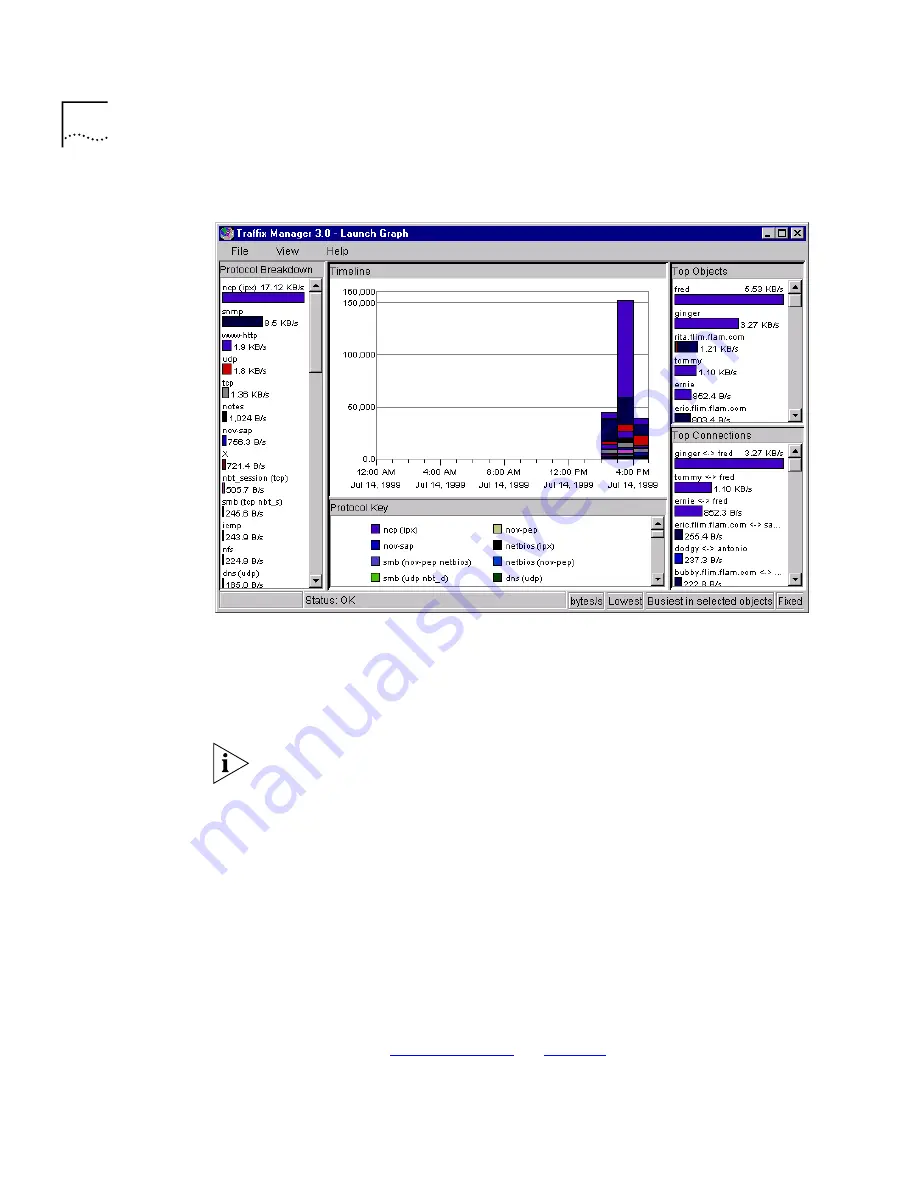
68
C
HAPTER
8: D
ISPLAYING
T
RAFFIC
IN
G
RAPHS
Figure 10
Launch Graph dialog box
The settings used to create the launched graph are those used in the Map
at the time you launch the dialog box. If the data is filtered in some way,
for example by protocol, that filtering is used when producing the
graphs.
Each graph will only use the connections which are plotted and displayed
in the Map when the graph is launched.
You can display multiple instances of the dialog box — to compare data
for various protocols or connections, for example.
The Launch Graph dialog box has five main areas:
■
Protocol Breakdown
— Each of the bars shows the total for each
protocol of the filtered traffic for each of the selected objects.
■
Timeline
— Shows the traffic generated over the time period loaded
into the Map.
■
Protocol Key
— This indicates which color denotes each protocol.
(You can set the colors using the Configure Protocols dialog box
described in
“Protocol Tools”
on
page 62
.)
Summary of Contents for Traffix Transcend Traffix Manager
Page 10: ......
Page 18: ......
Page 24: ...24 CHAPTER 1 TRAFFIX MANAGER OVERVIEW ...
Page 34: ......
Page 46: ...46 CHAPTER 4 GROUPING NETWORK DEVICES IN THE MAP Figure 6 Groupings dialog box ...
Page 48: ......
Page 56: ...56 CHAPTER 6 CONFIGURING AGENTS FOR DATA COLLECTION ...
Page 70: ...70 CHAPTER 8 DISPLAYING TRAFFIC IN GRAPHS ...
Page 88: ...88 CHAPTER 10 VIEWING EVENTS ...
Page 114: ......
Page 120: ...120 APPENDIX A TROUBLESHOOTING TRAFFIX MANAGER ...
Page 152: ...152 APPENDIX F SUPPORTED RMON 2 DEVICES ...
Page 156: ...156 APPENDIX G CONFIGURING 3COM STANDALONE RMON 2 AGENTS ...
Page 160: ...160 APPENDIX I USING RMON 1 AGENTS ...
Page 168: ......
Page 184: ...184 INDEX ...
















































