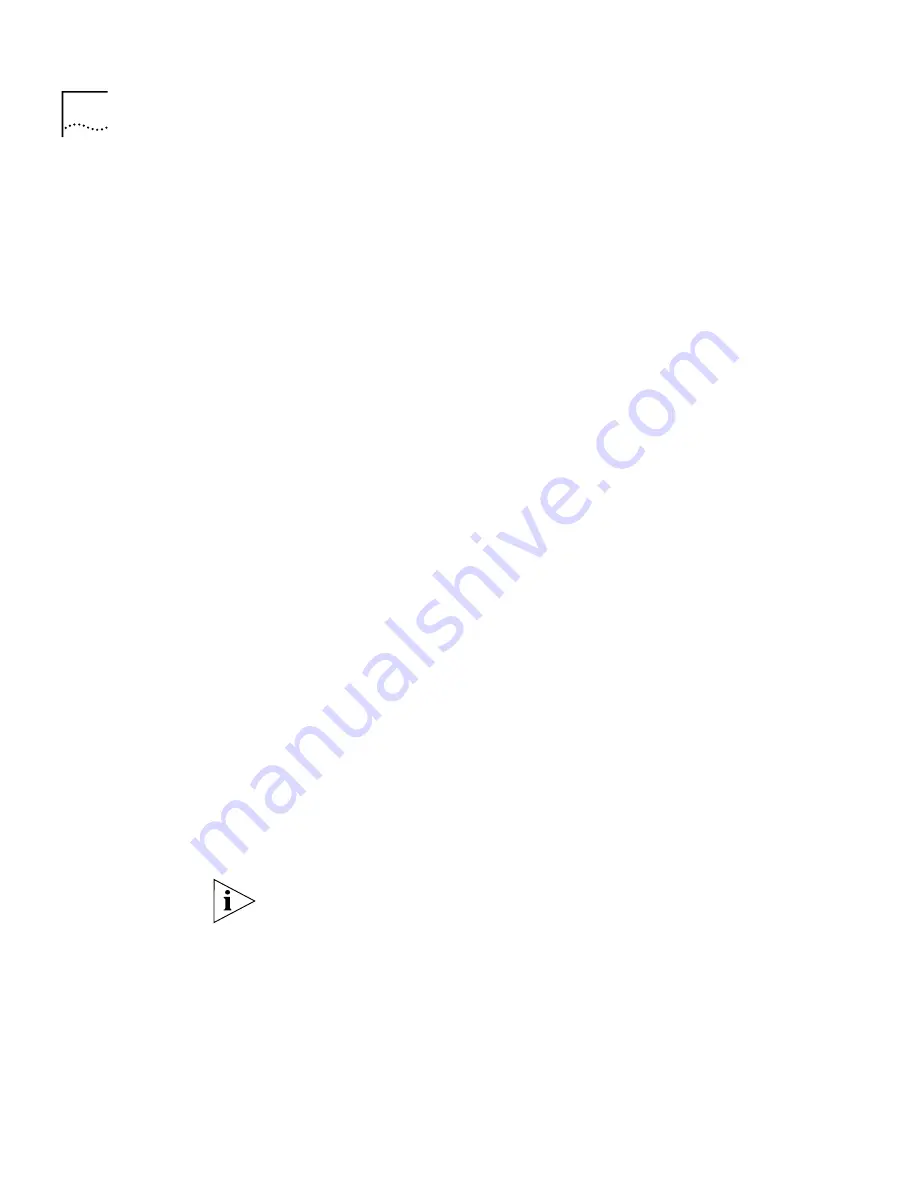
144
A
PPENDIX
E: A
UTOMATIC
A
TTRIBUTE
A
SSIGNMENT
Excel Worksheet
The lookup-tables are stored in Excel named-ranges. Lookup
named-ranges can be stored on separate worksheets or in the same
worksheet. To create a named-range, simply select the cells containing
your data, select
Insert/Name/Define
from the menu, supply a name for
your range and click
Add
. The worksheet can contain any other
information you want and this does not interfere with the lookup.
The range’s name must be the lookup-table name (IP_1 for example) and
the first row consists of Traffix Manager attribute names.
dblookup
looks for named-ranges first, before looking for lookup worksheets.
Excel Workbook
The lookup-tables are stored in Excel workbooks on a
one-table-per-worksheet basis. In this case, the worksheet name must be
the lookup-table name (IP_1 for example) and the first row consists of
Traffix Manager attribute names. The worksheet may not contain any
other information apart from your lookup-data.
Running dblookup
The user can have many different lookup databases, each running with its
own copy of
dblookup
and so with its own entry in the user-defined
attribute configuration file. The database location should be passed to
dblookup
as its first parameter.
For example, if two lookup databases companies.mdb (Access database)
and continents.xls (Excel workbook) were contained in
c:\data
, then
you could add the following two lines to the user-defined attribute
configuration file:
Companies dblookup.exe c:\data\companies.mdb TRUE
Continents dblookup.exe c:\data\continents.xls TRUE
Attributes would then be assigned to devices based on the contents of
these two databases.
If you change the contents of the configuration file, then you must restart
the Traffix Manager Server for your changes to take effect.
Lookup databases may be modified ’on the fly’: the
dblookup
program
always uses the most recent data from the database, and does not need
be restarted when the data was changed.
How dblookup Works
dblookup
tries to open the database provided on its command line,
then looks for the lookup tables.
Summary of Contents for Traffix Transcend Traffix Manager
Page 10: ......
Page 18: ......
Page 24: ...24 CHAPTER 1 TRAFFIX MANAGER OVERVIEW ...
Page 34: ......
Page 46: ...46 CHAPTER 4 GROUPING NETWORK DEVICES IN THE MAP Figure 6 Groupings dialog box ...
Page 48: ......
Page 56: ...56 CHAPTER 6 CONFIGURING AGENTS FOR DATA COLLECTION ...
Page 70: ...70 CHAPTER 8 DISPLAYING TRAFFIC IN GRAPHS ...
Page 88: ...88 CHAPTER 10 VIEWING EVENTS ...
Page 114: ......
Page 120: ...120 APPENDIX A TROUBLESHOOTING TRAFFIX MANAGER ...
Page 152: ...152 APPENDIX F SUPPORTED RMON 2 DEVICES ...
Page 156: ...156 APPENDIX G CONFIGURING 3COM STANDALONE RMON 2 AGENTS ...
Page 160: ...160 APPENDIX I USING RMON 1 AGENTS ...
Page 168: ......
Page 184: ...184 INDEX ...
















































