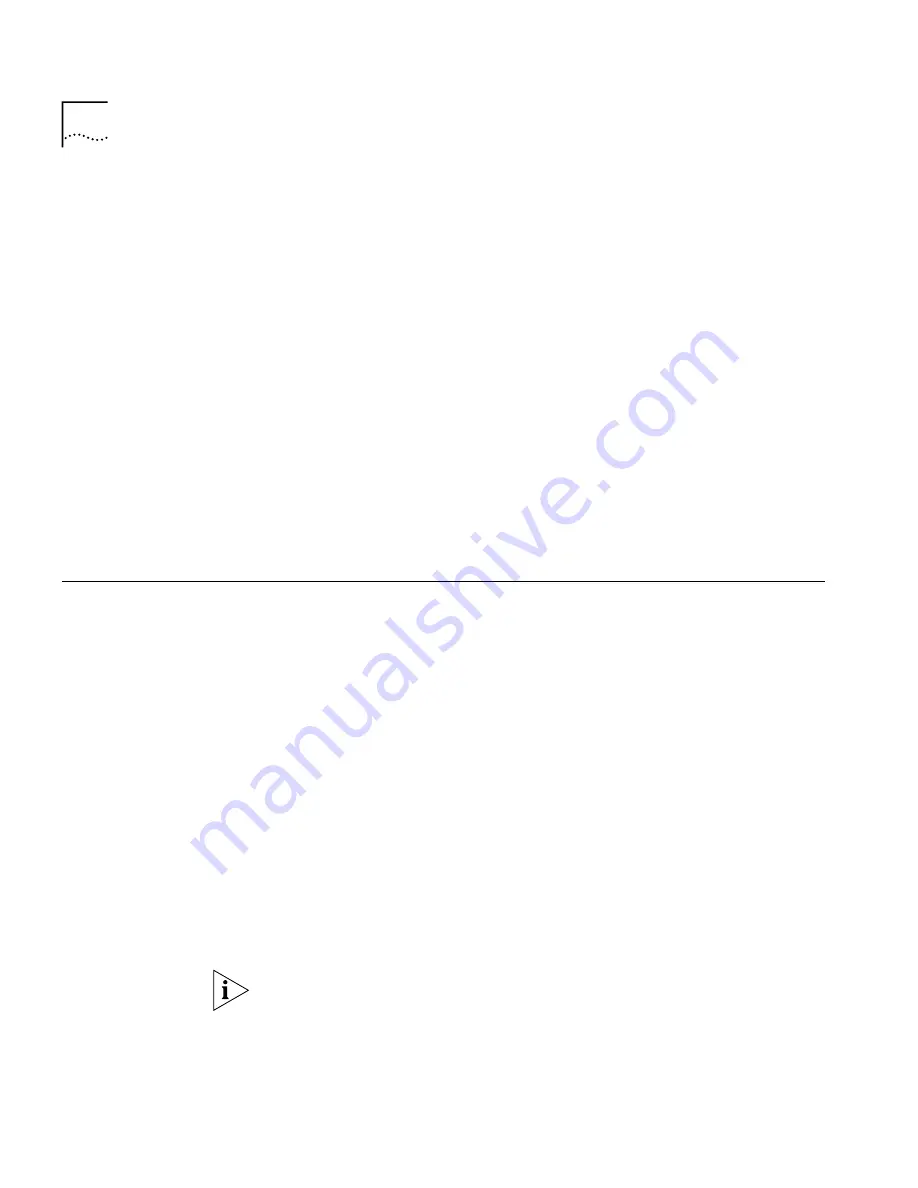
50
C
HAPTER
5: L
AUNCHING
T
RAFFIX
M
ANAGER
A
FTER
THE
F
IRST
T
IME
To use a remote server, you must add the IP address of the machine
running the server to the shortcut in the
Start
menu. To do so, follow
these steps:
1
Select
Settings
from the
Start
menu, and then
Taskbar
...
2
In the Taskbar Properties dialog box, select the
Start Menu Programs
tab.
3
Click
Advanced
...
4
In the
Exploring - Start Menu
window, select the Traffix Manager Client
icon.
5
Click the right-mouse button and select
Copy
from the drop-down menu
that appears.
6
Navigate to the Desktop, click the right mouse button and select
Paste
from the drop-down menu that appears
.
7
Right-click on the Desktop and select
Shortcut
from the
Properties
menu.
8
Add
serveraddress <IP address>
to the command line.
Client Access Levels
You can run multiple clients against a single server. No more than 10
Traffix Manager clients can connect to the same Traffix Manager server.
There are two access levels for running the client:
■
The Traffix Administrator level allows the user to configure all aspects
of the operation of Traffix Manager, such as data collection and report
generation. To avoid security conflicts between multiple clients, there
can be only one Traffix Administrator logged in at any one time.
■
All other clients are read-only and as such can view all collected data
and configurations, but not change collection configurations. When
you first start the client, you have Traffix Administrator access, if no
other clients are logged in as the Traffix Administrator.
You can change to Traffix Administrator access from the User
Authorization dialog box, providing no-one else is logged in as the Traffix
Administrator at that time.
If you are a read-only user and attempt a Traffix Administrator level
function, such as configuring a new agent, you are prompted to change
to the Traffix Administrator, providing there is no other Traffix
Administrator logged in at that time. If there
is
a Traffix Administrator
logged in, access to that function is refused.
Summary of Contents for Traffix Transcend Traffix Manager
Page 10: ......
Page 18: ......
Page 24: ...24 CHAPTER 1 TRAFFIX MANAGER OVERVIEW ...
Page 34: ......
Page 46: ...46 CHAPTER 4 GROUPING NETWORK DEVICES IN THE MAP Figure 6 Groupings dialog box ...
Page 48: ......
Page 56: ...56 CHAPTER 6 CONFIGURING AGENTS FOR DATA COLLECTION ...
Page 70: ...70 CHAPTER 8 DISPLAYING TRAFFIC IN GRAPHS ...
Page 88: ...88 CHAPTER 10 VIEWING EVENTS ...
Page 114: ......
Page 120: ...120 APPENDIX A TROUBLESHOOTING TRAFFIX MANAGER ...
Page 152: ...152 APPENDIX F SUPPORTED RMON 2 DEVICES ...
Page 156: ...156 APPENDIX G CONFIGURING 3COM STANDALONE RMON 2 AGENTS ...
Page 160: ...160 APPENDIX I USING RMON 1 AGENTS ...
Page 168: ......
Page 184: ...184 INDEX ...
















































