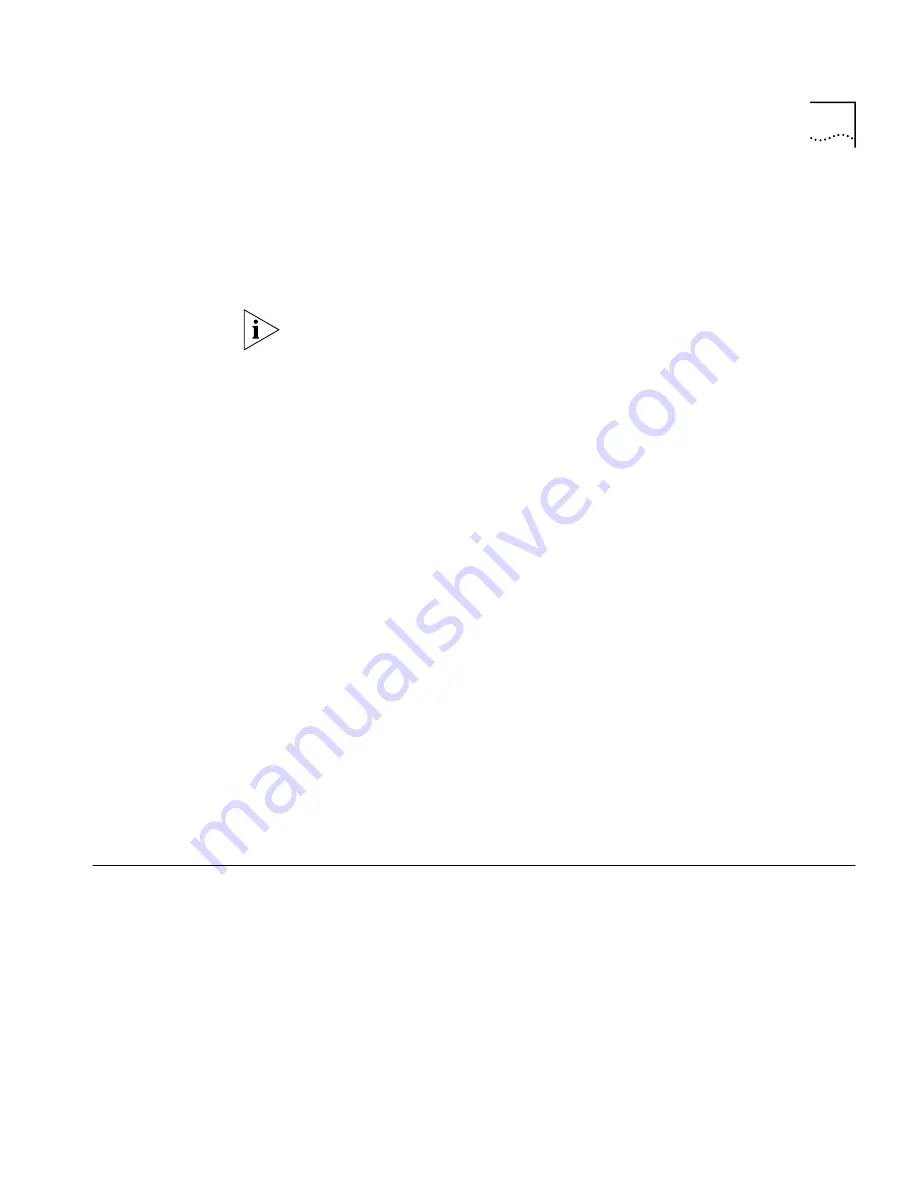
Displaying Network Traffic Data
59
■
Grey
— Inactive
■
Green
— Transmitting traffic only
■
Yellow
— Receiving traffic only
■
Orange
— Transmitting and receiving traffic
A selected object is colored blue. The shade of grey used to color the
inside of a group is only used to make it more visible in the Map and does
not denote a specific state.
Group Statistics
You can use the Number of Devices dialog box to find out how many
devices are in a selected group, and how many of those devices are active
(transmitting/receiving traffic).
Refer to the online help for the Number of Devices dialog box for more
information.
Searching for Objects
You can search for objects using either the search bar located above the
Object List, or the Find dialog box.
Refer to “How do I display network traffic in the Map?” in the online
help for more information.
Selecting and
Deselecting Objects
You can select objects directly in the Object List or Map by clicking on
them.
Locating Objects in
the Map
For detailed information on locating objects and zooming in on objects
and areas in the Map, refer to “How do I display network traffic in the
Map?” in the online help.
Displaying Network
Traffic Data
Once traffic has been loaded, select the objects for which you want to
see traffic. You can display data in one of two ways:
■
In the Load Traffic dialog box check
Show traffic automatically when
loaded
to show all conversations on the Map automatically when
traffic data is loaded.
■
Use the
Add Connections To and From
or
Add Connections Between
options from the toolbar to display traffic in the Map as required.
Summary of Contents for Traffix Transcend Traffix Manager
Page 10: ......
Page 18: ......
Page 24: ...24 CHAPTER 1 TRAFFIX MANAGER OVERVIEW ...
Page 34: ......
Page 46: ...46 CHAPTER 4 GROUPING NETWORK DEVICES IN THE MAP Figure 6 Groupings dialog box ...
Page 48: ......
Page 56: ...56 CHAPTER 6 CONFIGURING AGENTS FOR DATA COLLECTION ...
Page 70: ...70 CHAPTER 8 DISPLAYING TRAFFIC IN GRAPHS ...
Page 88: ...88 CHAPTER 10 VIEWING EVENTS ...
Page 114: ......
Page 120: ...120 APPENDIX A TROUBLESHOOTING TRAFFIX MANAGER ...
Page 152: ...152 APPENDIX F SUPPORTED RMON 2 DEVICES ...
Page 156: ...156 APPENDIX G CONFIGURING 3COM STANDALONE RMON 2 AGENTS ...
Page 160: ...160 APPENDIX I USING RMON 1 AGENTS ...
Page 168: ......
Page 184: ...184 INDEX ...






























