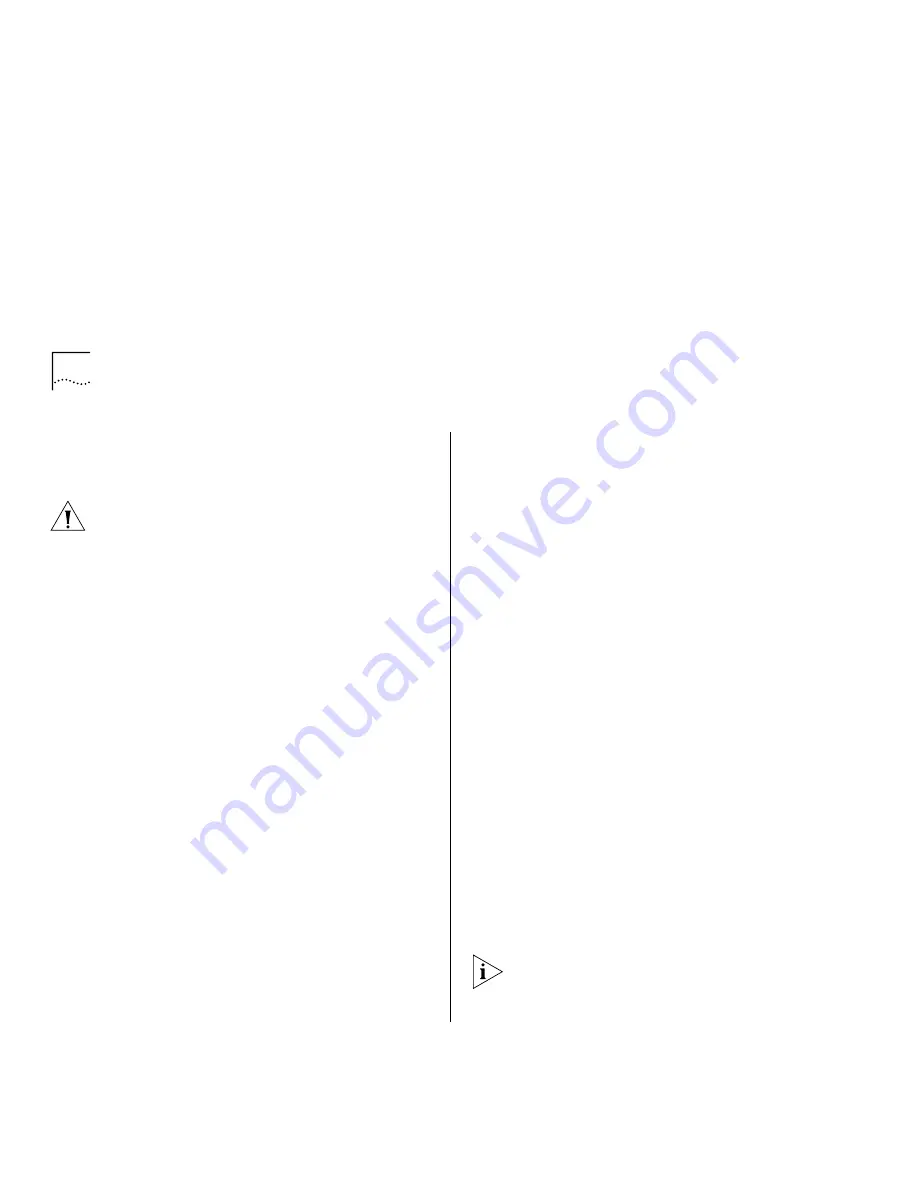
26
C
HAPTER
3: C
ABLING
S
WITCH
9300 P
ORTS
Gigabit Ethernet Ports
This section contains information on how to cable SC
connectors to 1000BASE-SX and 1000BASE-LX ports.
CAUTION:
You
may not
want to connect the
network cables before you power on the system
(Chapter 4) if you need to configure trunks,
resilient links, or the Spanning Tree Protocol (STP).
To avoid bridge loops, you should configure trunks,
resilient links, and STP using the Administration
Console before you connect the cables and after
you power up the system. See the
Command
Reference Guide
and the
Implementation Guide
for
your system.
Guidelines for Gigabit Ethernet Cabling
For all Gigabit Ethernet cabling, keep the ports and
connectors free of dust. See “Cleaning Dirty Fiber
Optic Ports and Connectors” on page 42 for details.
Recommended Distances for
1000BASE-SX Ports or Transceivers
When you cable SC connectors to 1000BASE-SX ports
or transceivers, verify that the length of the fiber
cable from the system to any attached device does
not exceed these recommended distances:
■
Use 62.5-micron MMF fiber with a modal
bandwidth specification of 160 MHz*km for
distances of up to 220 meters (722 feet).
■
Use 62.5-micron MMF fiber with a modal
bandwidth specification of 200 MHz*km for
distances of up to 275 meters (902 feet).
■
Use 50-micron MMF fiber with a modal bandwidth
specification of 400 MHz*km for distances of up
to 500 meters (1645 feet).
■
Use 50-micron, 500 Mhz*km modal bandwidth,
MMF fiber for distances of up to 550 meters (1805
feet).
Recommended Distances for
1000BASE-LX Transceivers
When cabling SC connectors to 1000BASE-LX
transceivers, be sure that the length of the fiber cable
from the system to any attached device does not
exceed these recommended distances:
■
Use 62.5-micron MMF fiber with a modal
bandwidth specification of 160 MHz*km for
distances of up to 550 meters (1805 feet).
■
Use 62.5-micron MMF fiber with a modal
bandwidth specification of 200 MHz*km for
distances of up to 550 meters (1805 feet).
■
Use 50-micron MMF fiber with a modal bandwidth
specification of 400 MHz*km for distances of up
to 550 meters (1805 feet).
■
Use 50-micron MMF fiber with a modal bandwidth
specification of 500 MHz*km for distances of up
to 550 meters (1805 feet).
■
Use 9-micron SMF fiber for distances of up to 10
kilometers (6.2 miles). The specification requires
and specifies 5 kilometers (3.1 miles).
Use a conditioned launch cable to connect the
1000BASE-LX transceiver to multimode fiber. Using
this cable ensures reliability over the maximum
550 meter distance.
Summary of Contents for SuperStack II Switch 9300
Page 4: ......
Page 12: ...12 ABOUT THIS GUIDE ...
Page 24: ...24 CHAPTER 2 INSTALLING THE SYSTEM ...
Page 30: ...30 CHAPTER 3 CABLING SWITCH 9300 PORTS ...
Page 50: ...50 APPENDIX B SITE REQUIREMENTS AND SAFETY CODES ...
Page 56: ...56 APPENDIX C TECHNICAL SUPPORT ...
Page 60: ...60 INDEX ...
















































