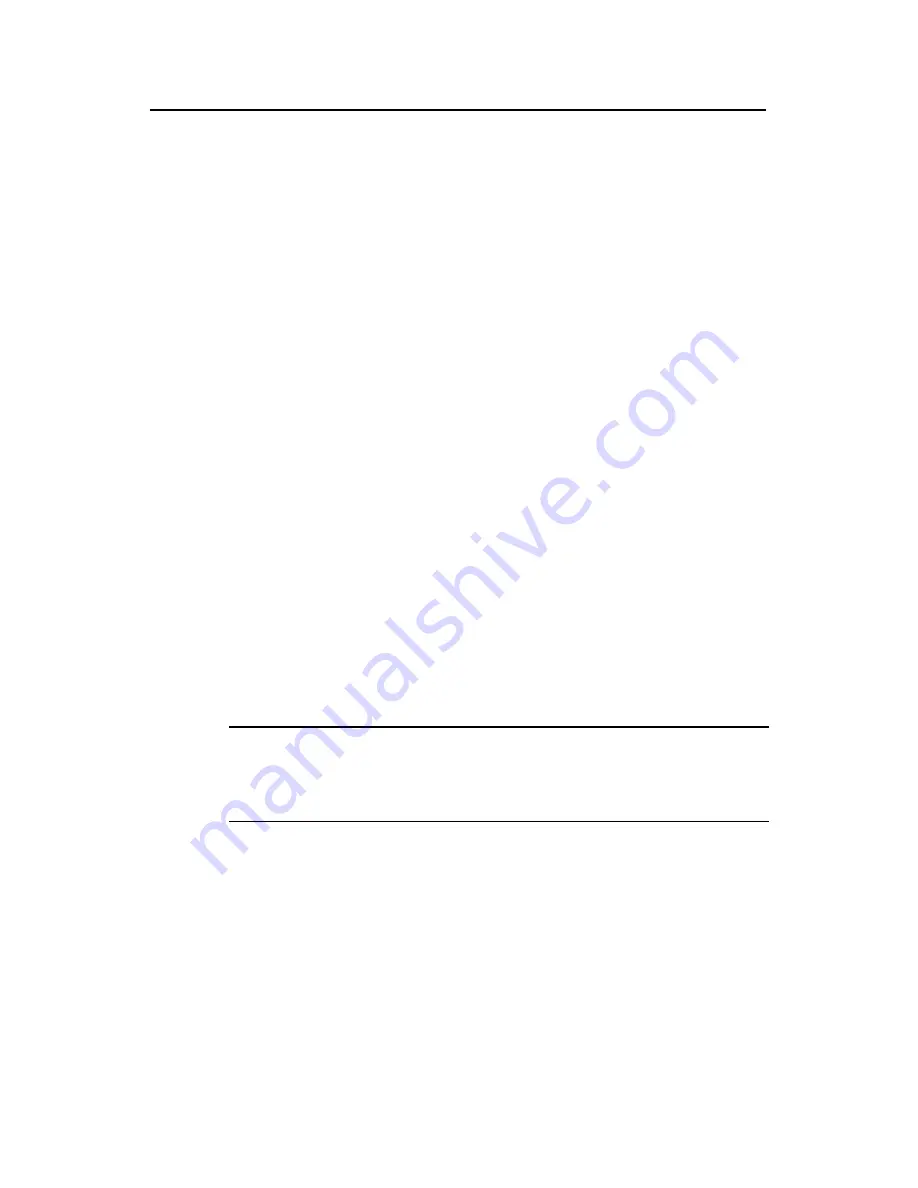
Installation Manual
H3C S9500 Series Routing Switches
Chapter 5 Troubleshooting and Maintaining the Switch
5-22
ETHERNET SUBMENU
1. Download file to SDRAM through ethernet interface and boot
2. Download file to Flash through ethernet interface
3. Download file to CF card through ethernet interface
4. Modify ethernet interface boot parameter
0. Return to main menu
Enter your choice(0-4):
IV. Upgrading software through management Ethernet port (FTP)
z
Introduction to FTP
The S9500 series applications can also be updated through the Ethernet port and using
FTP.
Following is the upgrading procedure, using the S9512 working as an FTP Client as an
example.
z
Upgrade procedure
1) Connect the Switch to the PC containing the desired file via the
management/upgrade Ethernet port. (In this case, you should know the IP
address of the PC. At the same time, connect the Switch to an external PC (that
can be the same one that contains the desired file) via the Console port.
2)
Run FTP Server on the PC connected to the management/upgrade Ethernet port,
specify the path of the upgrading file, and set the login username and password.
3)
Run the terminal emulation program on the PC connected to the Console port, and
boot the Switch to access the Boot menu.
4) For Steps 4 to 8, see the corresponding steps in the upgrading procedure via
TFTP for reference.
Note:
If you want to download files using FTP, please set the flags to 0x0 when setting the
Ethernet interface parameters.
After downloading the host program through the Boot menu, you must specify it as the
next boot program. In the following example, the host program is 9500.app.
MAIN MENU
1. Boot with default mode
2. Boot from Flash
3. Boot from CF card
4. Enter serial submenu
5. Enter ethernet submenu






























