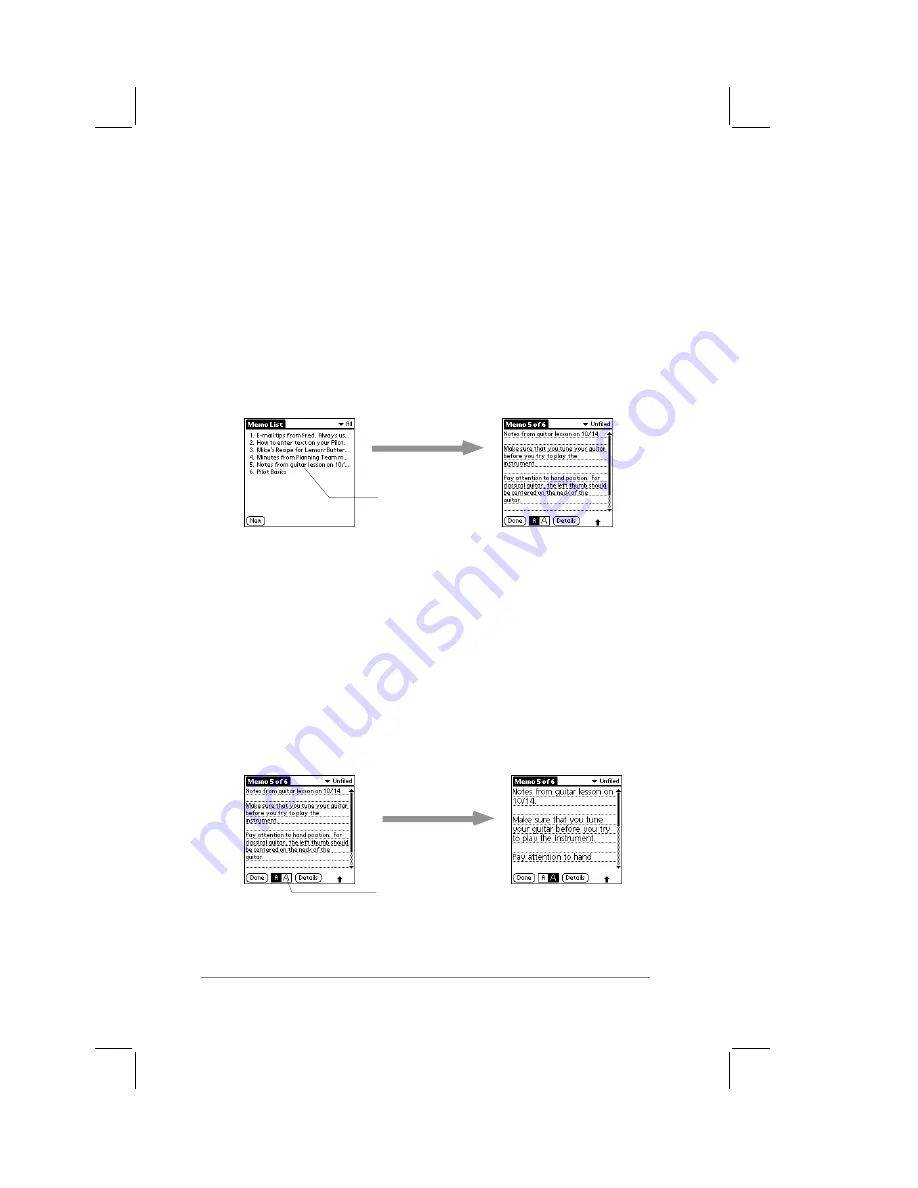
page
92
PalmPilot Handbook
Each time you create a new memo, the first line of text from the
memo page appears in the Memo List. This makes it easy to
locate and review any of your memos.
Reviewing Memos
All of the memos that you create appear in the Memo List screen.
To review the contents of a memo:
1.
Tap the text of the memo that appears in the Memo List
screen. The memo appears on the screen, as shown in the
following diagram:
Tap any memo to
review its contents
2.
You can now view or edit the text in the memo. Tap the Done
button to save your changes to the memo, and return to the
Memo List screen.
Memo Font Size
When working with a memo, you have the option of changing the
screen display to show a larger font (text) size.
To change the memo font size:
■
With the memo displayed on the screen, tap the Font button,
as shown in the following diagram:
Tap the Font button
to change size
Summary of Contents for PalmPilot Professional
Page 1: ...PalmPilot Handbook...
Page 52: ......
Page 118: ......
Page 142: ......
Page 170: ...page 168 PalmPilot Handbook Sample 2...
Page 171: ...Appendixes page 169 Sample 3...
































