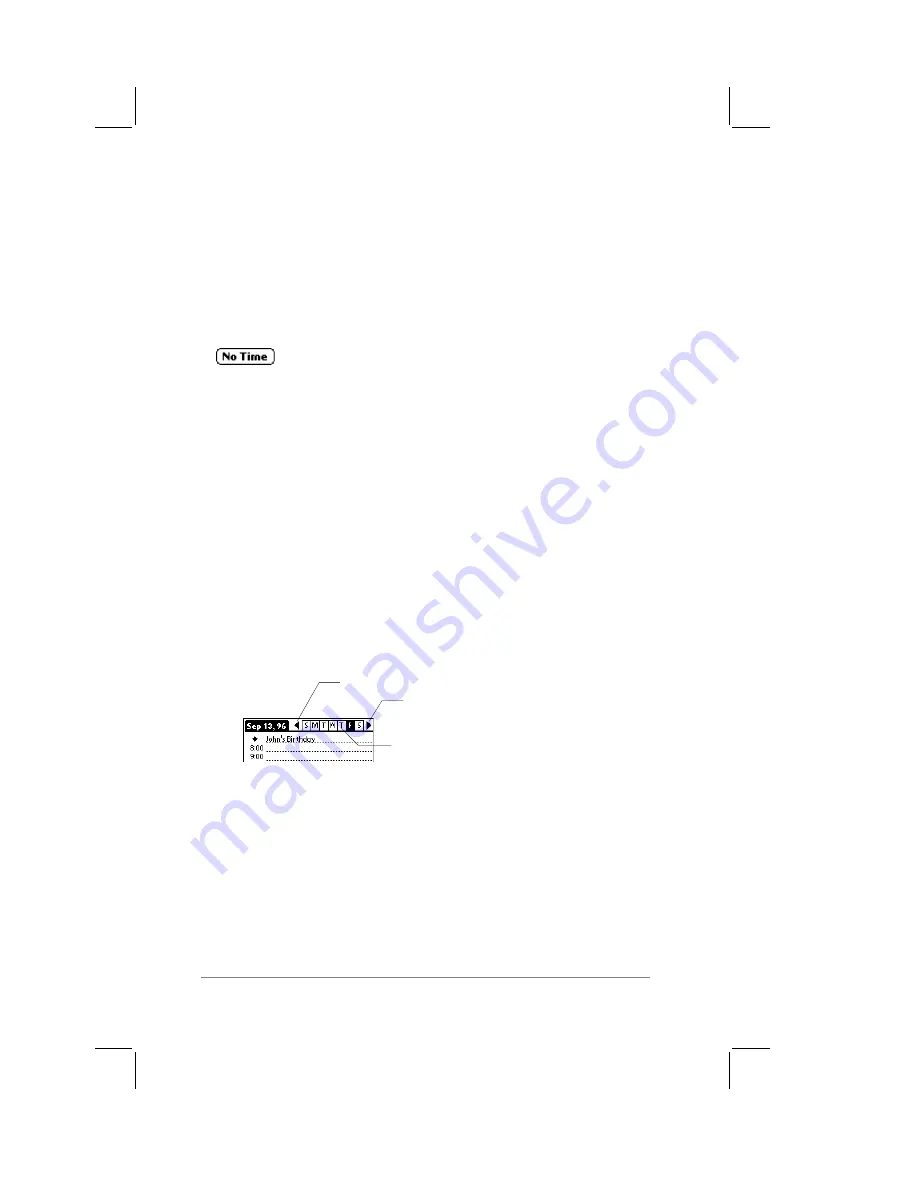
page
56
PalmPilot Handbook
Changing an Event to an Untimed Event
If you create an event and decide later that there is no particular
start or end time, you can easily change it to an untimed event.
To change an event into an untimed event:
1.
In the Date Book screen, tap the time of the event. The Set
Time dialog appears.
2.
Tap the No Time button. The Start Time and End
Time boxes are cleared.
3.
Tap the OK button to button to confirm your selection, and
close the Set Time dialog.
Choosing a Date
Your events for the current day appear when you start the Date
Book application of your PalmPilot. You can easily create events
for any date that you want. This section describes how to move to
a specific date in the Date Book.
To move to a particular date:
■
The Date Bar appears at the top of the Date Book screen. Tap
the day of the week that you want, as shown in the following
diagram:
Next week
tap to select the day
of the current week
Previous week
■
Tap the Go To button to display the Go to Date dialog. This
displays a calendar that allows you to select a date.
■
In Day view, you can press the scroll buttons on the PalmPilot
organizer’s front panel to quickly scan your week’s schedule.
Press the up button to move to the previous day. Press the
down button to move to the next day.
Summary of Contents for PalmPilot Professional
Page 1: ...PalmPilot Handbook...
Page 52: ......
Page 118: ......
Page 142: ......
Page 170: ...page 168 PalmPilot Handbook Sample 2...
Page 171: ...Appendixes page 169 Sample 3...

































