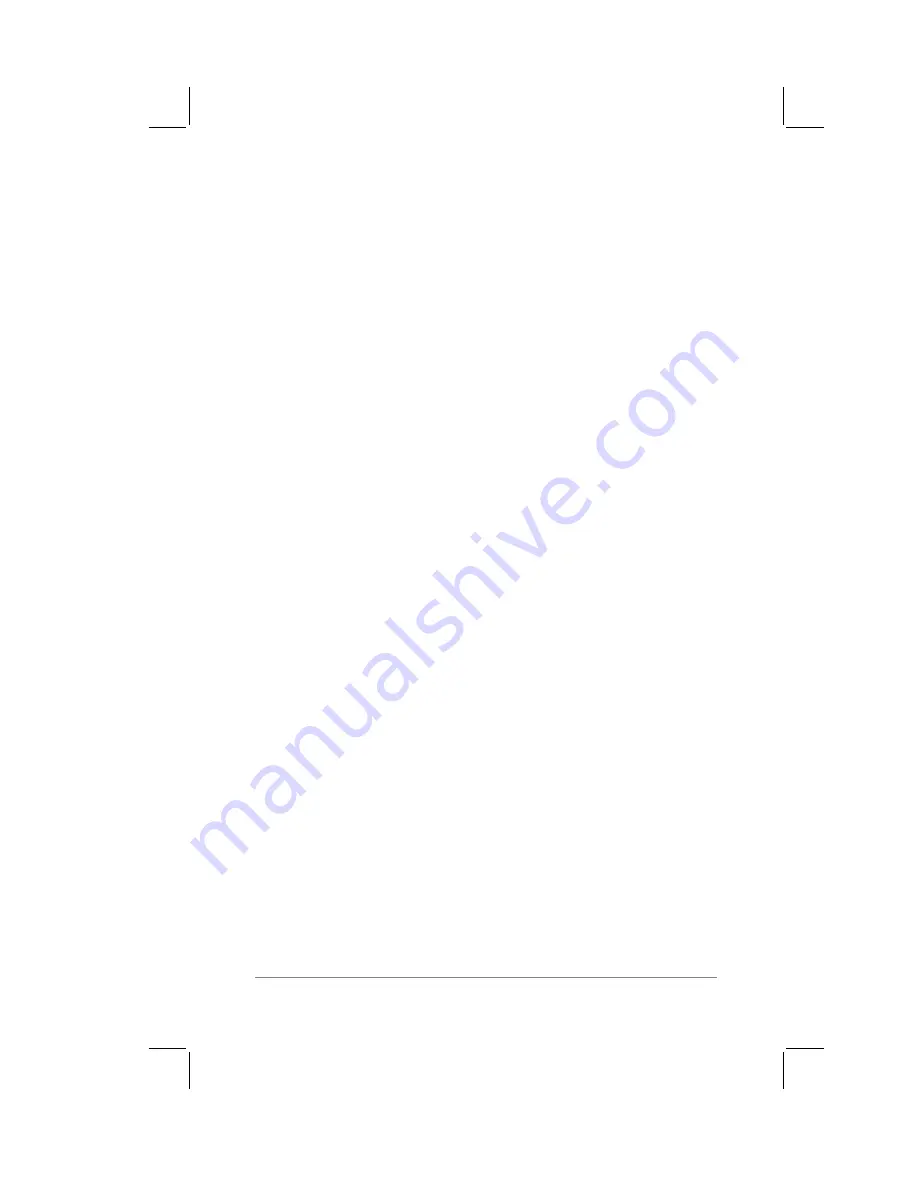
Chapter 1: The PalmPilot
™
Connected Organizer and its Controls
page
5
■
PalmPilot screen. The PalmPilot screen displays the
information stored in your PalmPilot, and is touch-sensitive to
respond to the stylus. The PalmPilot screen also displays
controls and settings that you use with your applications.
■
Graffiti
®
handwriting recognition software writing area.
The Graffiti handwriting recognition software writing area is
the area where you write pen strokes of the Graffiti alphabet.
Refer to the section entitled “Using the Stylus to Write Text”
that appears in Chapter 2: Working with the PalmPilot
™
Connected Organizer
for information about how to write
Graffiti character strokes.
■
Scroll buttons. The scroll buttons are used to review text
and other information that extend beyond the area of the
PalmPilot screen. The lower scroll button is used to “scroll
down” to review information, and the upper scroll button is
used to “scroll up” to view the earlier information “above the
screen.”
In the Date Book, these buttons are used to increment the
day, week or month views.
■
Power button. The power button is used to turn your
PalmPilot on or off. If PalmPilot is turned off, pressing the
power button will turn the unit on, and immediately activate
the last application that was in use (return to the last screen
you were viewing).
If your PalmPilot is turned on, pressing the power button will
turn the unit off, helping to conserve battery life.
The power button also controls the PalmPilot organizer’s
backlight feature. Hold the power button down for about two
seconds
to turn the backlight feature on or off.
■
Application buttons. The application buttons are used to
activate the individual PalmPilot applications, and each button
has a distinctive icon that corresponds to its application. Four
application buttons appear on the front panel of your
PalmPilot: Date Book, Address Book, To Do List, and Memo
Pad. These buttons can be reassigned to activate any
application stored on your PalmPilot organizer.
Summary of Contents for PalmPilot Professional
Page 1: ...PalmPilot Handbook...
Page 52: ......
Page 118: ......
Page 142: ......
Page 170: ...page 168 PalmPilot Handbook Sample 2...
Page 171: ...Appendixes page 169 Sample 3...

























