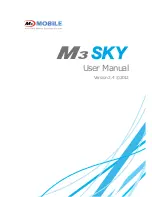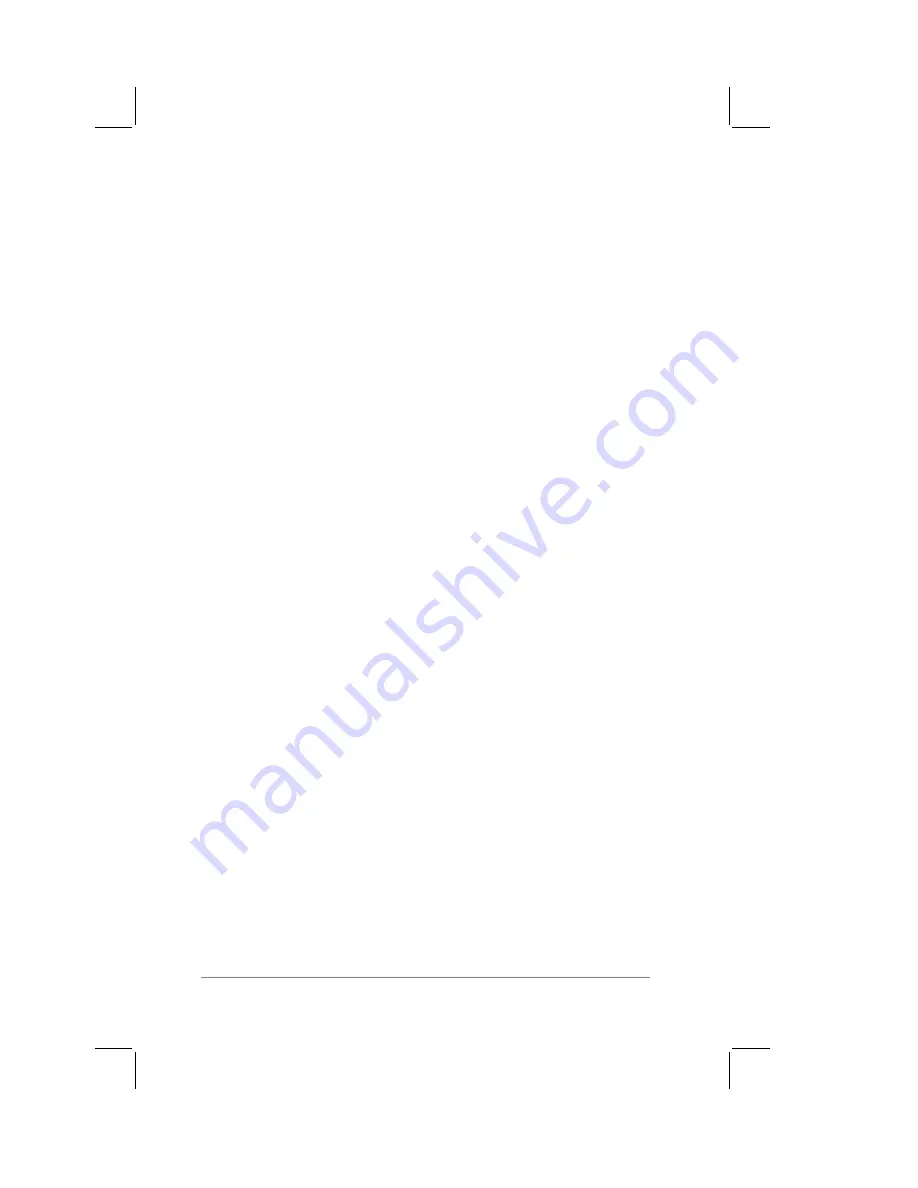
page
138
PalmPilot Handbook
3.
Choose Run from the Start menu. (With Windows 3.1x, choose
Run from the File menu in the Program Manager.) The Run
dialog box appears.
4.
Enter d:Setup.exe (or x:Setup.exe, where x denotes the location
of your CD-ROM drive) in the Run dialog box.
5.
Click OK.
6.
When the PalmPilot screen appears, click the Install button to
begin the software installation.
7.
A Welcome dialog appears, and prompts you to exit all
Windows programs currently open before continuing with the
installation. If you have any Windows programs open, exit
those programs and continue. Read the warning message in
the window and click the Next button.
8.
Follow the remainder of the installation instructions that appear
on the screen.
Installation using PalmPilot Desktop 3.5" Diskettes
To install PalmPilot Desktop from 3.5"
diskettes:
1.
Exit any open Windows programs and disable any virus-
scanning software.
2.
Insert the PalmPilot Desktop diskette labeled “Setup” into the
diskette drive of your PC.
3.
Choose Run from the Start menu. (With Windows 3.1x, choose
Run from the File menu in the Program Manager.) The Run
dialog box appears.
4.
Enter a:Setup.exe (or x:Setup.exe, where x denotes the
location of your diskette drive) in the Run dialog box.
5.
Click OK.
6.
A Welcome dialog appears, and prompts you to exit all
Windows programs currently open before continuing with the
installation. If you have any Windows programs open, exit
Summary of Contents for PalmPilot Professional
Page 1: ...PalmPilot Handbook...
Page 52: ......
Page 118: ......
Page 142: ......
Page 170: ...page 168 PalmPilot Handbook Sample 2...
Page 171: ...Appendixes page 169 Sample 3...