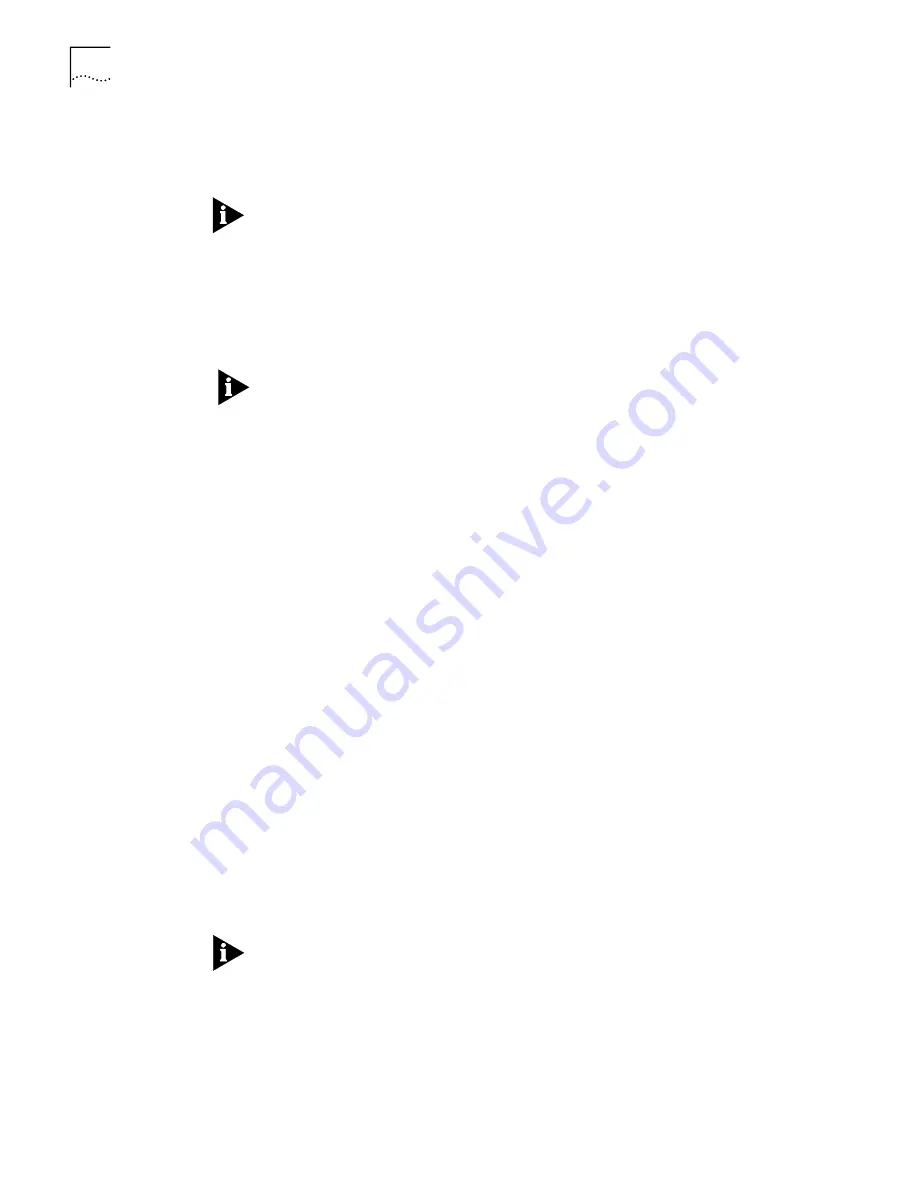
27-6
C
HAPTER
27: P
ACKET
F
ILTERS
To create a filter file on your PC:
1
Open a new text file. Enter a file descriptor on the first line:
#filter
Be sure not to leave any blank space before the file descriptor. If you do, you’ll
cause an error to occur.
2
Enter a file section header followed by a colon for protocol rules you want to
define. For example, if you want to define IP filtering rules, enter the following
section header:
IP:
You can comment a section header out by placing a # (pound) sign before the
section header. This is useful to insert a placeholder for a protocol section you’ll be
defining in the future.
3
Enter the protocol rules for the protocol section you are defining. Observe the
following guidelines:
Begin each rule with a unique line number (1-999)
Arrange rules in increasing order within each protocol section
Arrange rules so that the rules you expect to be matched
most frequently
are
at the top of the list
Delimit each rule with a semi-colon (;)
For example:
#filter
IP:
010 ACCEPT src-addr = 128.100.033.001;
020 ACCEPT dst-addr = 200.135.038.009;
4
Add filtering action if different from the default value of PERMIT.
For example:
030 DENY;
5
Continue to define protocol rules for each protocol section you want to filter.
Then, visually inspect the file to ensure that it meets the requirements described in
this chapter.
This step is important, since you cannot edit the filter file from within the
OfficeConnect Gateway. To make any changes, you must modify the original filter
file on your PC, using a text editor, and TFTP the modified file back to the
OfficeConnect Gateway, replacing the original file.
Save the filter file using a .flt extension. The filter file extension will allow you to
differentiate the filter file from other files stored in FLASH memory.
6
Access the CLI on the OfficeConnect Gateway. Configure your PC as a TFTP client
by adding the following command:
add TFTP client <hostname or IP address>
Summary of Contents for OfficeConnect 3C100XF
Page 1: ...http www 3com com OfficeConnect Gateway CLI User s Guide Release 1 0 Part No 10042302 Rev AA ...
Page 14: ...xiv ...
Page 18: ...iv ABOUT THIS GUIDE ...
Page 30: ...1 12 CHAPTER 1 USING THE COMMAND LINE INTERFACE CLI ...
Page 50: ...3 14 CHAPTER 3 ADMINISTRATIVE CLI COMMANDS ...
Page 58: ...4 8 CHAPTER 4 CONFIGURING AND MANAGING USERS ...
Page 70: ...6 8 CHAPTER 6 BRIDGING COMMANDS ...
Page 78: ...8 4 CHAPTER 8 INTERFACE COMMANDS ...
Page 82: ...9 4 CHAPTER 9 ARP COMMANDS ...
Page 88: ...11 4 CHAPTER 11 DHCP COMMANDS ...
Page 124: ...12 36 CHAPTER 12 IP ROUTING COMMANDS ...
Page 134: ...13 10 CHAPTER 13 DNS COMMANDS ...
Page 142: ...15 6 CHAPTER 15 MULTICASTING AND IGMP COMMANDS ...
Page 160: ...17 8 CHAPTER 17 PPP COMMANDS ...
Page 182: ...21 6 CHAPTER 21 ADDRESS TRANSLATION COMMANDS ...
Page 186: ...22 4 CHAPTER 22 IPSEC COMMANDS ...
Page 188: ...23 2 CHAPTER 23 SECURITY ASSOCIATION SA COMMANDS ...
Page 192: ...24 4 CHAPTER 24 TCP COMMANDS ...
Page 204: ...25 12 CHAPTER 25 SNMP COMMANDS ...
Page 210: ...26 6 CHAPTER 26 IP FILTERS COMMANDS ...
Page 238: ...29 6 CHAPTER 29 TRACEROUTE COMMANDS ...
Page 255: ...xv RFC 1483 16 3 RFC 1483 MER 16 4 ...
Page 256: ...xvi ...
Page 260: ......






























