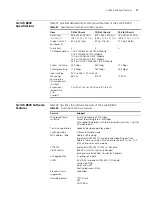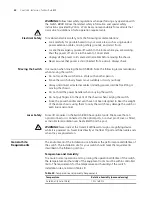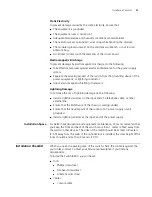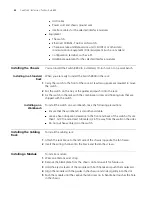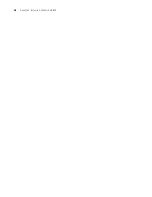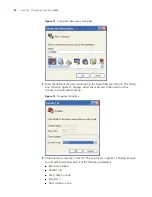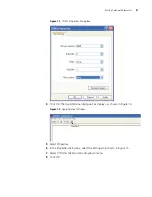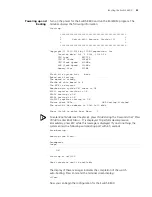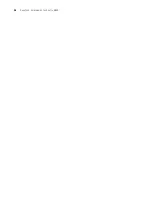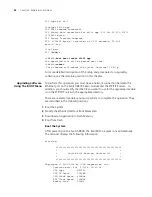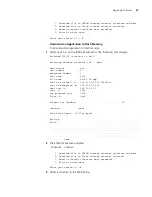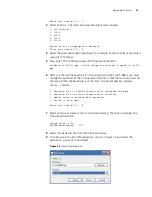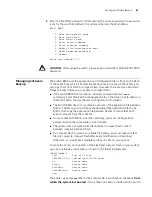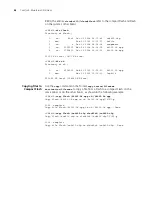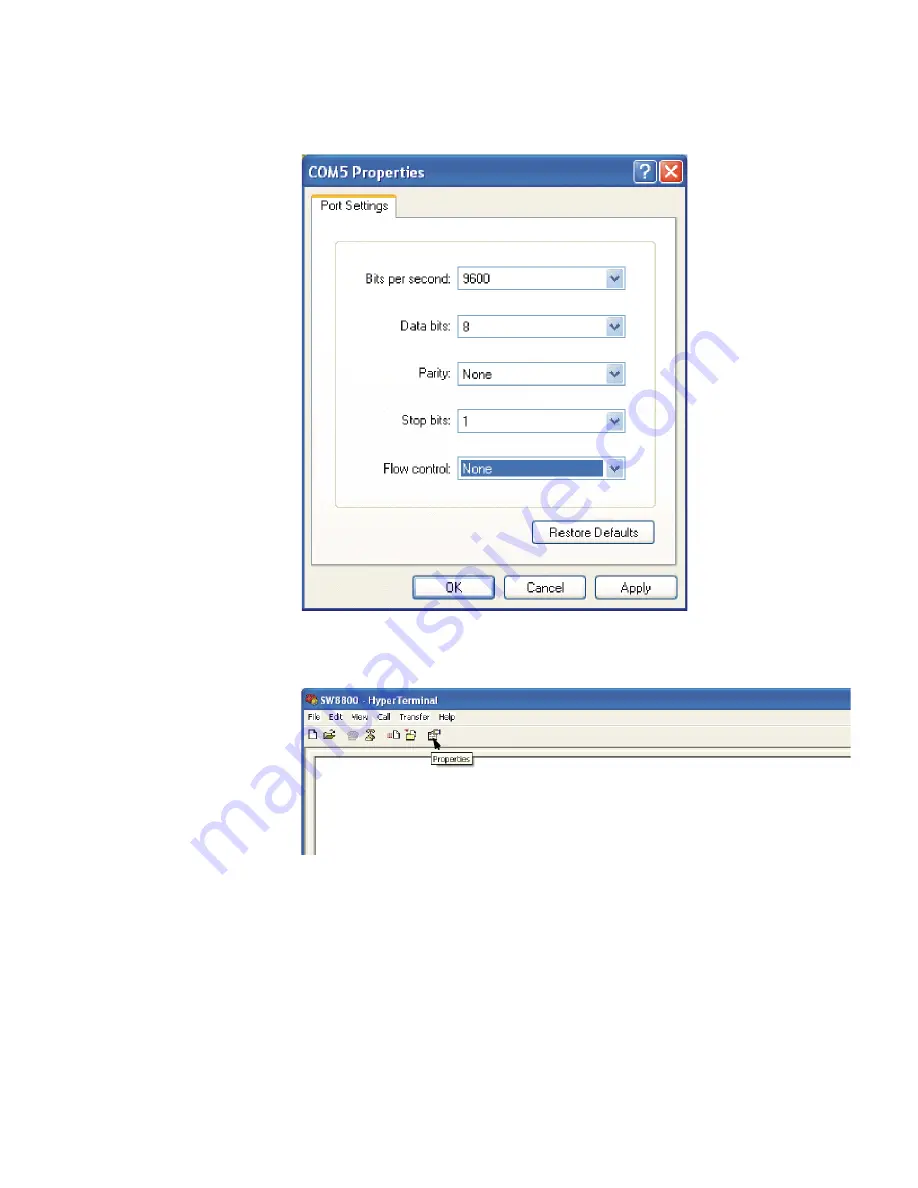
Setting Terminal Parameters
31
Figure 13
COM1 Properties Dialog Box
4
Click
OK
. The HyperTerminal dialogue box displays, as shown in Figure 14.
Figure 14
HyperTerminal Window
5
Select
Properties
.
6
In the Properties dialog box, select the
Settings
tab, shown in Figure 15.
7
Select
VT100
in the
Emulation
dropdown menu.
8
Click
OK
.
Summary of Contents for 8800 SERIES
Page 28: ...28 CHAPTER 2 INSTALLING THE SWITCH 8800 ...
Page 34: ...34 CHAPTER 3 CONFIGURING THE SWITCH 8800 ...
Page 50: ...50 CHAPTER 5 MAINTAINING HARDWARE ...
Page 54: ...54 CHAPTER 6 TROUBLESHOOTING ...
Page 58: ...58 APPENDIX A SWITCH 8800 CABLES ...
Page 62: ...62 APPENDIX B OBTAINING SUPPORT FOR YOUR SWITCH 8800 ...