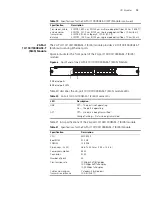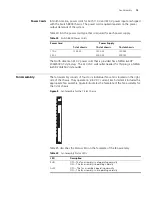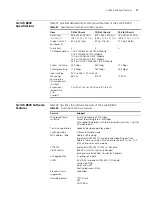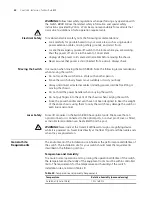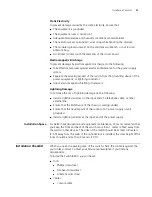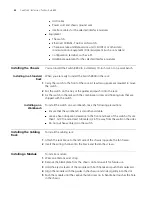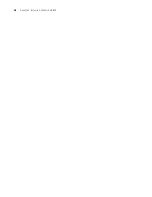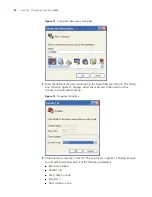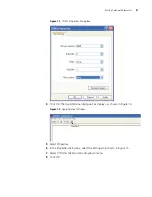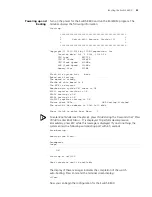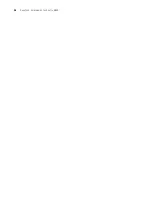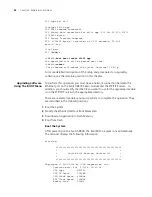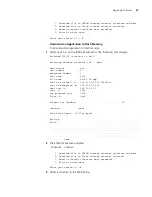Installing Cables
25
See “Console Cable” on page 55 for cable illustration and pinout details.
To connect a terminal or PC to the Switch 8800 using the console cable:
1
Plug the DB-9 or DB-25 female plug of the console cable to the serial port of the
PC or the terminal where the switch is to be configured.
2
Connect the RJ-45 connector of the console cable to the console port of the
switch.
Connecting the AUX
Cable
An AUX cable is used to connect the Switch 8800 to a modem in a remote dial-up
configuration.
The AUX cable is an 8-core shielded cable. One end of the cable is an RS-232
RJ-45 connector, which is used to plug into the switch at the AUX port. The other
end has both a DB-9-pin connector and a DB-25 pin for connection to a 9-hole or
25-hole serial port on the virtual modem.
See “AUX Cable” on page 55 for cable illustration and pinout details.
To connect the AUX cable:
1
Plug the RJ-45 end of the AUX cable into the switch AUX port.
2
Connect the DB-25 or DB-9 end of the AUX cable to the serial port of the virtual
modem.
Connecting Module
Cables
This section describes how to connect electrical and optical cables.
Connecting Electrical Port Cables
The 24-port 10/100/1000BASE-T module require a RJ-45 connector and
category-5 twisted pair cable. See “RJ-45 Connector” on page 56 for an
illustration of the RJ-45 connector and MDI/MDI-X pinout details.
Use the following steps to connect the port:
1
Plug one end of the straight-through cable into the Ethernet RJ-45 port of the
switch.
2
Plug the other end of the straight-through cable into the RJ-45 port of the hub or
LAN Switch.
Ports on 24-port 10/100/1000BASE-T modules support MDI/MDI-X auto-sensing.
Connecting Optical Fiber Cables
The following modules require fiber optic cables and the SC or LC fiber connector:
■
1-port 10GBASE-X (XENPAK) module
■
2-port 10GBASE-X (XFP) module
■
12-port 1000BASE-X (SFP) module
■
24-port 1000BASE-X (SFP) module
See “Optical Fiber Cable Connectors” on page 57 for an illustration of the LC fiber
optic cable connector.
Summary of Contents for 8800 SERIES
Page 28: ...28 CHAPTER 2 INSTALLING THE SWITCH 8800 ...
Page 34: ...34 CHAPTER 3 CONFIGURING THE SWITCH 8800 ...
Page 50: ...50 CHAPTER 5 MAINTAINING HARDWARE ...
Page 54: ...54 CHAPTER 6 TROUBLESHOOTING ...
Page 58: ...58 APPENDIX A SWITCH 8800 CABLES ...
Page 62: ...62 APPENDIX B OBTAINING SUPPORT FOR YOUR SWITCH 8800 ...