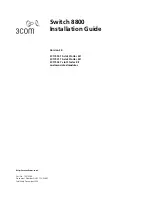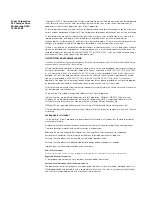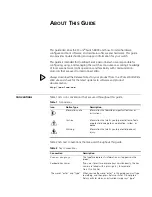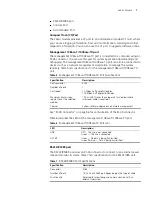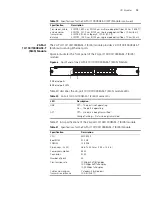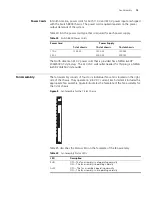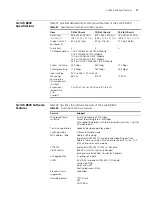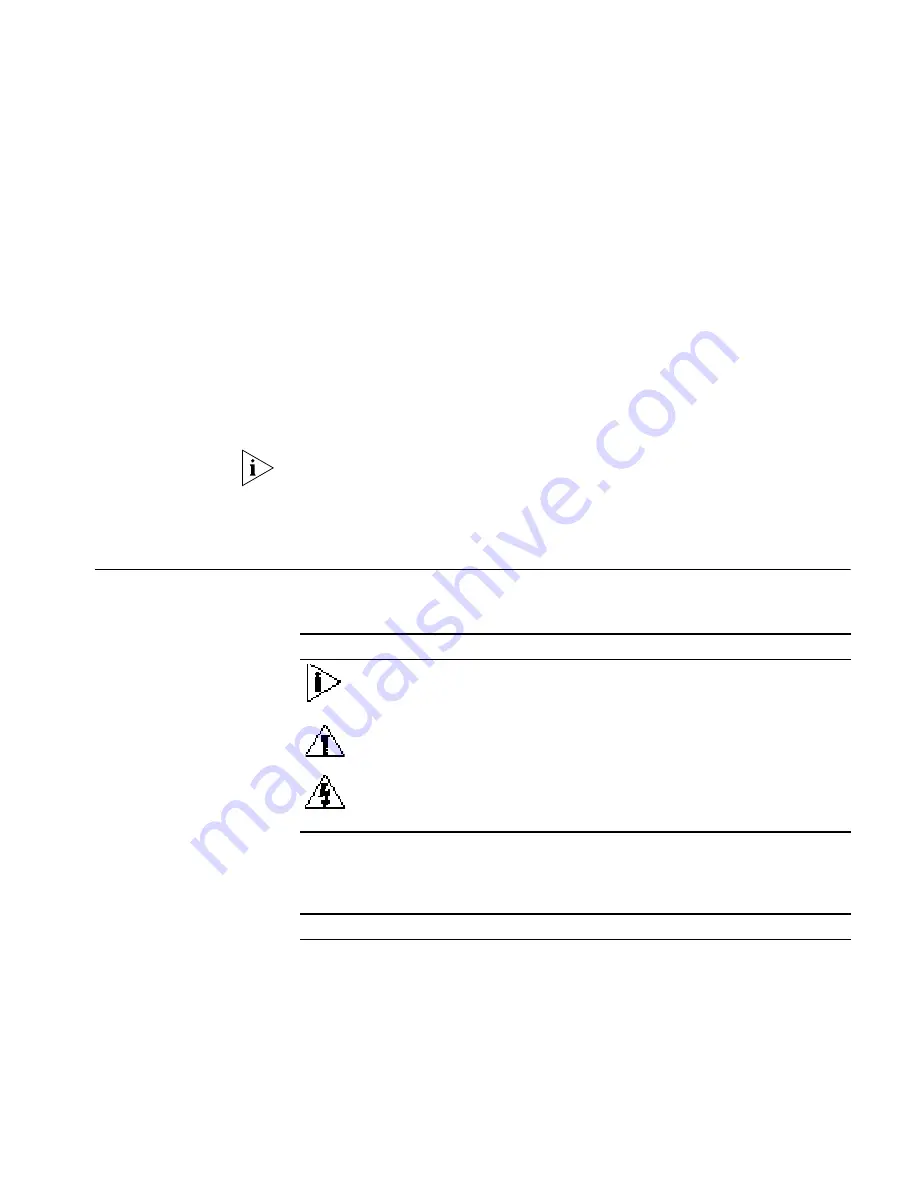
A
BOUT
T
HIS
G
UIDE
This guide describes the 3Com
®
Switch 8800 and how to install hardware,
configure and boot software, and maintain software and hardware. This guide
also provides troubleshooting and support information for your switch.
This guide is intended for Qualified Service personnel who are responsible for
configuring, using, and managing the switches. It assumes a working knowledge
of local area network (LAN) operations and familiarity with communication
protocols that are used to interconnect LANs.
Always download the Release Notes for your product from the 3Com World Wide
Web site and check for the latest updates to software and product
documentation:
http://www.3com.com
Conventions
Table 1 lists icon conventions that are used throughout this guide.
Table 2 lists text conventions that are used throughout this guide.
Table 1
Notice Icons
Icon
Notice Type
Description
Information note
Information that describes important features or
instructions.
Caution
Information that alerts you to potential loss of data
or potential damage to an application, system, or
device.
Warning
Information that alerts you to potential personal
injury.
Table 2
Text Conventions
Convention
Description
Screen displays
This typeface represents information as it appears on the
screen.
Keyboard key names
If you must press two or more keys simultaneously, the key
names are linked with a plus sign (+), for example:
Press Ctrl+Alt+Del
The words “enter” and “type”
When you see the word “enter” in this guide, you must type
something, and then press Return or Enter. Do not press
Return or Enter when an instruction simply says “type.”
Summary of Contents for 8800 SERIES
Page 28: ...28 CHAPTER 2 INSTALLING THE SWITCH 8800 ...
Page 34: ...34 CHAPTER 3 CONFIGURING THE SWITCH 8800 ...
Page 50: ...50 CHAPTER 5 MAINTAINING HARDWARE ...
Page 54: ...54 CHAPTER 6 TROUBLESHOOTING ...
Page 58: ...58 APPENDIX A SWITCH 8800 CABLES ...
Page 62: ...62 APPENDIX B OBTAINING SUPPORT FOR YOUR SWITCH 8800 ...