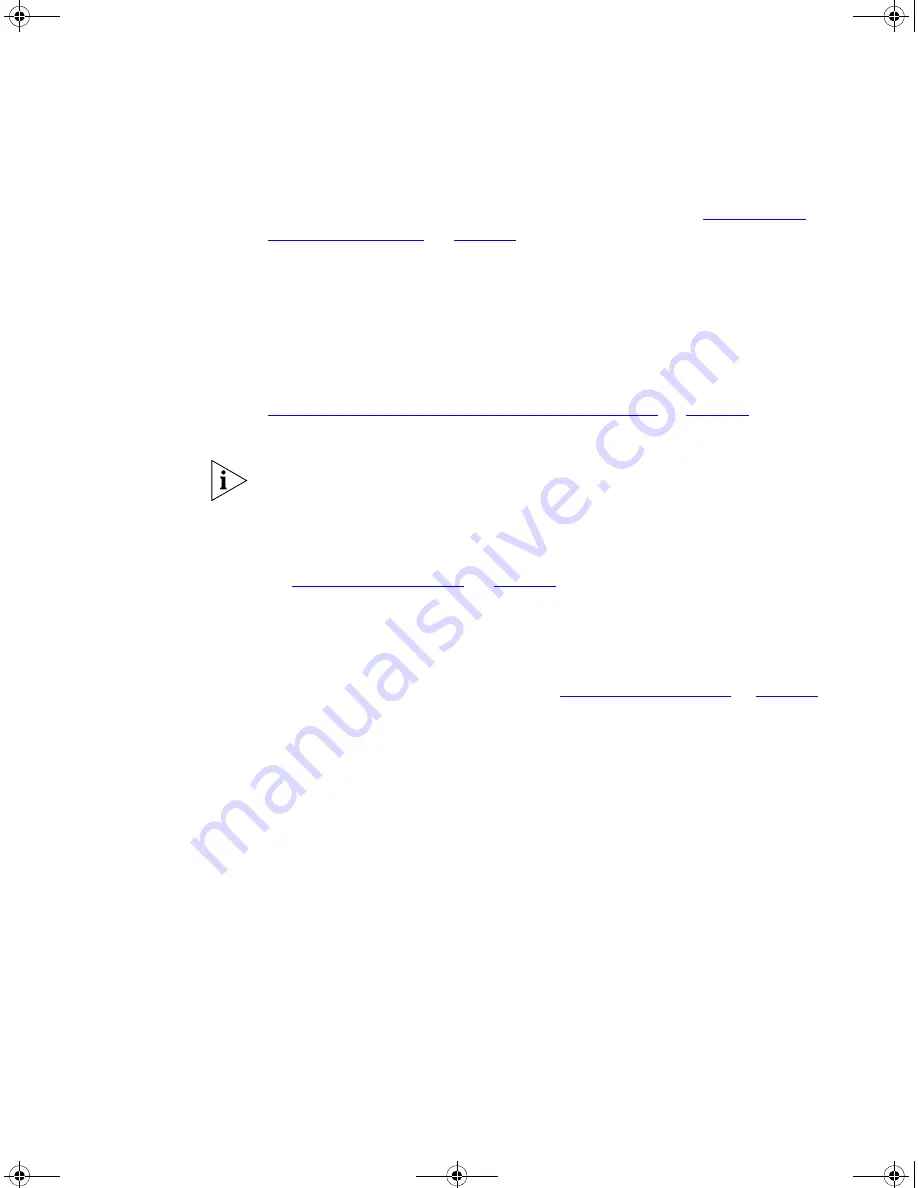
38
C
HAPTER
3: S
ETTING
U
P
FOR
M
ANAGEMENT
The initial set up of your Switch is now complete and the Switch is ready
for you to set up your chosen management method. See
“Methods of
Managing a Switch”
on
page 30
.
If you do not intend to use the command line interface via the console
port to manage the Switch, you can disconnect the serial cable and close
the terminal emulator software.
Connecting to a Front
Panel Port
To set up your Switch manually you can, alternatively, make a connection
to a front panel port. To do this you will need an IP address, refer to
“Viewing Automatically Configured IP Information”
on
page 41
for more
information.
The procedure described in this section assumes the unit has been
powered up in standalone mode.
Pre-requisites
■
A workstation running a suitable operating system — refer to
“Choosing a Browser”
on
page 46
.
■
A Network Interface Card (NIC).
■
A Category 5 twisted pair Ethernet cable with RJ-45 connectors at
both ends.
■
A suitable Web browser — refer to
“Choosing a Browser”
on
page 46
.
■
Existing IP address of the Switch.
■
You need to have the following so that you can manually set up the
Switch with IP information:
■
IP address
■
subnet mask
■
default gateway
■
management VLAN ID, normally set to the default value (1)
DUA1715-0AAA02.book Page 38 Wednesday, March 23, 2005 11:17 AM
Summary of Contents for 5500-EI PWR
Page 12: ...12 ABOUT THIS GUIDE DUA1715 0AAA02 book Page 12 Wednesday March 23 2005 11 17 AM ...
Page 80: ...80 CHAPTER 6 UPGRADING SOFTWARE DUA1715 0AAA02 book Page 80 Wednesday March 23 2005 11 17 AM ...
Page 104: ...104 APPENDIX B PIN OUTS DUA1715 0AAA02 book Page 104 Wednesday March 23 2005 11 17 AM ...
Page 118: ...DUA1715 0AAA02 book Page 118 Wednesday March 23 2005 11 17 AM ...
















































