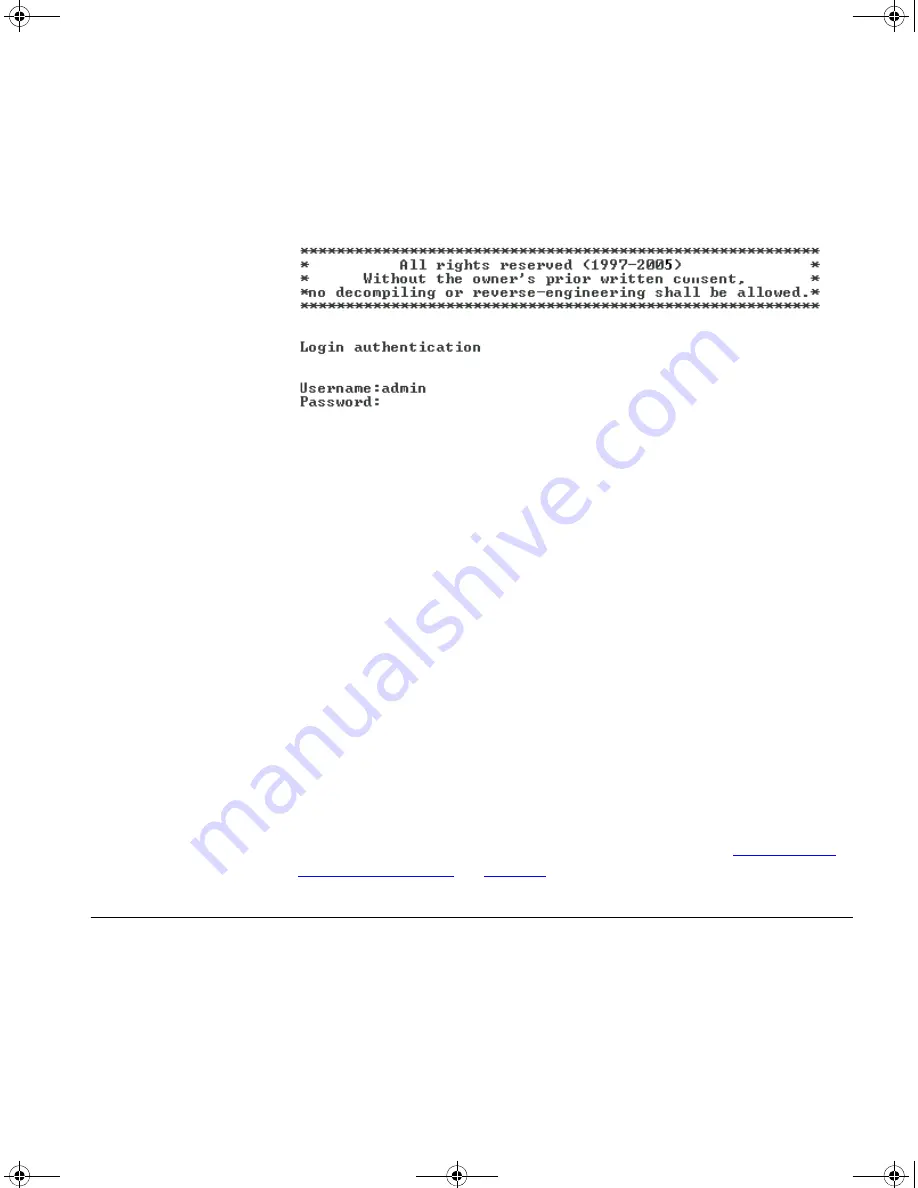
Viewing Automatically Configured IP Information
41
Figure 15
User View Login via Telnet
4
Enter the
system-view
command and
Enter
.
5
Enter
interface vlan 1
and
Enter
.
6
Enter the IP address and subnet mask for the Switch as follows:
ip address xxx.xxx.xxx.xxx mmm.mmm.mmm.mmm
(where xxx.xxx.xxx.xxx is the IP address and mmm.mmm.mmm.mmm is
the subnet mask of the Switch)
7
Enter the default gateway for the Switch:
ip route-static 0.0.0.0 0.0.0.0 xxx.xxx.xxx.xxx
(where xxx.xxx.xxx.xxx is the IP address of the default gateway)
8
From the User View, enter the
save
command to save the configuration
to your Switch as the configuration is not saved automatically when the
Switch is powered down.
The initial set up of your Switch is now complete and the Switch is ready
for you to set up your chosen management method. See
“Methods of
Managing a Switch”
on
page 30
.
Viewing
Automatically
Configured IP
Information
If you allow the Switch to automatically configure its own IP information
you need to discover and view the IP information before you can begin to
manage the Switch. You can discover the IP information in two ways:
■
Using 3Com Network Director — this application will auto-discover
the Switch and display the automatically allocated IP information
assigned to the Switch.
DUA1715-0AAA02.book Page 41 Wednesday, March 23, 2005 11:17 AM
Summary of Contents for 5500-EI PWR
Page 12: ...12 ABOUT THIS GUIDE DUA1715 0AAA02 book Page 12 Wednesday March 23 2005 11 17 AM ...
Page 80: ...80 CHAPTER 6 UPGRADING SOFTWARE DUA1715 0AAA02 book Page 80 Wednesday March 23 2005 11 17 AM ...
Page 104: ...104 APPENDIX B PIN OUTS DUA1715 0AAA02 book Page 104 Wednesday March 23 2005 11 17 AM ...
Page 118: ...DUA1715 0AAA02 book Page 118 Wednesday March 23 2005 11 17 AM ...
















































