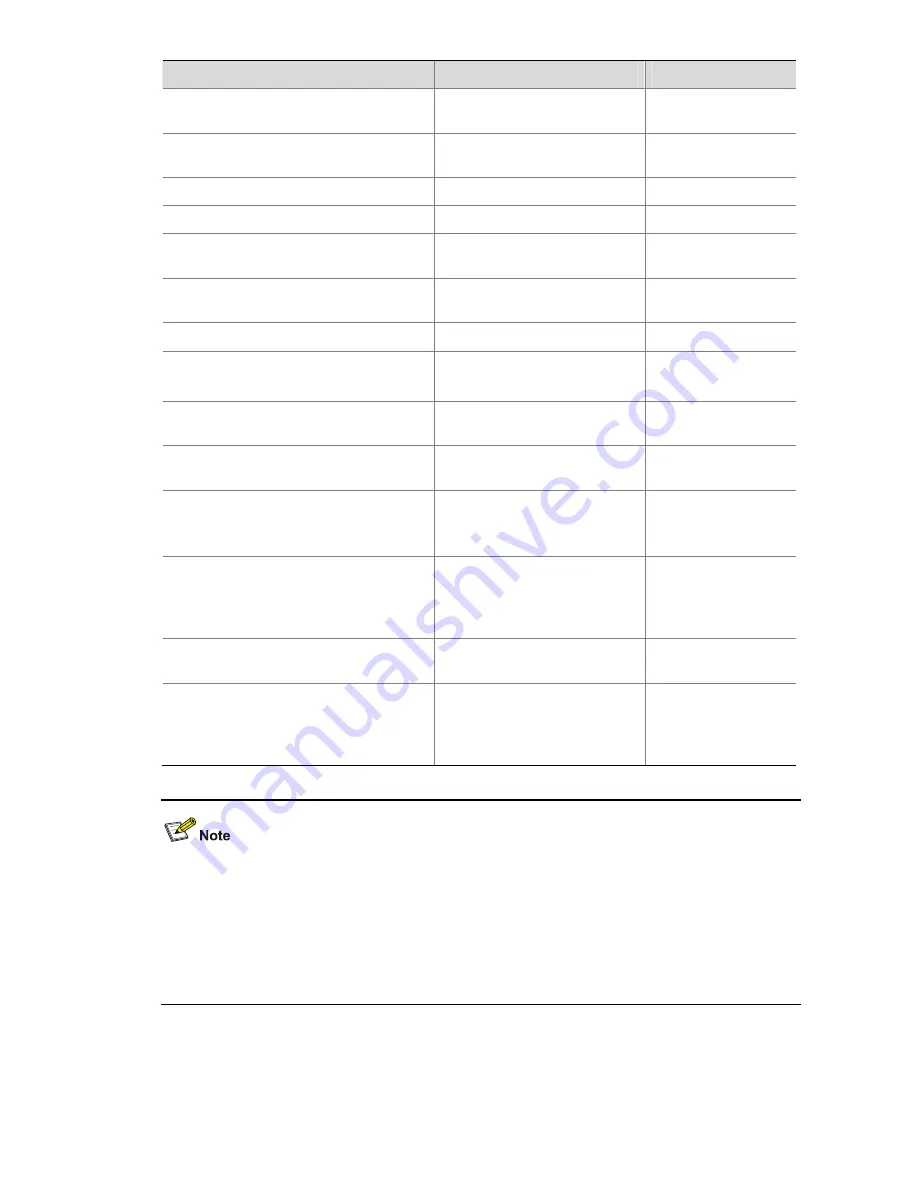
12-5
To do…
Use the command…
Remarks
View the detailed information of the
files/directories on the FTP server
dir
[
remotefile
[
localfile
] ]
Optional
View the names of the files/directories on
the FTP server
ls
[
remotefile
[
localfile
] ]
Optional
Download a file from the FTP server
get
remotefile
[
localfile
]
Optional
Upload a file to the FTP server
put
localfile
[
remotefile
]
Optional
View the currently accessed directory on
the remote FTP server
pwd
Optional
View the working directory of the FTP
client
lcd
Optional
Create a directory on the FTP server
mkdir
directory
Optional
Set the data transfer mode to passive
passive
Optional
Passive by default
Permanently delete the specified file on
the FTP server
delete
remotefile
Optional
Delete specified directory on the FTP
server
rmdir
directory
Optional
Disconnect from the FTP server without
exiting the FTP client view
disconnect
Optional
Equal to the
close
command
Disconnect from the FTP server without
exiting the FTP client view
close
Optional
Equal to the
disconnect
command
Disconnect from the FTP server and exit
to user view
bye
Optional
Terminate the connection with the
remote FTP server, and exit to user view
quit
Optional
Available in FTP
client view, equal to
the
bye
command
z
FTP uses two modes for file transfer: ASCII mode and binary mode.
z
The
Is
command can only display the file/directory name, while the
dir
command can display
more information, such as the sizes of and date of creation of files or directories.
z
The commands listed in the above table are only available for level 3 (manage level) users logging
in to the device which serves as the FTP client. However, whether the users can successfully
execute the commands depends on the FTP server’s authorization.
















































