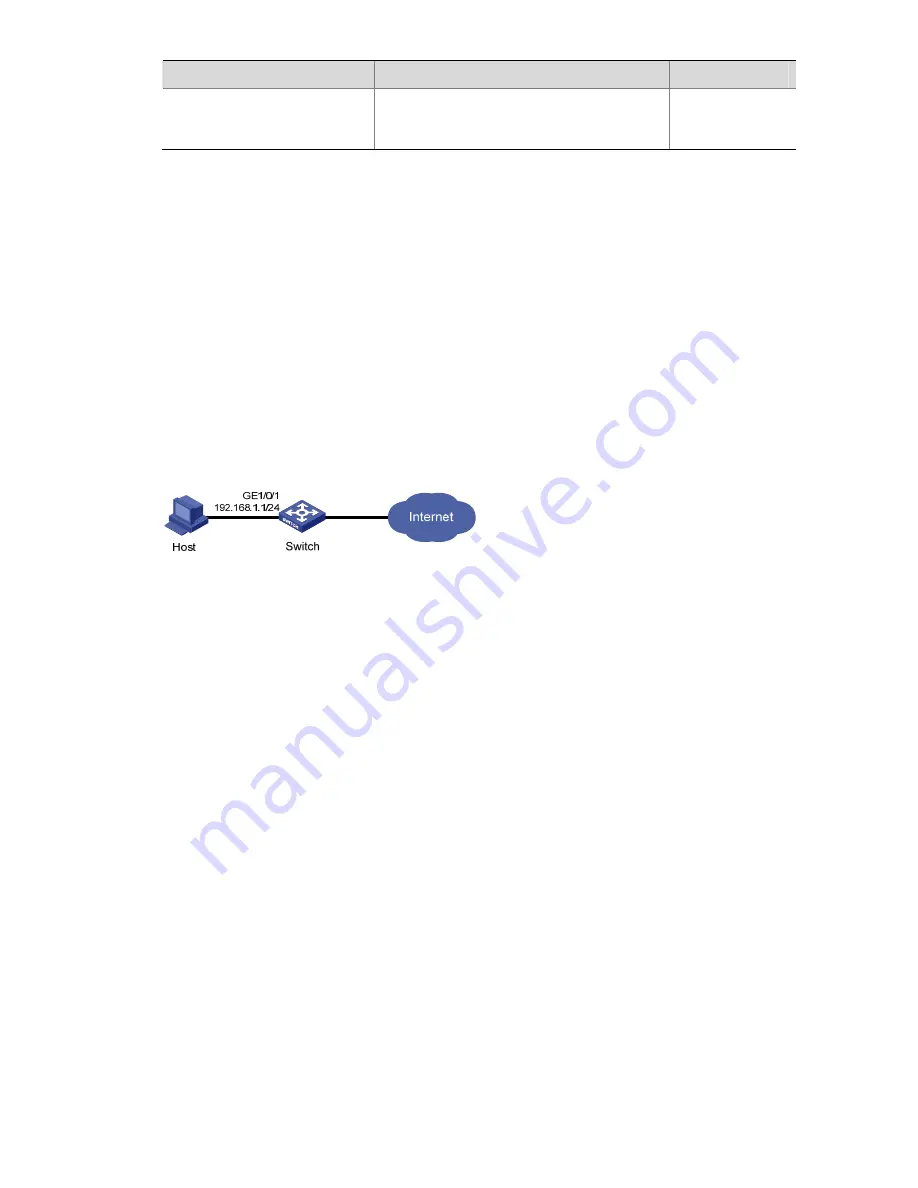
6-11
To do…
Use the command…
Remarks
Display information about
blocked MAC addresses
display port-security mac-address block
[
interface interface-type interface-number
]
[
vlan vlan-id
] [
count
]
Available in any
view
Port Security Configuration Examples
Configuring the autoLearn Mode
Network requirements
Restrict port GigabitEthernet 1/0/1
of the switch as follows:
z
Allow up to 64 users to access the port without authentication and permit the port to learn and add
the MAC addresses of the users as secure MAC addresses.
z
After the number of secure MAC addresses reaches 64, the port stops learning MAC addresses. If
any frame with an unknown MAC address arrives, intrusion protection is triggered and the port is
disabled and stays silence for 30 seconds.
Figure 6-1
Network diagram for configuring the autoLearn mode
Configuration procedure
1) Configure port security
# Enable port security.
<Switch> system-view
[Switch] port-security enable
# Enable intrusion protection trap.
[Switch] port-security trap intrusion
[Switch] interface gigabitethernet 1/0/1
# Set the maximum number of secure MAC addresses allowed on the port to 64.
[Switch-GigabitEthernet1/0/1] port-security max-mac-count 64
# Set the port security mode to autoLearn.
[Switch-GigabitEthernet1/0/1] port-security port-mode autolearn
# Configure the port to be silent for 30 seconds after the intrusion protection feature is triggered.
[Switch-GigabitEthernet1/0/1] port-security intrusion-mode disableport-temporarily
[Switch-GigabitEthernet1/0/1] quit
[Switch] port-security timer disableport 30
2) Verify the configuration
After completing the above configurations, you can use the following command to view the port
security configuration information:
<Switch> display port-security interface gigabitethernet 1/0/1
















































