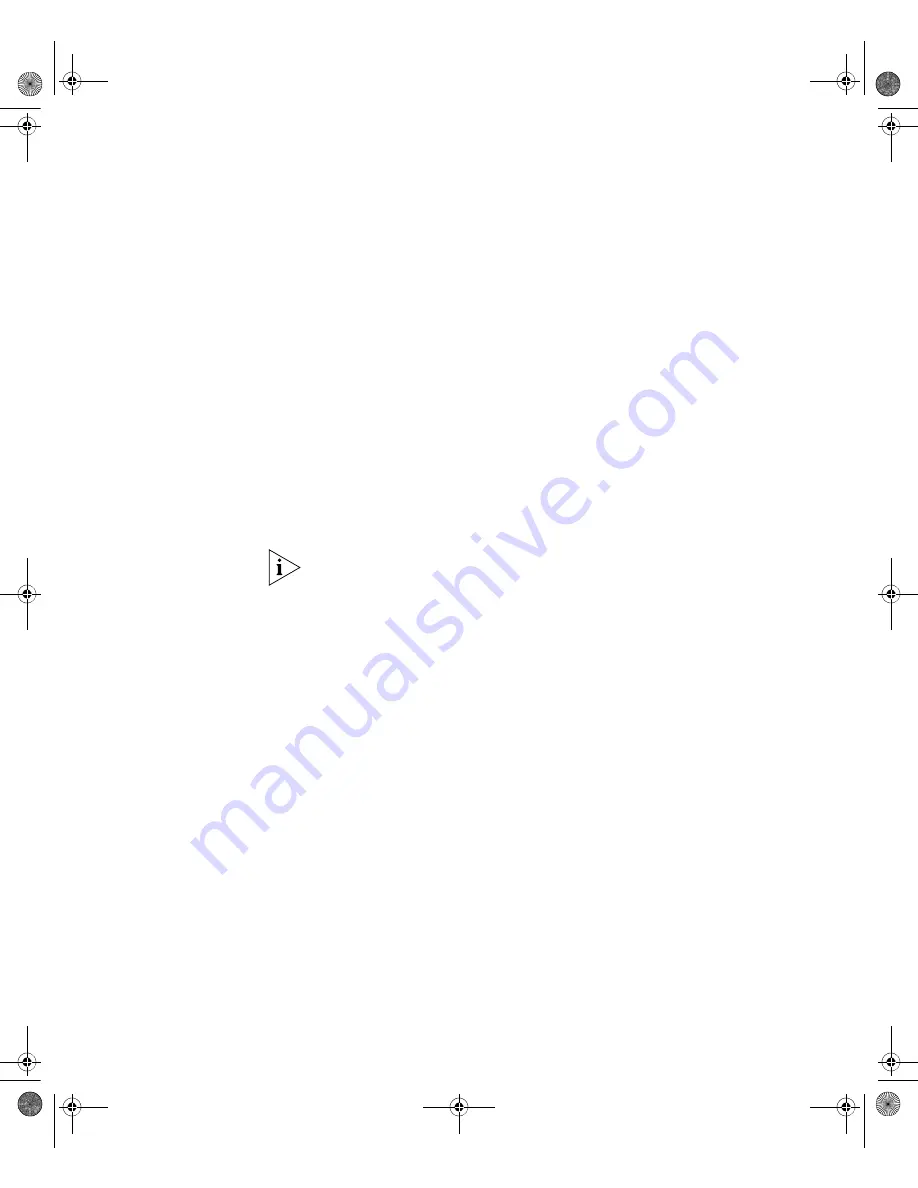
Manually Configuring IP Information
45
(where xxx.xxx.xxx.xxx is the IP address of the default gateway)
7
From the User View, type
save
to save the switch’s configuration (this
information is not saved automatically when the switch is powered
down).
You can to set up your chosen management method. See “Methods of
Managing a Switch” on page 37.
If you do not intend to use the command line interface through the
console port to manage the switch, you can disconnect the serial cable
and close the terminal emulator software.
Connecting to a Front
Panel Port
To set up your switch manually you can, alternatively, make a connection
to a front panel port. You need an IP address to do this. Refer to
“Viewing Automatically Configured IP Information” on page 48 for more
information.
The procedure described in this section assumes the unit is powered up in
standalone mode.
Prerequisites
■
A workstation running a suitable operating system—refer to
“Choosing a Browser” on page 53.
■
A Network Interface Card (NIC).
■
A Category 5 twisted pair Ethernet cable with RJ-45 connectors at
both ends.
■
A suitable Web browser—refer to “Choosing a Browser”on page 53.
■
An existing IP address.
■
The switch’s IP information, including the:
■
IP address
■
subnet mask
■
default gateway
■
management VLAN ID, normally set to the default value (1)
10014914_AB_Switch 4200G.book Page 45 Tuesday, October 2, 2007 12:13 PM
Summary of Contents for 4200G Series
Page 4: ...10014914_AB_Switch 4200G book Page 4 Tuesday October 2 2007 12 13 PM ...
Page 8: ...8 CONTENTS 10014914_AB_Switch 4200G book Page 8 Tuesday October 2 2007 12 13 PM ...
Page 12: ...12 ABOUT THIS GUIDE 10014914_AB_Switch 4200G book Page 12 Tuesday October 2 2007 12 13 PM ...
Page 66: ...66 APPENDIX A PIN OUTS 10014914_AB_Switch 4200G book Page 66 Tuesday October 2 2007 12 13 PM ...















































