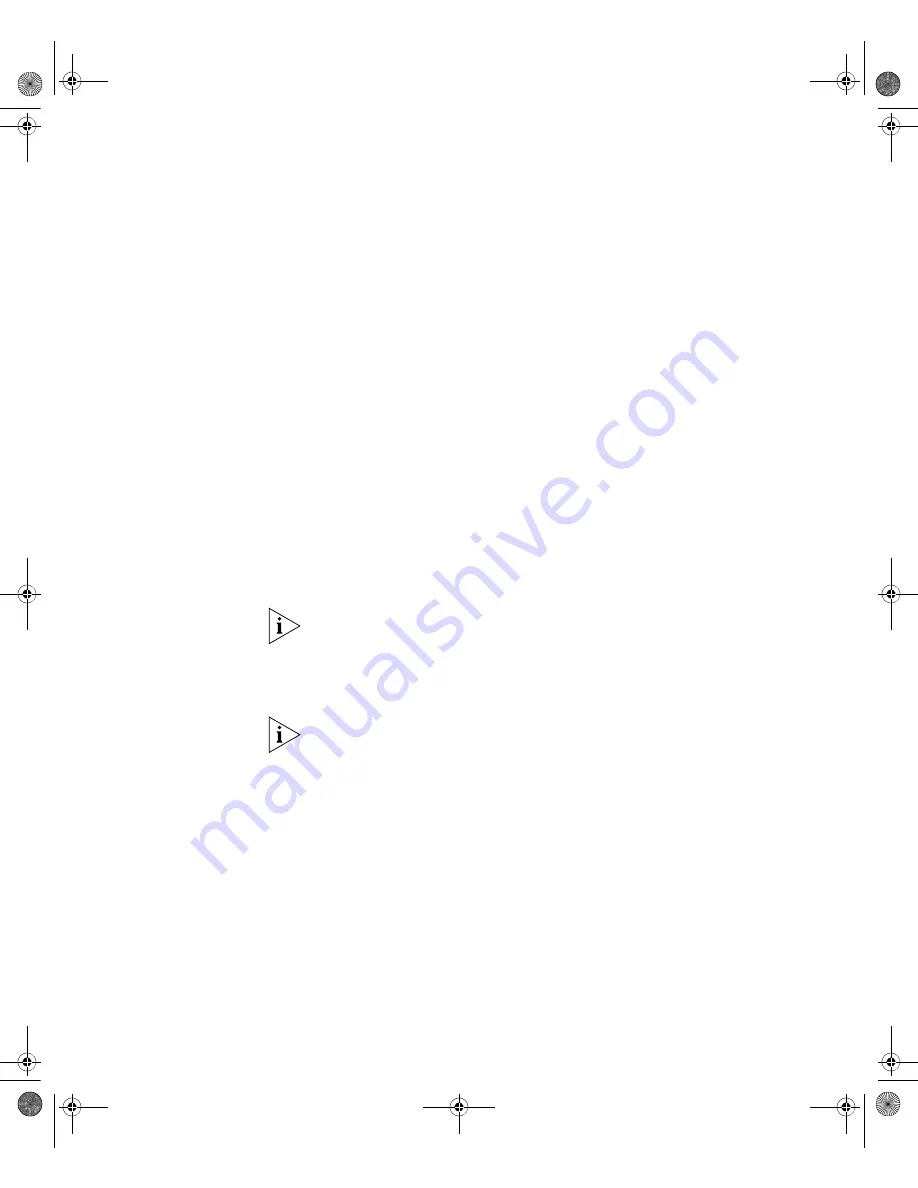
Setting Up Command Line Interface Management
51
CLI Management over
the Network
To manage your switch using the command line interface over a network
using Telnet:
1
Ensure that you have already set up the swwitch with IP information as
described in “Methods of Managing a Switch” on page 37.
2
Check that you have the IP protocol correctly installed on your
management workstation. You can check this by trying to browse the
World Wide Web. If you can browse, then the IP protocol is installed.
3
Check that you can communicate with the switch by entering a
ping
command at the DOS prompt in the following format:
c:\ ping xxx.xxx.xxx.xxx
(where xxx.xxx.xxx.xxx is the switch’s IP address)
If you get an error message, check that your IP information has been
entered correctly and that the switch is powered up.
4
To open a Telnet session using the DOS prompt, enter the IP address of
the switch that you wish to manage in the following format:
>telnet xxx.xxx.xxx.xxx
(where xxx.xxx.xxx.xxx is the switch’s IP address)
If you are opening a Telnet session using third party software you need to
enter the IP address in the format suitable for that software.
5
At the login prompt, enter
admin
as your user name and press Return at
the password prompt (or the password of your choice if you have already
modified the defaults).
If the login prompt does not display immediately, press Return a few
times until it starts.
6
If you have logged on correctly, the Switch you wish to manage is
displayed as
<S4200G>
, as shown in Figure 18 on page 44.
10014914_AB_Switch 4200G.book Page 51 Tuesday, October 2, 2007 12:13 PM
Summary of Contents for 4200G Series
Page 4: ...10014914_AB_Switch 4200G book Page 4 Tuesday October 2 2007 12 13 PM ...
Page 8: ...8 CONTENTS 10014914_AB_Switch 4200G book Page 8 Tuesday October 2 2007 12 13 PM ...
Page 12: ...12 ABOUT THIS GUIDE 10014914_AB_Switch 4200G book Page 12 Tuesday October 2 2007 12 13 PM ...
Page 66: ...66 APPENDIX A PIN OUTS 10014914_AB_Switch 4200G book Page 66 Tuesday October 2 2007 12 13 PM ...
















































