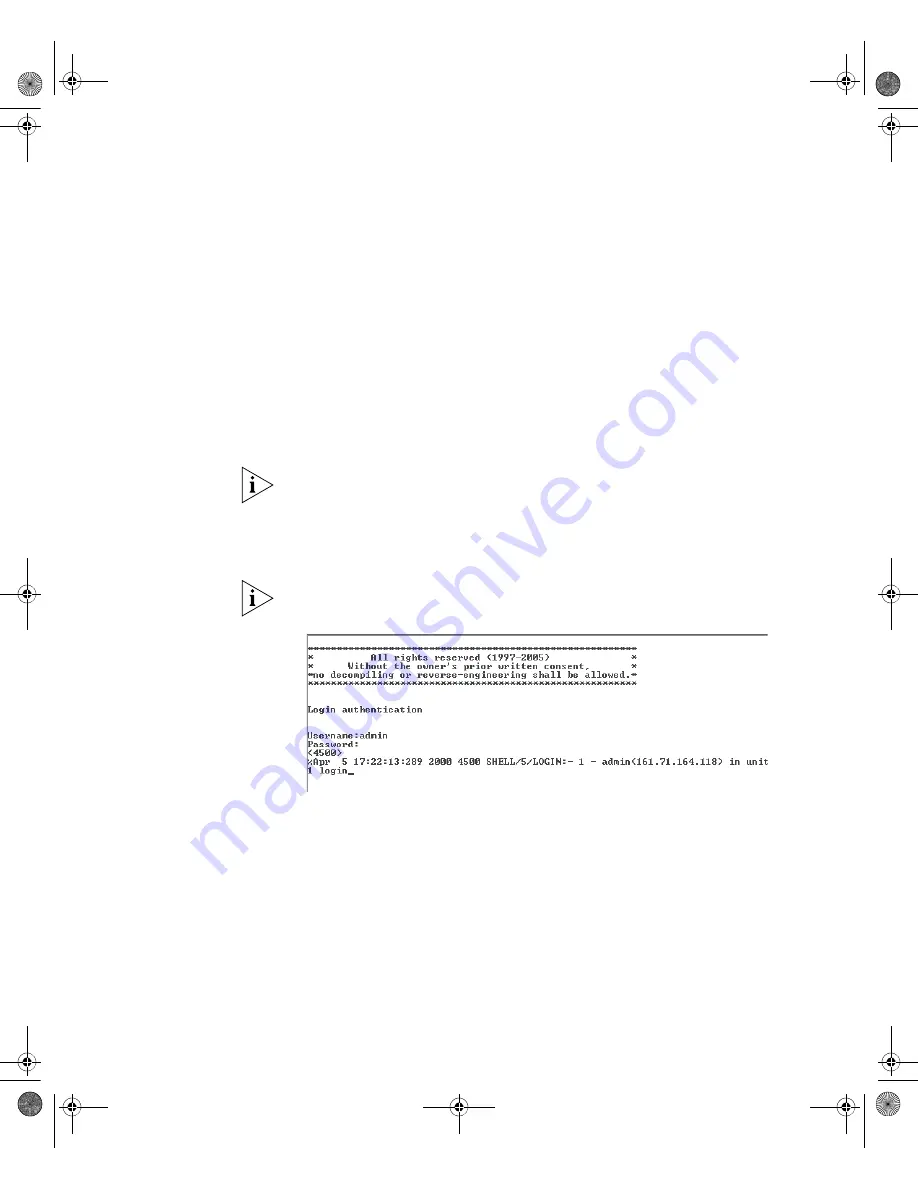
44
C
HAPTER
3: S
ETTING
U
P
FOR
M
ANAGEMENT
■
no hardware flow control
Refer to the documentation that accompanies the terminal emulation
software for more information.
3
Power up the switch. The Power on Self Test (POST) runs automatically.
Setting Up the Switch with IP Information
To manually set up the switch with IP information using the command
line interface, perform the following steps:
1
The command line interface login sequence begins as soon as the switch
detects a connection to its console port.
If the login prompt does not begin immediately, press Return a few times
until it starts.
2
At the login and password prompts, enter
admin
as your user name and
press
Return.
At the password prompt press
Return
again. If you have
logged on correctly,
<S4200G>
is displayed as shown in Figure 18.
You automatically log into User View.
Figure 18
User View Login
3
Enter the
system-view
command and press
Enter
. The
[S4200G]
prompt is displayed.
4
Enter
interface vlan 1
and press
Enter
.
5
Enter the IP address and subnet mask for the switch as follows:
ip address xxx.xxx.xxx.xxx mmm.mmm.mmm.mmm
(where xxx.xxx.xxx.xxx is the switch’s IP address and
mmm.mmm.mmm.mmm
is the subnet mask) and press
Enter
.
6
Choose
quit
and enter the switch’s default gateway:
ip route-static 0.0.0.0 0.0.0.0 xxx.xxx.xxx.xxx
10014914_AB_Switch 4200G.book Page 44 Tuesday, October 2, 2007 12:13 PM
Summary of Contents for 4200G Series
Page 4: ...10014914_AB_Switch 4200G book Page 4 Tuesday October 2 2007 12 13 PM ...
Page 8: ...8 CONTENTS 10014914_AB_Switch 4200G book Page 8 Tuesday October 2 2007 12 13 PM ...
Page 12: ...12 ABOUT THIS GUIDE 10014914_AB_Switch 4200G book Page 12 Tuesday October 2 2007 12 13 PM ...
Page 66: ...66 APPENDIX A PIN OUTS 10014914_AB_Switch 4200G book Page 66 Tuesday October 2 2007 12 13 PM ...






























