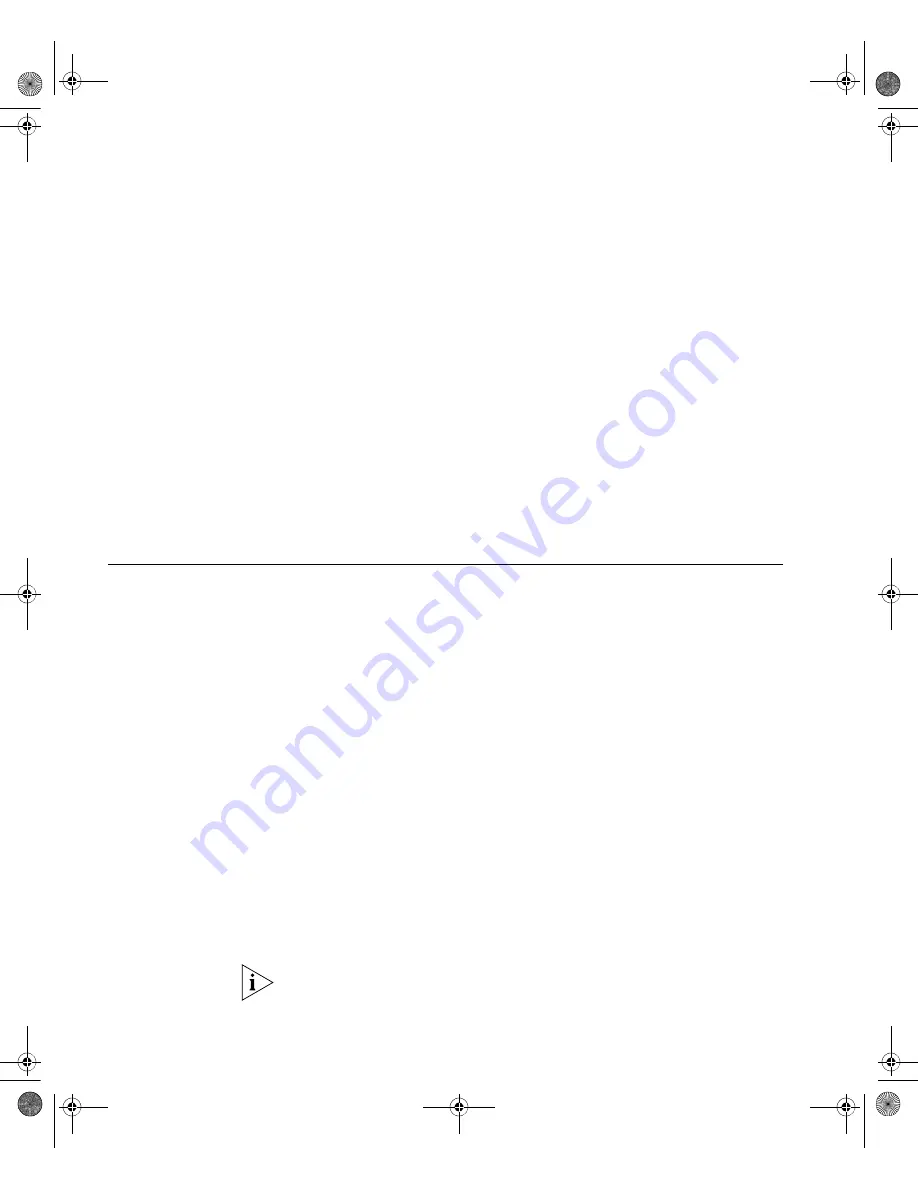
48
C
HAPTER
3: S
ETTING
U
P
FOR
M
ANAGEMENT
6
Enter the IP address and subnet mask for the switch:
ip address xxx.xxx.xxx.xxx mmm.mmm.mmm.mmm
(where xxx.xxx.xxx.xxx is the IP address and mmm.mmm.mmm.mmm is
the switch’s subnet mask)
7
Enter a default gateway for the switch:
ip route-static 0.0.0.0 0.0.0.0 xxx.xxx.xxx.xxx
(where xxx.xxx.xxx.xxx is the IP address of the default gateway)
8
From the User View, enter the
save
command to save the configuration
to your Switch as the configuration is not saved automatically when the
Switch is powered down.
The initial set up of your Switch is now complete and the Switch is ready
for you to set up your chosen management method. See “Methods of
Managing a Switch” on page 37.
Viewing
Automatically
Configured IP
Information
If you allow the switch to automatically configure its own IP information
you need to discover and view the IP information before you can begin to
manage the switch by:
■
Using 3Com Network Director to auto-discover the switch and display
the its automatically allocated IP information.
■
Connecting a workstation to the switch’s console port using a console
cable, then using the command line interface to view its automatically
assigned IP information.
Each method is described in detail below.
Using 3Com Network
Director
You can use the 3Com Network Director application (available from the
3Com website) to discover the automatically allocated IP information.
1
Connect your switch to the network.
2
Power-up the switch and wait for two minutes.
3
Launch 3Com Network Director and run the Auto-discovery wizard.
3Com Network Director automatically discovers the new switch and
displays the its automatically assigned IP information.
Most DHCP and BootP servers allow you to configure static IP addresses
so that you know what the switch’s IP address is. Refer to the
10014914_AB_Switch 4200G.book Page 48 Tuesday, October 2, 2007 12:13 PM
Summary of Contents for 4200G Series
Page 4: ...10014914_AB_Switch 4200G book Page 4 Tuesday October 2 2007 12 13 PM ...
Page 8: ...8 CONTENTS 10014914_AB_Switch 4200G book Page 8 Tuesday October 2 2007 12 13 PM ...
Page 12: ...12 ABOUT THIS GUIDE 10014914_AB_Switch 4200G book Page 12 Tuesday October 2 2007 12 13 PM ...
Page 66: ...66 APPENDIX A PIN OUTS 10014914_AB_Switch 4200G book Page 66 Tuesday October 2 2007 12 13 PM ...






























