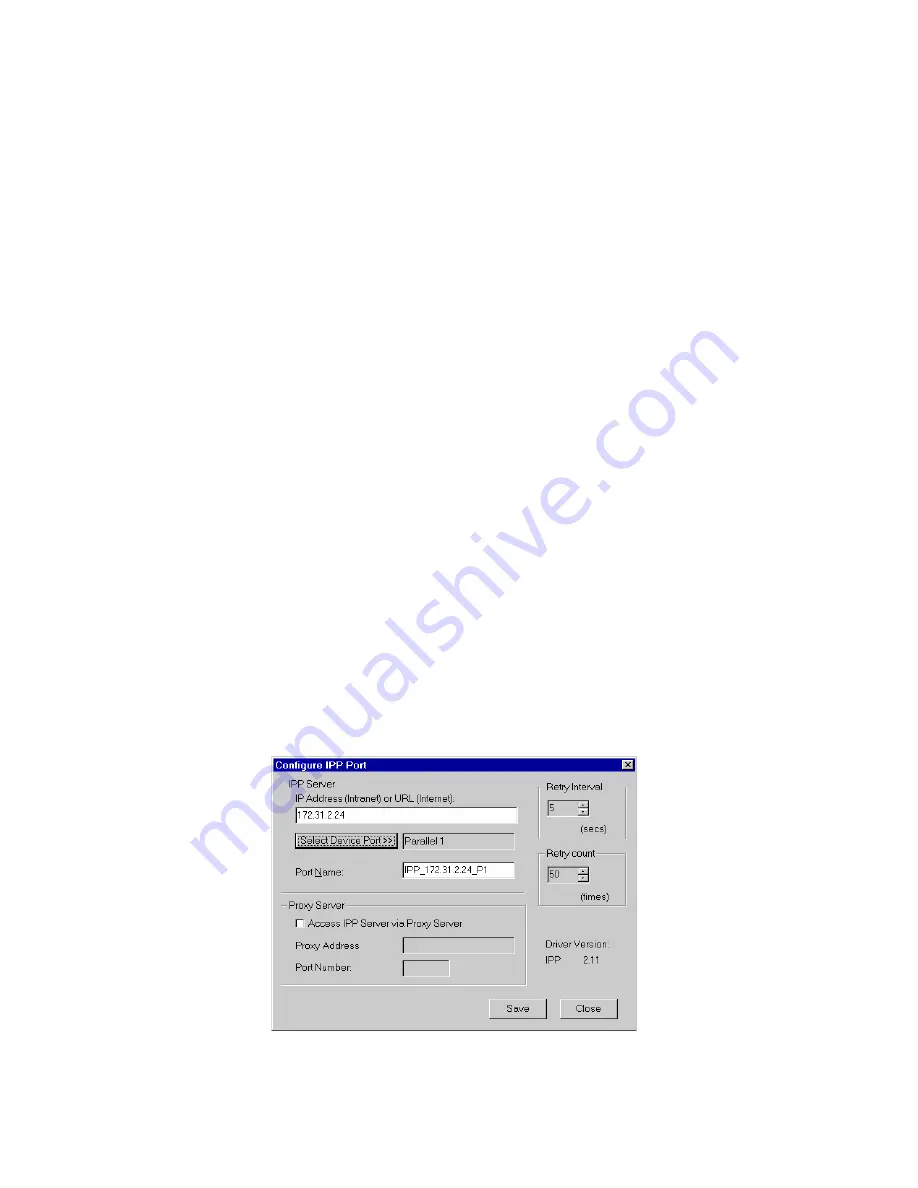
52
C
HAPTER
6: S
PECIAL
F
EATURES
IPP Client Setup -
Windows 98/ME
For these platforms, IPP Client software is supplied on the CD-ROM.
Also you can distribute the setup program (IPP_CLIENT.EXE) to users via
E-mail.
Installing from the CD-ROM
1
Insert the CD-ROM in your drive. If the program does not start
automatically, run the
Autorun.exe
program in the top-level folder.
2
Follow the prompts until you reach the
Install 3Com Print Server Utilities
screen, and select
IPP Client
.
3
At the next screen, select the
Install IPP Client
option.
4
Click
Next
, and step though the remaining screens to complete the
installation.
Installing using IPP_CLIENT.EXE
1
Run this program to unzip the included files.
2
The IPP Setup program will then run.
3
Follow the prompts to complete the installation.
IPP Client Configuration
1
Run the
Add IPP Port
program entry created by the installation. A screen
like the following will be displayed.
Figure 27
IPP Port
Summary of Contents for 3CRWPS10075-US - OfficeConnect Wireless 54Mbps 11g Print...
Page 8: ......
Page 12: ...12 ABOUT THIS GUIDE...
Page 20: ...20 CHAPTER 2 LAN INSTALLATION...
Page 40: ...40 CHAPTER 4 CLIENT PC CONFIGURATION 6 Click Add Configuration is now complete...
Page 68: ...68 CHAPTER 7 TROUBLESHOOTING...
Page 72: ...72 APPENDIX A SPECIFICATIONS...
Page 76: ...76 APPENDIX B WINDOWS SERVER CONFIGURATION...
Page 84: ...84 APPENDIX C UNIX SYSTEMS...
Page 93: ......






























