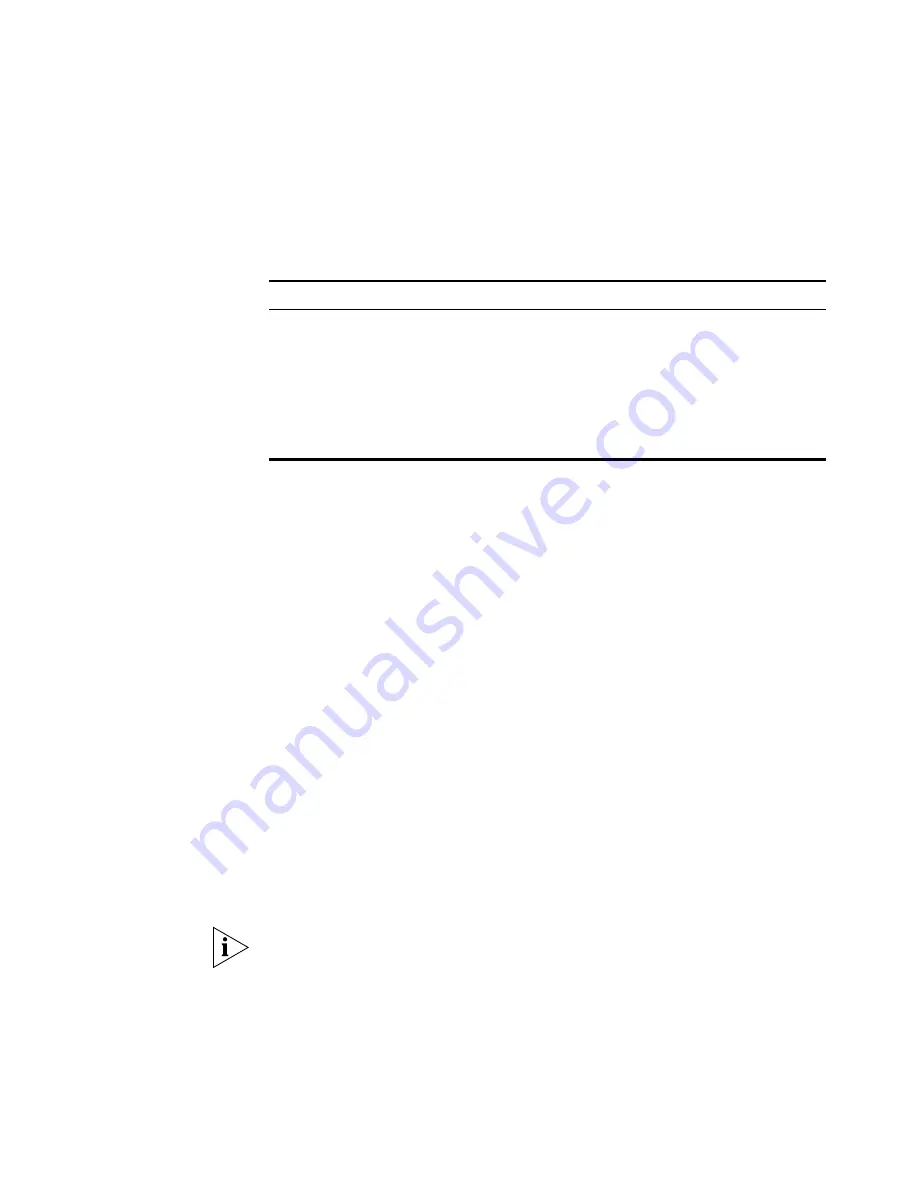
16
C
HAPTER
1: I
NTRODUCTION
LED Indicators
There are two (2) LED indicators on the top panel - Status (Green, right)
and Error (Red, left). The LED indicator modes are described in the
following table.
Table 3
LED Indicator Modes
Diagnostic Push
Button
The Print Server is fitted with a Diagnostic Push Button. The button is
recessed; a pin or paper clip can be used to press it. This button has 2
functions:
■
Restore the factory default settings
■
Print a test page containing all current settings.
To restore the factory default settings:
1
Power down the the Print Server.
2
Press and hold the diagnostic button. While pressing the button, switch
the Print Server ON.
3
If you continue pressing the button for 10 seconds, a diagnostic page will
be printed, showing the new (default) settings.
To generate a Diagnostic print out
1
Ensure that both the Print Server and the printer are ON.
2
Press the diagnostic button, and hold it in for 2 seconds.
3
The test page, containing the current settings, will be printed.
PostScript printers are unable to print this page. If you have a PostScript
printer, the test page will not be printed.
Status LED
Error LED
Status Description
Off
Off
No Power
On
On
Hardware error
On
Off
Normal operation (idle)
Blinking
Off
Normal operation - data is being transmitted or
received on the USB Printer Port.
Blinking
Blinking
During a Firmware Upgrade, both LEDs will blink.
Summary of Contents for 3CRWPS10075-US - OfficeConnect Wireless 54Mbps 11g Print...
Page 8: ......
Page 12: ...12 ABOUT THIS GUIDE...
Page 20: ...20 CHAPTER 2 LAN INSTALLATION...
Page 40: ...40 CHAPTER 4 CLIENT PC CONFIGURATION 6 Click Add Configuration is now complete...
Page 68: ...68 CHAPTER 7 TROUBLESHOOTING...
Page 72: ...72 APPENDIX A SPECIFICATIONS...
Page 76: ...76 APPENDIX B WINDOWS SERVER CONFIGURATION...
Page 84: ...84 APPENDIX C UNIX SYSTEMS...
Page 93: ......






























