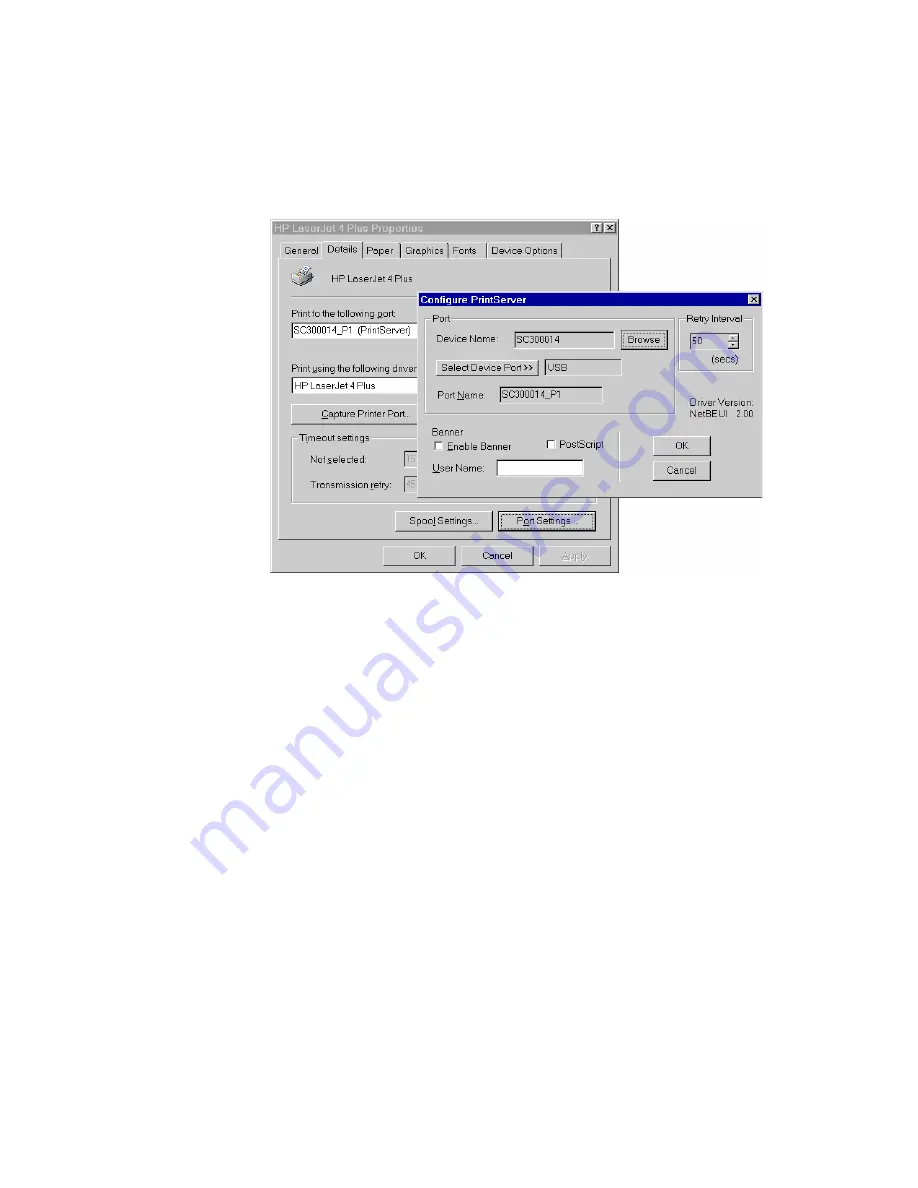
34
C
HAPTER
4: C
LIENT
PC C
ONFIGURATION
Figure 13
Port Settings (Peer-to-peer Driver)
Items shown on this screen are as follows:
■
Port:
If desired, click
Browse
to select a different Print Server. If the
selected device has multiple ports, the
Select Device Port
button can
be used to select the port.
The
Port Name
can not be changed after installation. This name is
shown in the Printer's
Properties
.
■
Banner:
Check this option to print a banner page before each print
job.
■
If using a PostScript Printer, check the
PostScript
box.
■
The
User Name
will be printed on the banner page.
■
Retry Interval:
Sets how often Windows will poll the Print Server to
establish a connection when the printer is busy. Increase this value if
you get too many warning messages.
Summary of Contents for 3CRWPS10075-US - OfficeConnect Wireless 54Mbps 11g Print...
Page 8: ......
Page 12: ...12 ABOUT THIS GUIDE...
Page 20: ...20 CHAPTER 2 LAN INSTALLATION...
Page 40: ...40 CHAPTER 4 CLIENT PC CONFIGURATION 6 Click Add Configuration is now complete...
Page 68: ...68 CHAPTER 7 TROUBLESHOOTING...
Page 72: ...72 APPENDIX A SPECIFICATIONS...
Page 76: ...76 APPENDIX B WINDOWS SERVER CONFIGURATION...
Page 84: ...84 APPENDIX C UNIX SYSTEMS...
Page 93: ......
















































