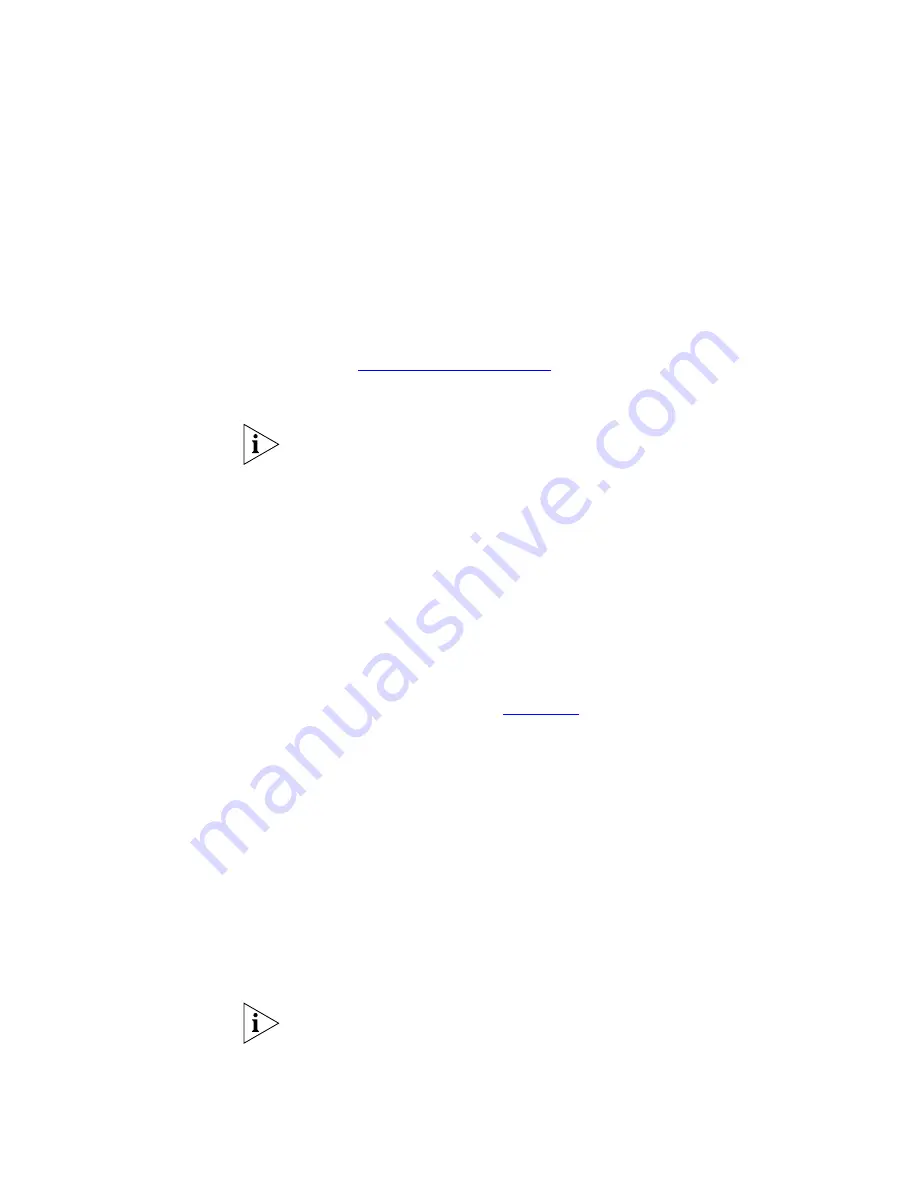
Using the Windows Wizard
23
6
Click
Next
to configure the TCP/IP Screen:
■
3Com recommends that you select
Fixed IP Address
.
■
For
Fixed IP Address
, enter an unused address from the range used on
your LAN, or click
Suggest New Values
.
Use the same
Network Mask
and
Gateway
as PCs on your LAN.
7
On the Wireless Screens, the settings should be set to match your other
Wireless Stations. For details about each setting, refer to the following
section
“Wireless Configuration”
.
8
Click
Finish
to save the data to the Print Server.
To install the Wizard on your PC, use the
Install 3Com Print Server Utilities
option.
If the desired Print Server is not listed
■
Check all cables to the Print Server.
■
Check that the Print Server's Error LED is Off. If it is On, restart the
Print Server.
■
Check that your PC and the Print Server are on the same LAN subnet.
(If you do not have a Router or Gateway on your LAN, you only have 1
subnet.)
■
Check that your PC has either the TCP/IP or NetBEUI network
protocols installed. See
Chapter 4
for details.
Wireless
Configuration
Wireless Mode
The Print Server is a Wireless station, NOT an access point. Like other
Wireless stations, they have 2 modes:
■
Ad-Hoc
- no Access Point is used, Wireless stations communicate
directly with each other. Each Wireless station should be set to use the
same Channel, although some Wireless stations will scan all channels
to find compatible ad-hoc groups they can join
■
Infrastructure
(Default) - all Wireless stations connect to the Access
Point. This allows connection to both other Wireless stations and the
wired LAN.
To use both the LAN and Wireless interfaces, the Wireless mode must be
set to "Ad-hoc". In "Infrastructure" mode, connecting a LAN cable will
disable the Wireless interface.
Summary of Contents for 3CRWPS10075-US - OfficeConnect Wireless 54Mbps 11g Print...
Page 8: ......
Page 12: ...12 ABOUT THIS GUIDE...
Page 20: ...20 CHAPTER 2 LAN INSTALLATION...
Page 40: ...40 CHAPTER 4 CLIENT PC CONFIGURATION 6 Click Add Configuration is now complete...
Page 68: ...68 CHAPTER 7 TROUBLESHOOTING...
Page 72: ...72 APPENDIX A SPECIFICATIONS...
Page 76: ...76 APPENDIX B WINDOWS SERVER CONFIGURATION...
Page 84: ...84 APPENDIX C UNIX SYSTEMS...
Page 93: ......






























