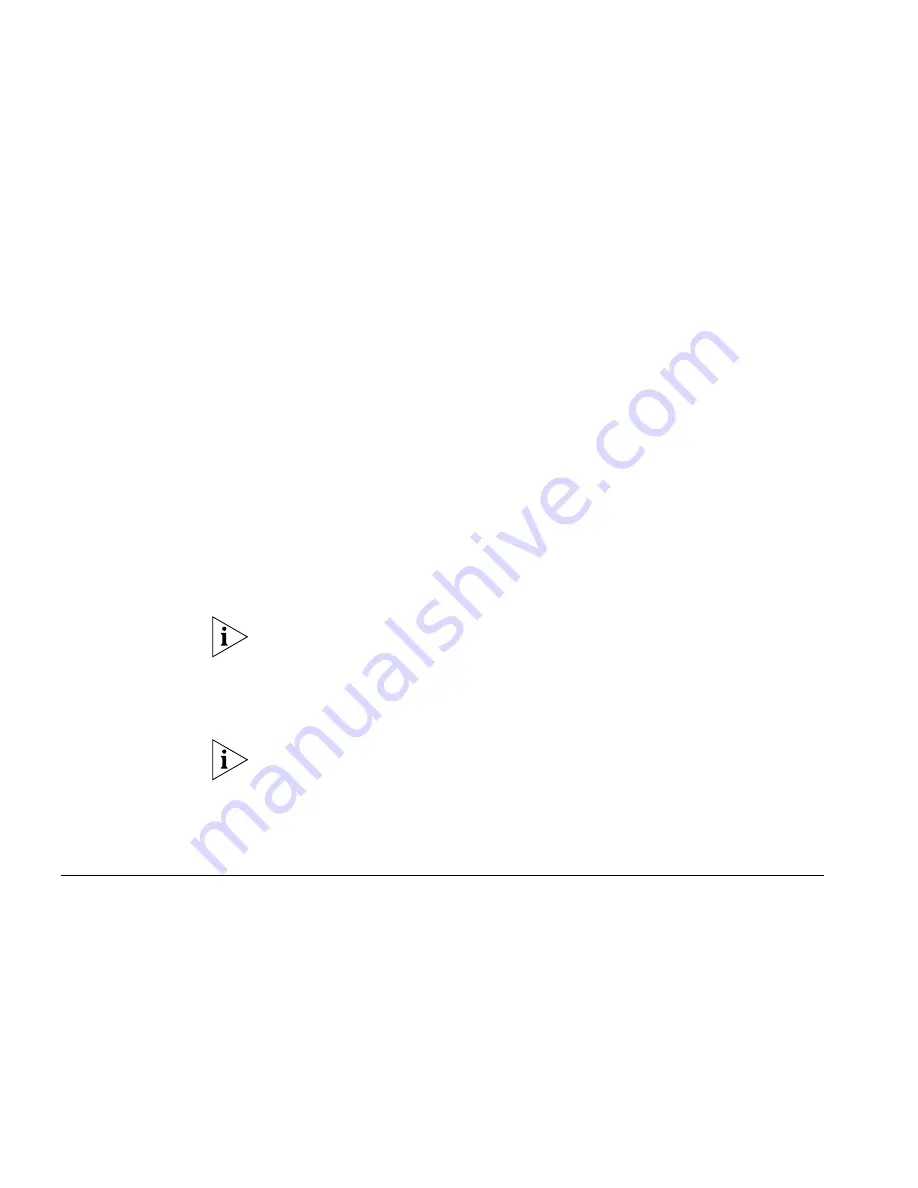
32
C
HAPTER
1: G
ETTING
S
TARTED
CLI Management over
the Network
To manage a switch using the command line interface over a network
using Telnet:
1
Ensure you have already set up the switch with IP information as
described in “Methods of Managing a Switch” on page 21.
2
Check that you have the IP protocol correctly installed on your
management workstation. You can check this by trying to browse the
World Wide Web. If you can browse, the IP protocol is installed.
3
Check that you can communicate with the switch by entering a
ping
command at the DOS prompt in the following format:
ping xxx.xxx.xxx.xxx
(where xxx.xxx.xxx.xxx is the IP address of the switch)
If you get an error message, check that your IP information has been
entered correctly and the switch is powered up.
4
To open a Telnet session via the DOS prompt, enter the IP address of the
switch that you wish to manage in the following format:
telnet xxx.xxx.xxx.xxx
(where xxx.xxx.xxx.xxx is the IP address of the switch)
If opening a Telnet session via third party software you will need to enter
the IP address in the format suitable for that software.
5
At the login and password prompts, enter
admin
as your user name and
enter your password at the password prompt (or just press Return if you
have not yet set a password).
If the login prompt does not display immediately, press Return a few
times until it starts.
6
If you have logged on correctly, the
Console#
prompt will be displayed.
Setting Up SNMP
Management V1 or
V2
You can use any network management application running the Simple
Network Management Protocol (SNMP) to manage the switch. 3Com
offers a range of network management applications to address networks
of all sizes and complexity. See “3Com Network Management” on
page 225.
Be sure the management workstation is connected to the switch using a
port in VLAN 1 (the Default VLAN). By default, all ports on the switch are
in VLAN 1.
Summary of Contents for 3CRDSF9PWR-US - OfficeConnect Managed Fast Ethernet PoE Switch
Page 6: ...6 ABOUT THIS GUIDE ...
Page 14: ......
Page 102: ...102 CHAPTER 4 MANAGING DEVICE SECURITY ...
Page 112: ...112 CHAPTER 5 MANAGING SYSTEM INFORMATION ...
Page 120: ...120 CHAPTER 6 CONFIGURING PORTS ...
Page 140: ...140 CHAPTER 8 CONFIGURING VLANS ...
Page 198: ...198 CHAPTER 14 MANAGING SYSTEM FILES ...
Page 204: ...204 CHAPTER 15 MANAGING POWER OVER ETHERNET DEVICES ...
Page 228: ...228 APPENDIX A 3COM NETWORK MANAGEMENT ...
Page 234: ...234 APPENDIX B DEVICE SPECIFICATIONS AND FEATURES ...
Page 238: ...238 APPENDIX C PIN OUTS ...
Page 256: ......
















































