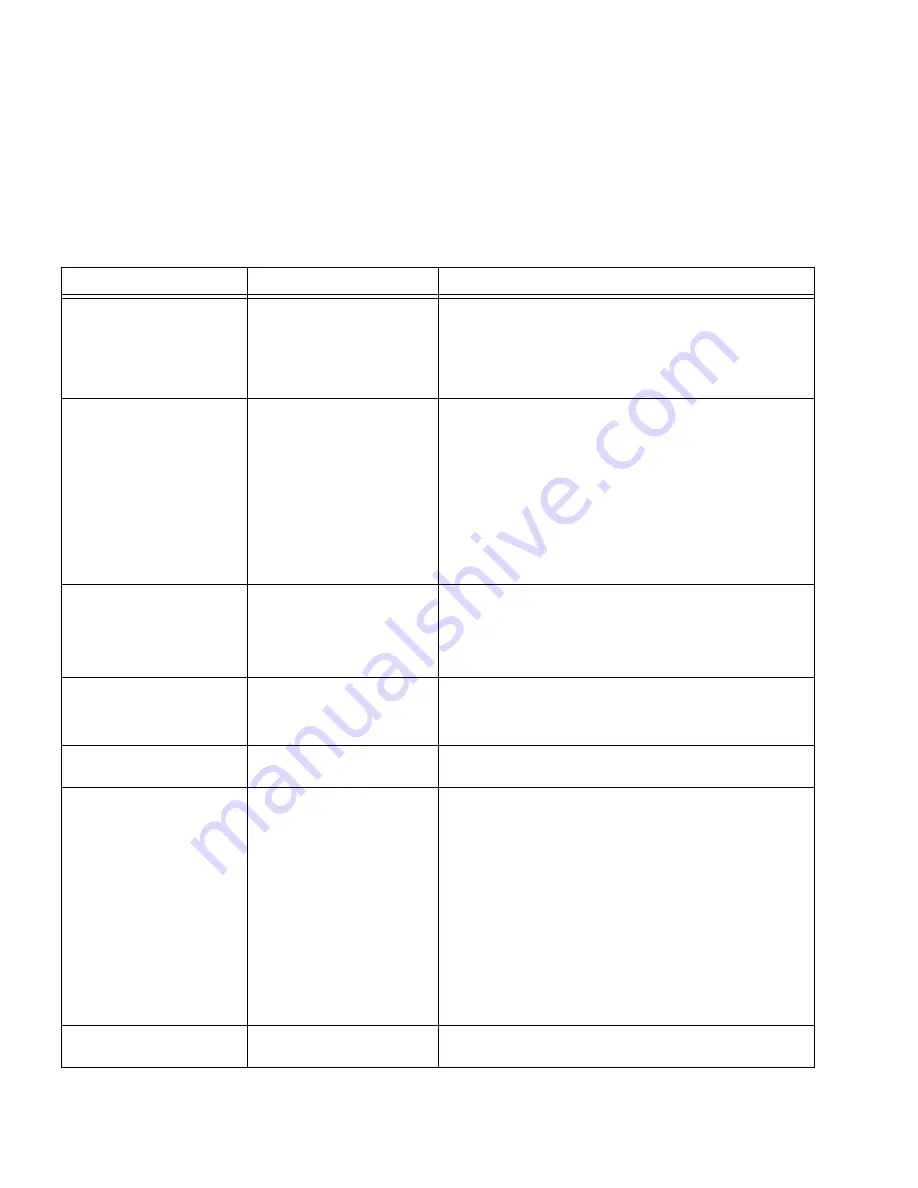
240
A
PPENDIX
D: T
ROUBLESHOOTING
■
No connection and the port LED is off
■
Lost Password.
Problems
Possible Cause
Solution
Cannot connect to
management using
RS-232 serial connection
Be sure the terminal emulator program is set to VT-100
compatible, 38400 baud rate, no parity, 8 data bits
and one stop bit
Use the included cable, or be sure that the pin-out
complies with a standard null-modem cable
Cannot connect to
switch management
using HTTP, SNMP, etc.
Be sure the switch has a valid IP address, subnet mask
and default gateway configured
Check that your cable is properly connected with a
valid link light, and that the port has not been disabled
Ensure that your management station is plugged into
the appropriate VLAN to manage the device
If you cannot connect using Telnet or the web, the
maximum number of connections may already be
open. Please try again at a later time.
No response from the
terminal emulation
software
Faulty serial cable
Incorrect serial cable
Software settings
Replace the serial cable
Replace serial cable for a pin-to-pin straight/flat cable
Reconfigure the emulation software connection
settings.
Response from the
terminal emulations
software is not readable
Faulty serial cable
Software settings
Replace the serial cable
Reconfigure the emulation software connection
settings.
Self-test exceeds 20
seconds
The device may not be
correctly installed.
Remove and reinstall the device. If that does not help,
consult your technical support representative.
No connection is
established and the port
LED is on
Wrong network address
in the workstation
No network address set
Wrong or missing
protocol
Faulty Ethernet cable
Faulty port
Faulty SFP transceiver
Incorrect initial
configuration
Configure the network address in the workstation
Configure the network address in the workstation
Configure the workstation with IP protocol
Replace the cable
Consult your technical support representative
Replace the SFP transceiver
Erase the connection and reconfigure the port
Device is in a reboot loop
Software fault
Download and install a working or previous software
version from the console
Summary of Contents for 3CRDSF9PWR-US - OfficeConnect Managed Fast Ethernet PoE Switch
Page 6: ...6 ABOUT THIS GUIDE ...
Page 14: ......
Page 102: ...102 CHAPTER 4 MANAGING DEVICE SECURITY ...
Page 112: ...112 CHAPTER 5 MANAGING SYSTEM INFORMATION ...
Page 120: ...120 CHAPTER 6 CONFIGURING PORTS ...
Page 140: ...140 CHAPTER 8 CONFIGURING VLANS ...
Page 198: ...198 CHAPTER 14 MANAGING SYSTEM FILES ...
Page 204: ...204 CHAPTER 15 MANAGING POWER OVER ETHERNET DEVICES ...
Page 228: ...228 APPENDIX A 3COM NETWORK MANAGEMENT ...
Page 234: ...234 APPENDIX B DEVICE SPECIFICATIONS AND FEATURES ...
Page 238: ...238 APPENDIX C PIN OUTS ...
Page 256: ......
















































