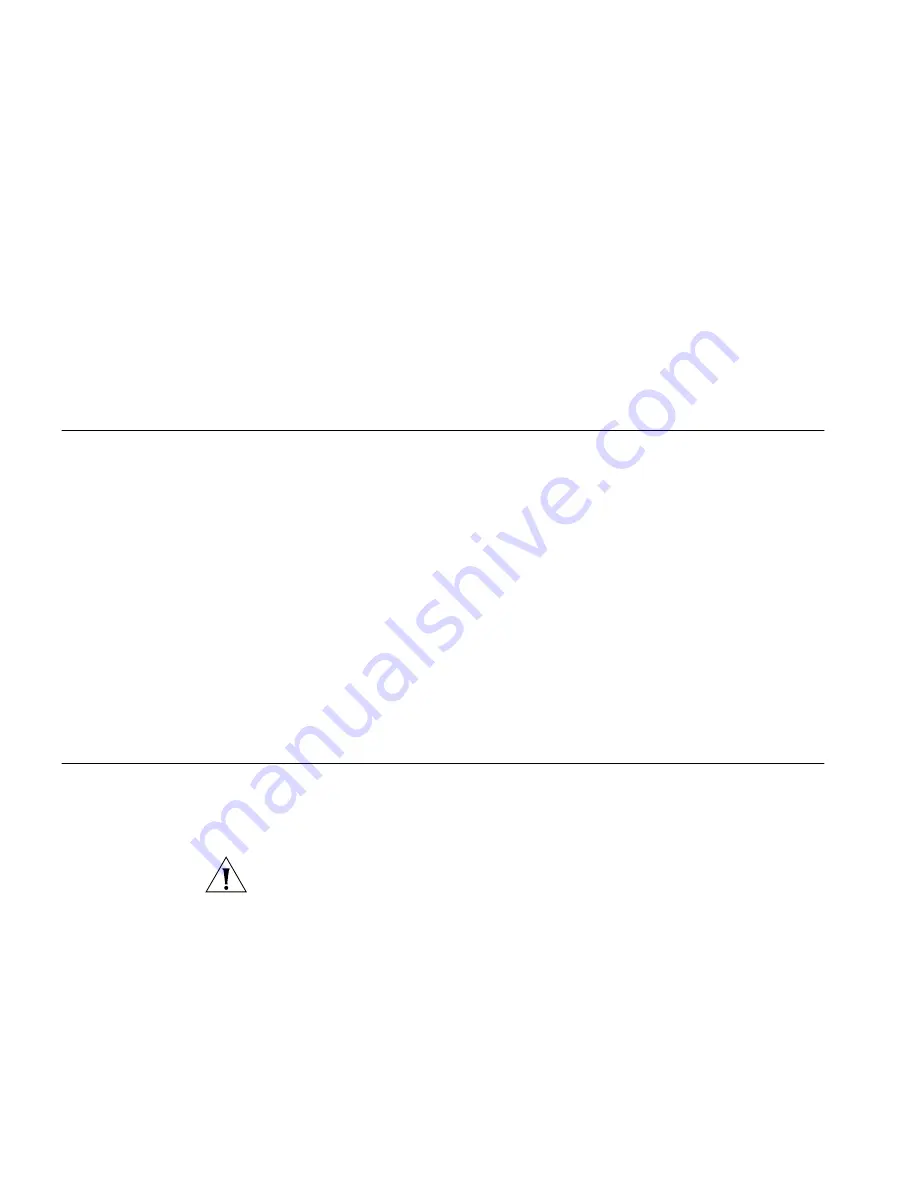
70
C
HAPTER
6: T
ROUBLESHOOTING
■
If you cannot browse to the Router, use the
winipcfg
utility in
Windows 95/98/ME to verify that your computer has received the
correct address information from the Router. From the
Start
menu,
choose
Run
and then enter
winipcfg
. Check that the computer has
an IP address of the form 192.168.2.xxx (where xxx is in the range
2-254), the subnet mask is 255.255.255.0, and the default Router is
192.168.2.1 (the address of the Gateway). If these are not correct, use
the
Release
and
Renew
functions to obtain a new IP address from the
Router. Under Windows 2000 and Windows XP, use the
ipconfig
command-line utility to perform the same functions.
Connecting to the
Internet
If you can browse to the Router configuration screens but cannot access
sites on the Internet, check the following:
■
Confirm that the physical connection between the Router and the
telephone line is OK, and that the DSL LED on the Router is
illuminated.
■
Ensure that you have entered the correct information into the Router
configuration screens as required by your Internet Service Provider. Use
the “Internet WAN” screen to verify this.
■
Check that the PPPoE or PPPoA user name and password are correct.
■
Ensure that your computers are not configured to use a Web proxy.
On Windows computers, this can be found under
Control Panel
>
Internet Options
>
Connections
.
Forgotten
Password and Reset
to Factory Defaults
If you can browse to the Router configuration screen but cannot log on
because you do not know or have forgotten the password, follow the
steps below to reset the Router to it’s factory default configuration.
CAUTION:
All your configuration changes will be lost, and you will need
to run the configuration wizard again before you can re-establish your
Router connection to the Internet. Also, other computer users will lose
their network connections whilst this process is taking place, so choose a
time when this would be convenient.
1
Remove power from the Router.
2
Disconnect all your computers and the telephone line from the Router.
3
Re-apply power to the Router, and wait for it to finish booting up.
Summary of Contents for 3CRADSL72
Page 10: ...10 ABOUT THIS GUIDE ...
Page 22: ...22 CHAPTER 2 HARDWARE INSTALLATION ...
Page 29: ...Accessing the Wizard 29 Figure 13 Home Screen DSL Settings Figure 14 DSL Settings Screen ...
Page 68: ...68 CHAPTER 5 ROUTER CONFIGURATION ...
Page 82: ...82 APPENDIX B TECHNICAL SPECIFICATIONS ...
Page 96: ...96 GLOSSARY ...
Page 98: ...98 INDEX ...
Page 102: ...102 ...
Page 103: ......
















































