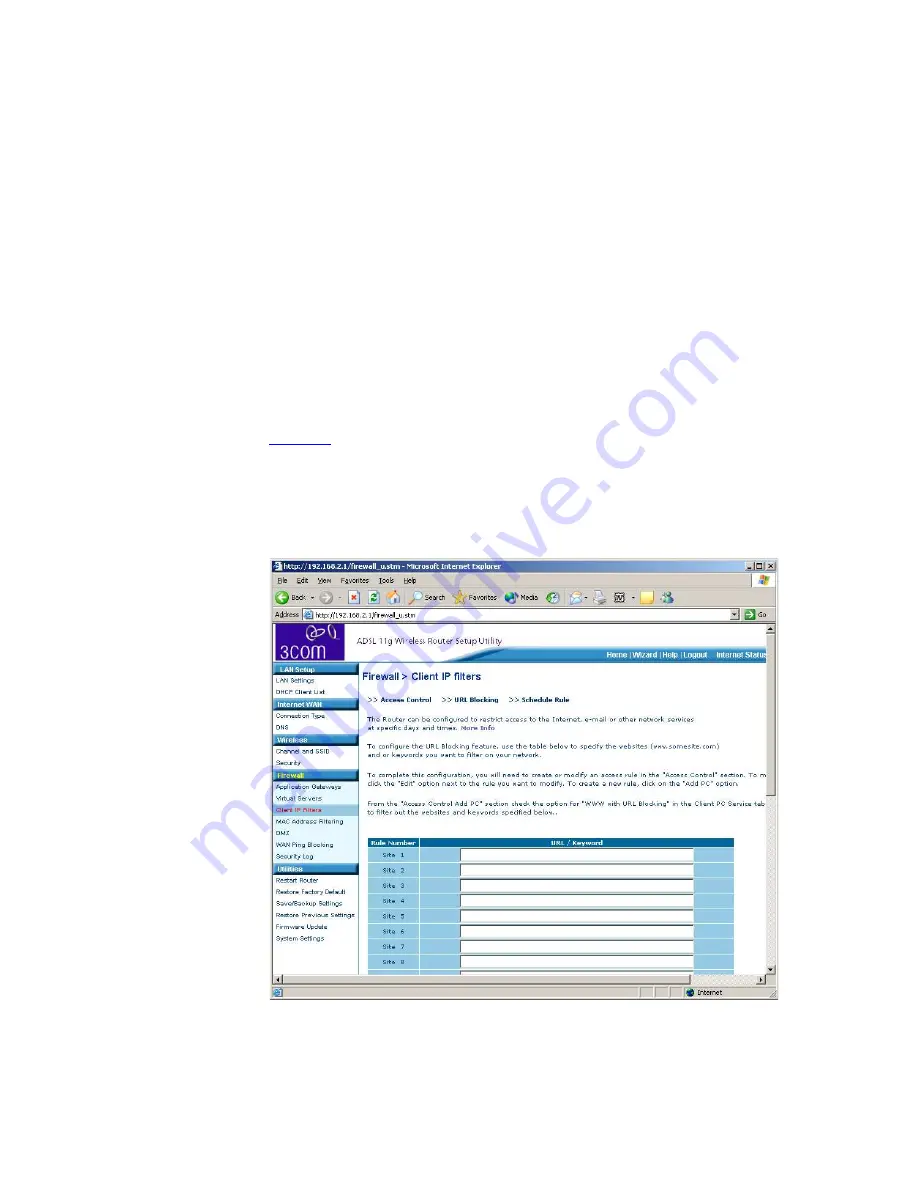
56
C
HAPTER
5: R
OUTER
C
ONFIGURATION
4
Select the services to be blocked. A list of popular services is given on this
screen, to block a particular service place a check in the appropriate
Blocking
checkbox.
If the service to be restricted is not listed on the screen, you can enter a
custom range of ports at the bottom of the page, under
User Defined
Service
.
5
If you want the restriction to only apply at certain times, select the
schedule rule to apply from the
Schedule Rule
drop down list.
Note that Schedule Rules are defined on the Schedule Rule page (see
page 57
).
6
Press
OK
to add the settings.
URL Blocking
Figure 41
URL Blocking Screen
To configure the URL Blocking feature, use the table on the URL Blocking
page to specify the websites (www.somesite.com) and/or keywords you
want to filter on your network.
Summary of Contents for 3CRADSL72
Page 10: ...10 ABOUT THIS GUIDE ...
Page 22: ...22 CHAPTER 2 HARDWARE INSTALLATION ...
Page 29: ...Accessing the Wizard 29 Figure 13 Home Screen DSL Settings Figure 14 DSL Settings Screen ...
Page 68: ...68 CHAPTER 5 ROUTER CONFIGURATION ...
Page 82: ...82 APPENDIX B TECHNICAL SPECIFICATIONS ...
Page 96: ...96 GLOSSARY ...
Page 98: ...98 INDEX ...
Page 102: ...102 ...
Page 103: ......
















































