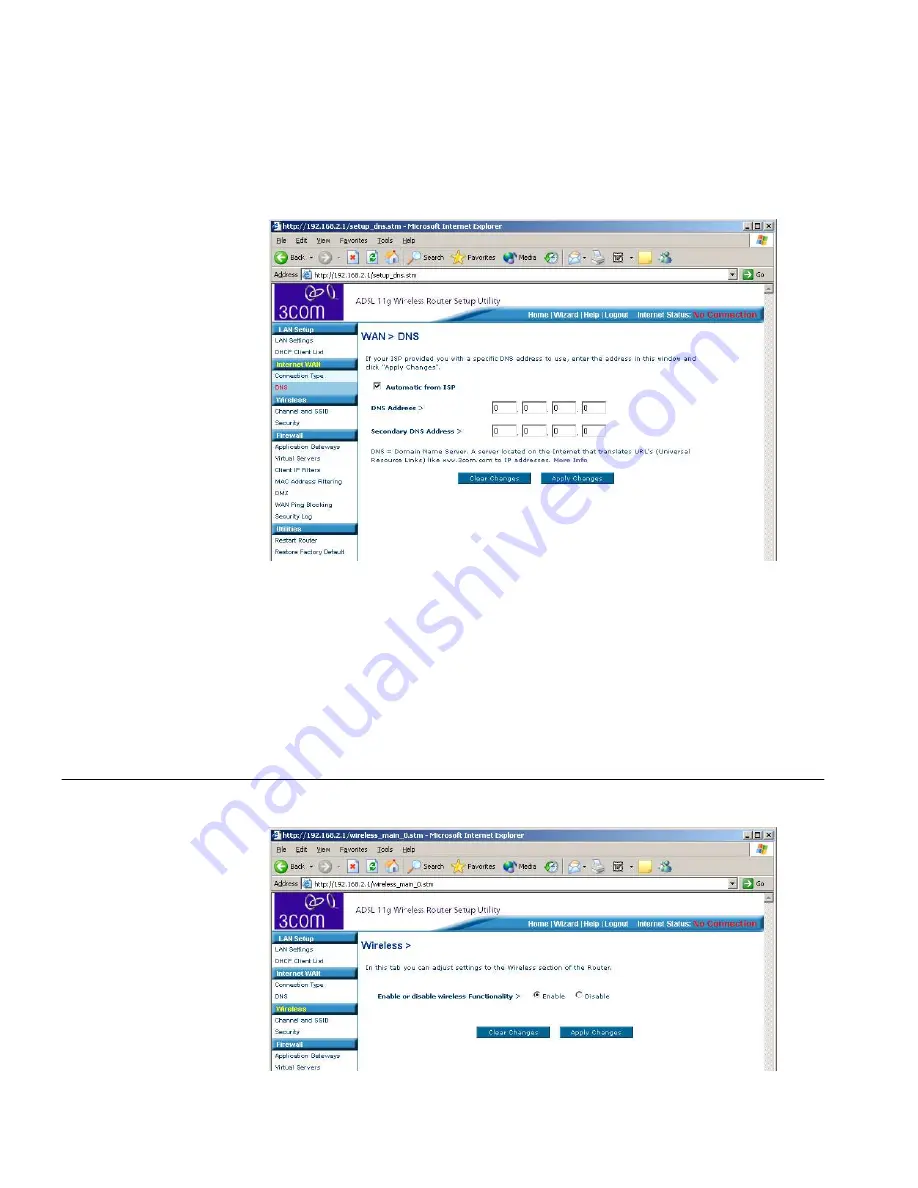
44
C
HAPTER
5: R
OUTER
C
ONFIGURATION
DNS
Figure 28
DNS Screen
If your ISP provided you with specific DNS addresses to us, enter them
into the appropriate fields on this screen and press
Apply Changes
.
Many ISP's do not require you to enter this information into the Router. If
you are using a Static IP connection type, then you may need to enter a
specific DNS address and secondary DNS address for your connection to
work properly. If your connection type is Dynamic, PPPoA or PPPoE, it is
likely that you do not have to enter a DNS address.
Wireless
Figure 29
Wireless Screen
Summary of Contents for 3CRADSL72
Page 10: ...10 ABOUT THIS GUIDE ...
Page 22: ...22 CHAPTER 2 HARDWARE INSTALLATION ...
Page 29: ...Accessing the Wizard 29 Figure 13 Home Screen DSL Settings Figure 14 DSL Settings Screen ...
Page 68: ...68 CHAPTER 5 ROUTER CONFIGURATION ...
Page 82: ...82 APPENDIX B TECHNICAL SPECIFICATIONS ...
Page 96: ...96 GLOSSARY ...
Page 98: ...98 INDEX ...
Page 102: ...102 ...
Page 103: ......
















































