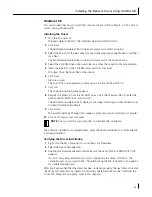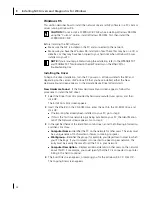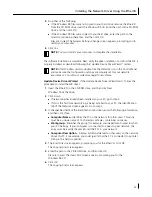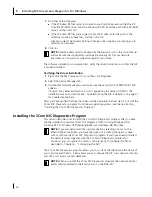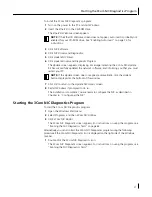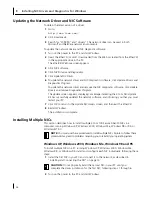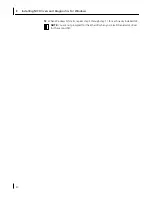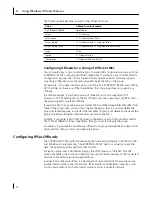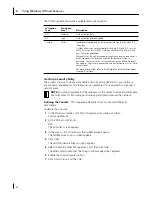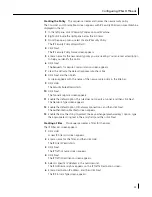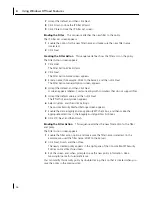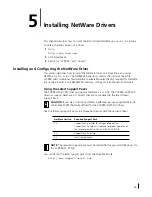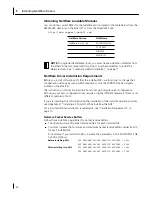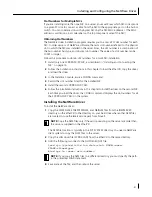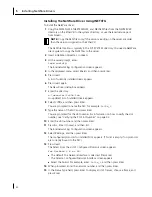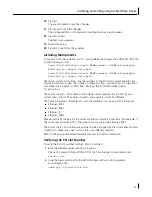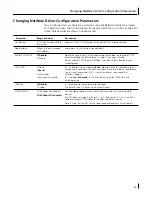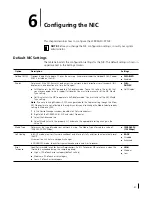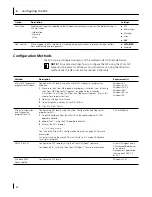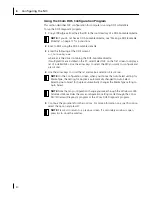Configuring IPSec Offloads
35
Creating the Policy
This sequence creates and names the new security policy.
The Console1 and Console Root screen appears with
IP Security Policies on Local Machine
displayed in the list.
1
In the left pane, click
IP Security Policies on Local Machine
.
2
Right-click inside the right pane below the list items.
3
From the pop-up menu, select
Create IP Security Policy
.
The IP Security Policy Wizard Starts.
4
Click
Next
.
The IP Security Policy Name screen appears.
5
Enter a name for the new security policy you are creating. You can enter a description
to help you identify this policy.
6
Click
Next
.
The Requests for Secure Communication screen appears.
7
Clear the
Activate the default response rule
check box.
8
Click
Next
and then
Finish
.
A screen appears with the name of the new security policy in the title bar.
9
Click
Add
.
The Security Rule Wizard starts.
10
Click
Next
.
The Tunnel Endpoint screen appears.
11
Enable the default option
This rule does not specify a tunnel
, and then click
Next
.
The Network Type screen appears.
12
Enable the default option
All network connections
, and then click
Next
.
The Authentication Methods screen appears.
13
Enable the
Use this string to protect the key exchange (preshared key):
option, type
the appropriate string text in the entry field, and then click
Next
.
Creating a Filter
This sequence creates a filter for the policy.
The IP Filter List screen appears.
1
Click
Add
.
A new IP Filter List screen appears.
2
Enter a name for the filter, and then click
Add
.
The IP Filter Wizard starts.
3
Click
Next
.
The IP Traffic Source screen appears.
4
Click
Next
.
The IP Traffic Destination screen appears.
5
Select
A Specific IP Address
in the pull-down list.
The IP Address entry box appears on the IP Traffic Destination screen.
6
Enter a destination IP address, and then click
Next
.
The IP Protocol Type screen appears.