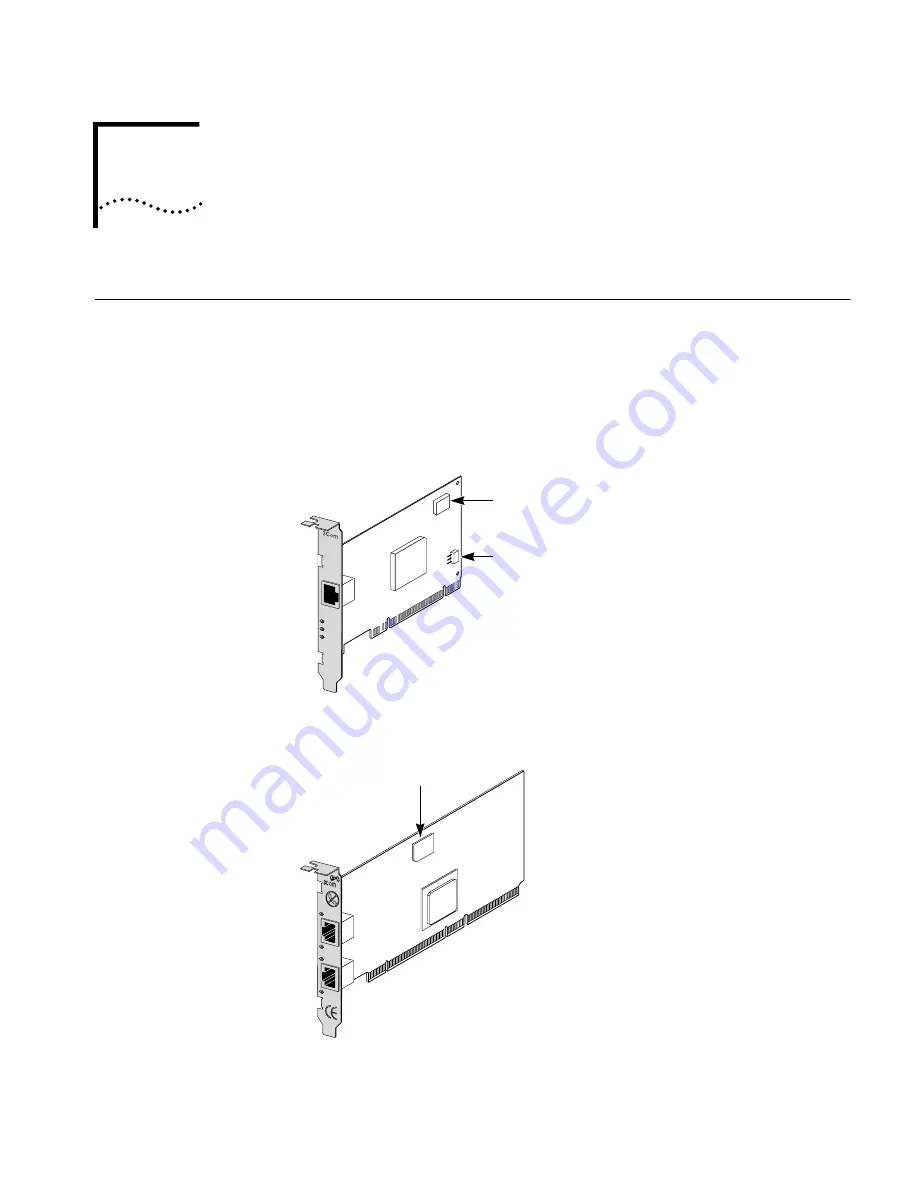
1
I
NTRODUCTION
Overview
The 3Com
®
EtherLink
®
Server 10/100 PCI NIC family of network interface cards (NIC)
connect PCI-compliant server computers to Ethernet or Fast Ethernet networks.
Parallel Tasking II
®
hardware technology, plus a powerful suite of Dynamic
Access
®
technology software features, relieve network congestion and ensure high
performance and maximum bandwidth availability.
Figure 1
EtherLink Server 10/100 PCI NIC
Figure 2
Dual Port EtherLink Server 10/100 PCI NIC
TX DATA
ACT
10
100
L
N
K
Remote Wake-Up
(RWU) connector
MBA Boot ROM
MBA
Boot ROM
A
ACT
10/100
B
ACT
10/100








































