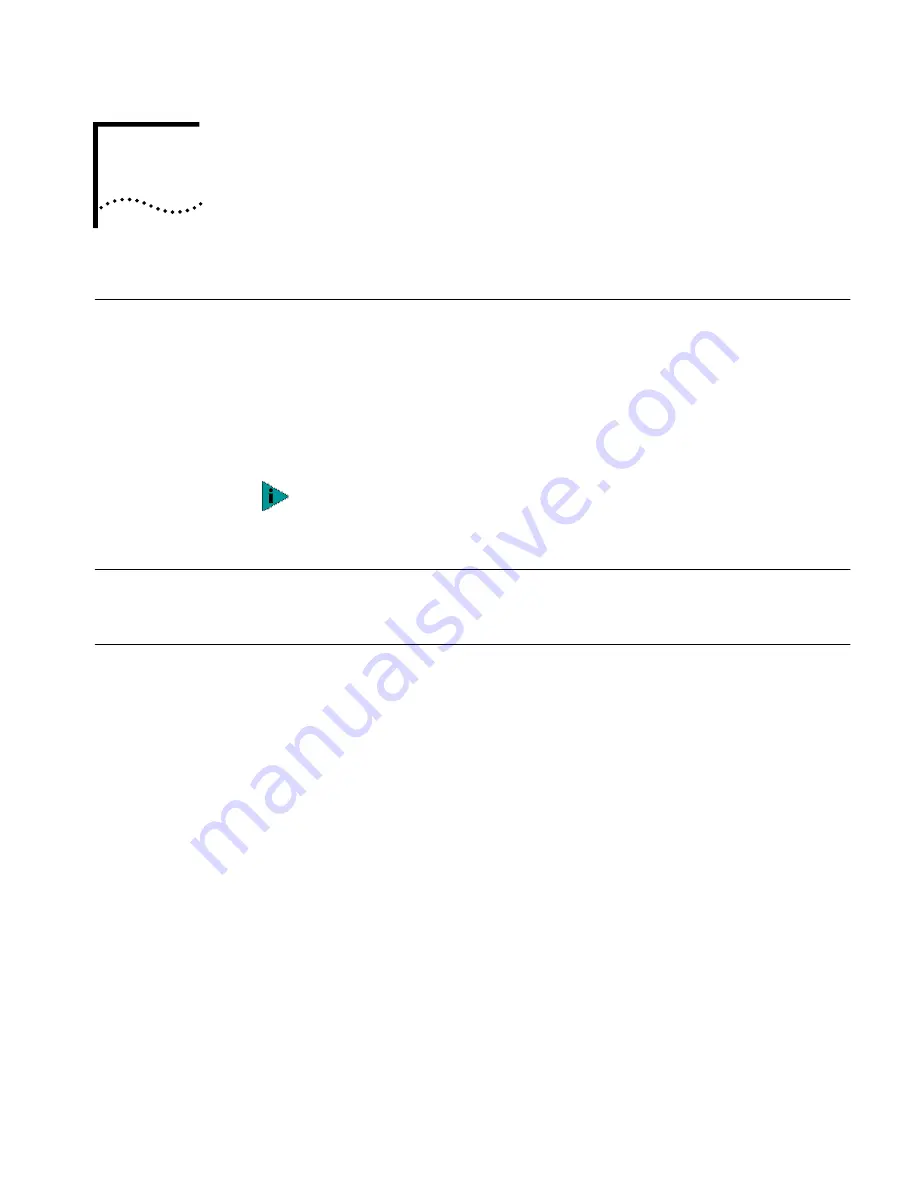
3
I
NSTALLING
AND
C
ONFIGURING
IN
W
INDOWS
Software Installation
Requirements
Before you install software, you may want to verify that the installed server NICs
are functional or change their configuration settings by running DOS diagnostics.
Use the 3C90XCFG.EXE program located on the
3Com EtherLink Server CD
.
If you are installing the software during the installation of the network operating
system, see
Installing a 3Com NIC While Installing the NOS on page 57
For a list of installation requirements, see
Installation Requirements on page 7
Getting Help
To display the Help system during the software installation, click
Help
on any
3Com window.
Installing in
Windows NT
Before you begin software installation:
■
Make sure that all installation requirements are met. See
■
Install the hardware. See
Installing and Connecting the NIC on page 9
Use the following procedure to install the driver and diagnostics for the first time
in a computer that is running Windows NT. (If you are updating a previous
installation, see
Updating Software in Windows on page 16
1
Boot the computer and start Windows NT.
2
Log in to the Windows NT Administrator account.
3
Insert the
3Com EtherLink Server CD
in the CD-ROM drive.
4
From the Welcome screen, select
NIC Software
.
5
Click
NIC Drivers and Diagnostics
.
6
Follow the Wizard prompts.
7
Choose Typical or Custom Installation.
The
Please Wait
screen appears. After the installation is completed, an Update
dialog box appears.
The installation instructions assume you are using the Windows Auto Run
feature. If the Welcome screen does not come up automatically, you can perform
the installation by running begin.exe.






























