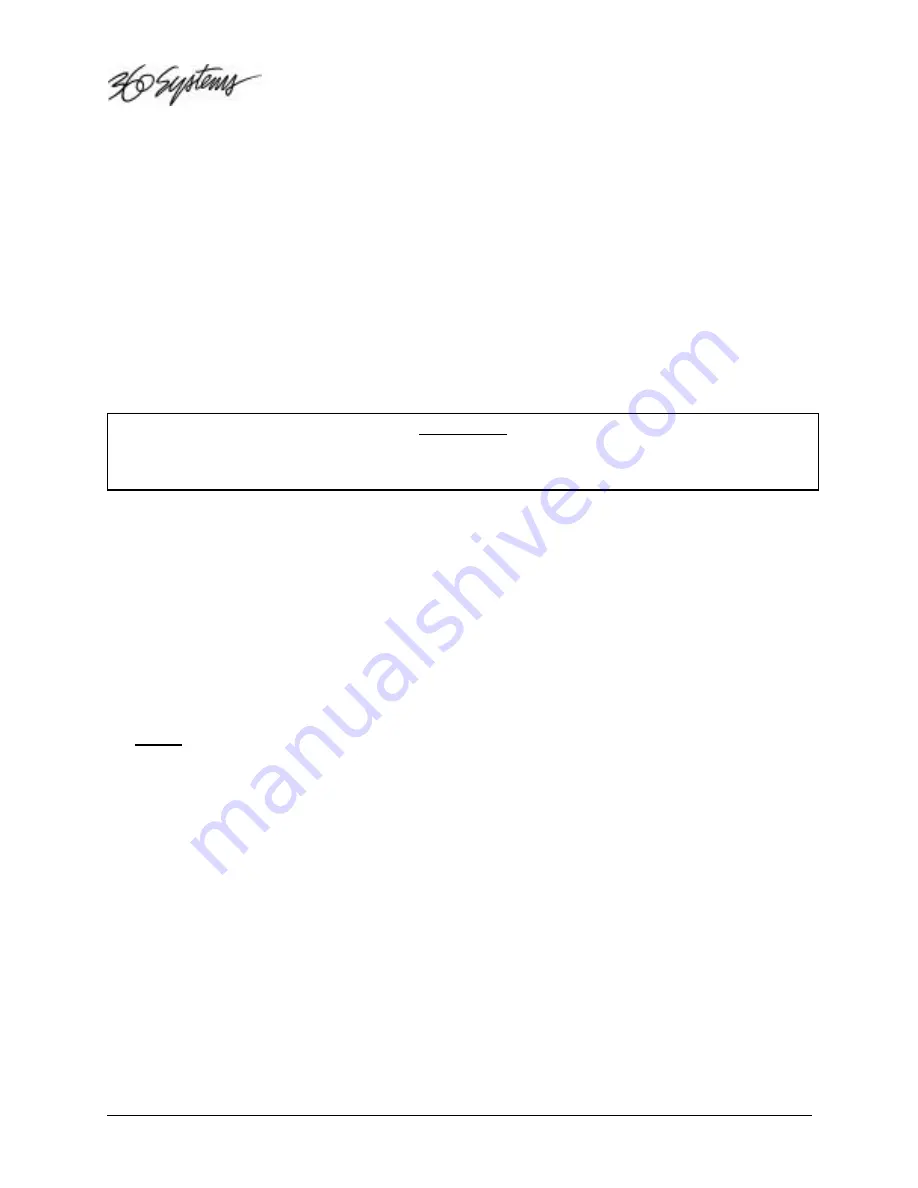
Page 32
Instant Replay Owner's Manual
CHAPTER THREE – Using an External Drive
Instant Replay 2.0 model DR-554-E offers the option of connecting an Iomega Zip 100 Parallel (or
PC), Zip 100 Plus drive or Zip 250 Parallel Port (PC). This allows Cuts to be archived, transferred
from one unit to another, or brought in from another 360 Systems product such as DigiCart/II Plus or
Short/cut. While Zip 250 disks are compatible with Instant Replay, they are not compatible with
DigiCart/II Plus for the purpose of file exchange.
Note that the Zip drive must be Parallel Port compatible. Zip Plus is compatible with SCSI and
Parallel Port operation, but some Zip drives are for SCSI operation only, and are not compatible with
this Instant Replay model.
The Zip drive allows most of the same operations as the hard drive, and has ten additional Banks to
organize the Cuts on the Zip drive.
Note that Hot-Keys can only be assigned to Cuts on the currently
selected drive, so Banks on the Zip drive cannot access Cuts on the internal drive.
WARNING
When using Dolby
®
AC-2 format, you can record directly to and play back from the zip drive.
However, we
recommend that the internal hard drive be used for critical recording and playback.
It is not possible to Record or Play material in 48K or 44.1K Linear formats using the External drive.
The display will show “DRIVE TOO SLOW” if a Linear Cut attempts to Play.
It is not possible to Record directly to 100 MB disks in a 250 MB drive. AC-2 Files
can
be Played
from a 100 MB disk using a 250 MB drive.
Any file
can be
Copied
to or from either type of disk.
INITIAL SETUP
Connections
The external drive is connected to Instant Replay’s rear panel P
RINTER
connector.
NOTE
: If you are using a
Zip Plus
, the cable supplied with the Zip Plus Drive
must
be used.
Other Zip drives come with compatible cables. If a different cable is used it must not be more than six
feet long.
If you are also using a printer, the printer should be connected to the printer connection on the Zip
drive.
Configuring Instant Replay
•
Press M
ENU
•
Select CONFIGURATION using the S
CROLL
A
RROW
keys
•
Press E
NTER
•
Select EXTERNAL DRIVE using the S
CROLL
A
RROW
keys
•
Press E
NTER
•
Select ENABLED using the S
CROLL
A
RROW
keys
•
Press E
NTER
•
Press M
ENU
to exit.






























