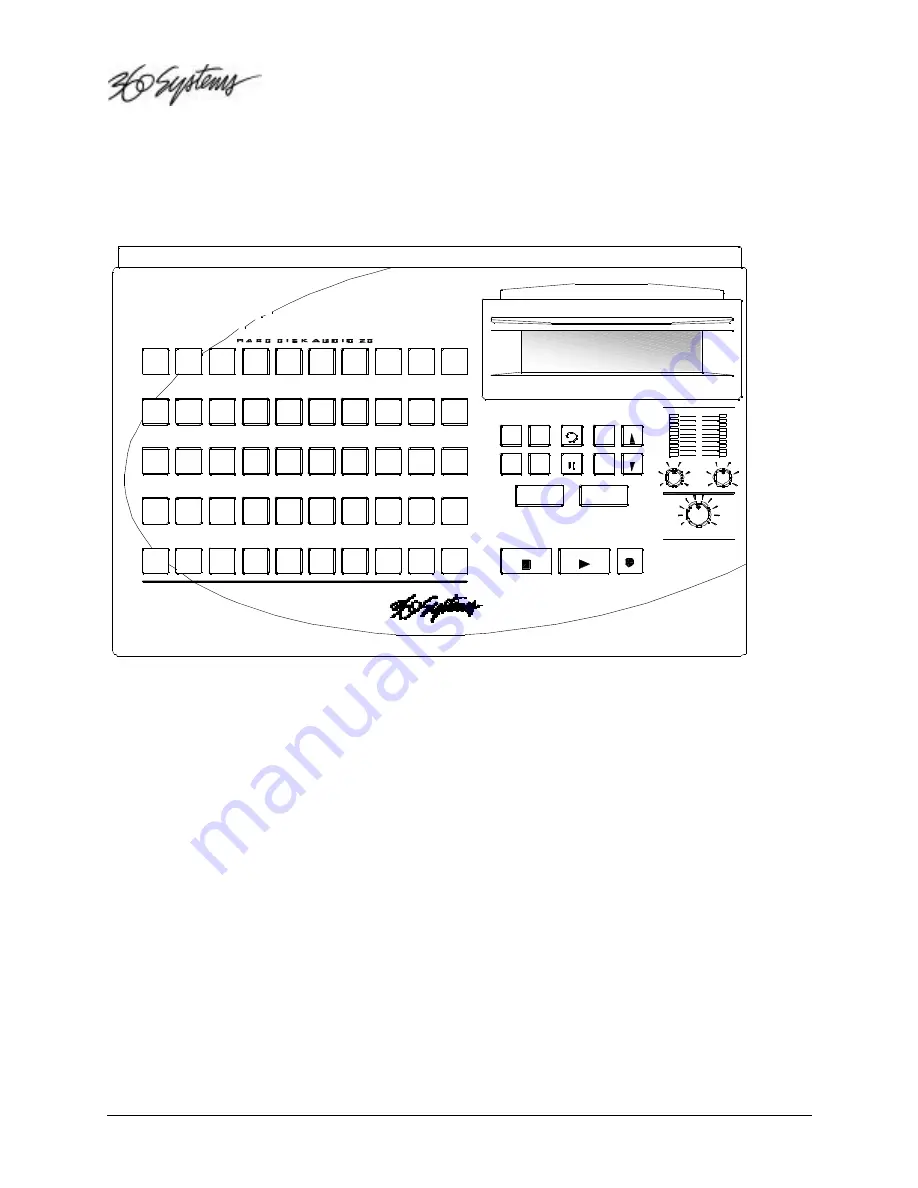
Page 12
Instant Replay Owner's Manual
CHAPTER ONE – Controls and Operations
F
RONT
P
ANEL
L
AYOUT
FRONT PANEL CONTROLS
Instant Replay's front panel contains all operating controls, plus an alphanumeric display. Most
buttons include an indicator light to show when they are in use. Controls are grouped into these
sections:
§
Display Module
§
Hot-Keys
§
Recording Operations
§
Audio Edit Operations
§
Machine Setup Menus
§
Function Buttons
41
31
A
21
Q
11
1
1
42
Z
32
S
22
W
12
2
2
43
X
33
D
23
E
13
3
3
44
C
34
F
24
R
14
4
4
45
V
35
G
25
T
15
5
5
46
B
36
H
26
Y
16
6
6
47
N
37
J
27
U
17
7
7
48
M
38
K
28
I
18
8
8
49
-
39
L
29
O
19
9
9
BACKSPACE
50
*
40
30
P
20
0
10
SPACE
BANK
PREVIEW
LOOP
MENU
SCROLL
SCROLL
CANCEL
PAUSE
PLAY
ASSIGN
SELECT
HOT KEYS
LIST
FIND
ENTER
STOP
PLAY
RECORD
HOT-KEYS
Instant Replay
HEADPHONES
INPUT LEVEL
PEAK LEVEL
R
L
-27
-24
-21
-18
-15
-12
-9
-6
-3
0



























