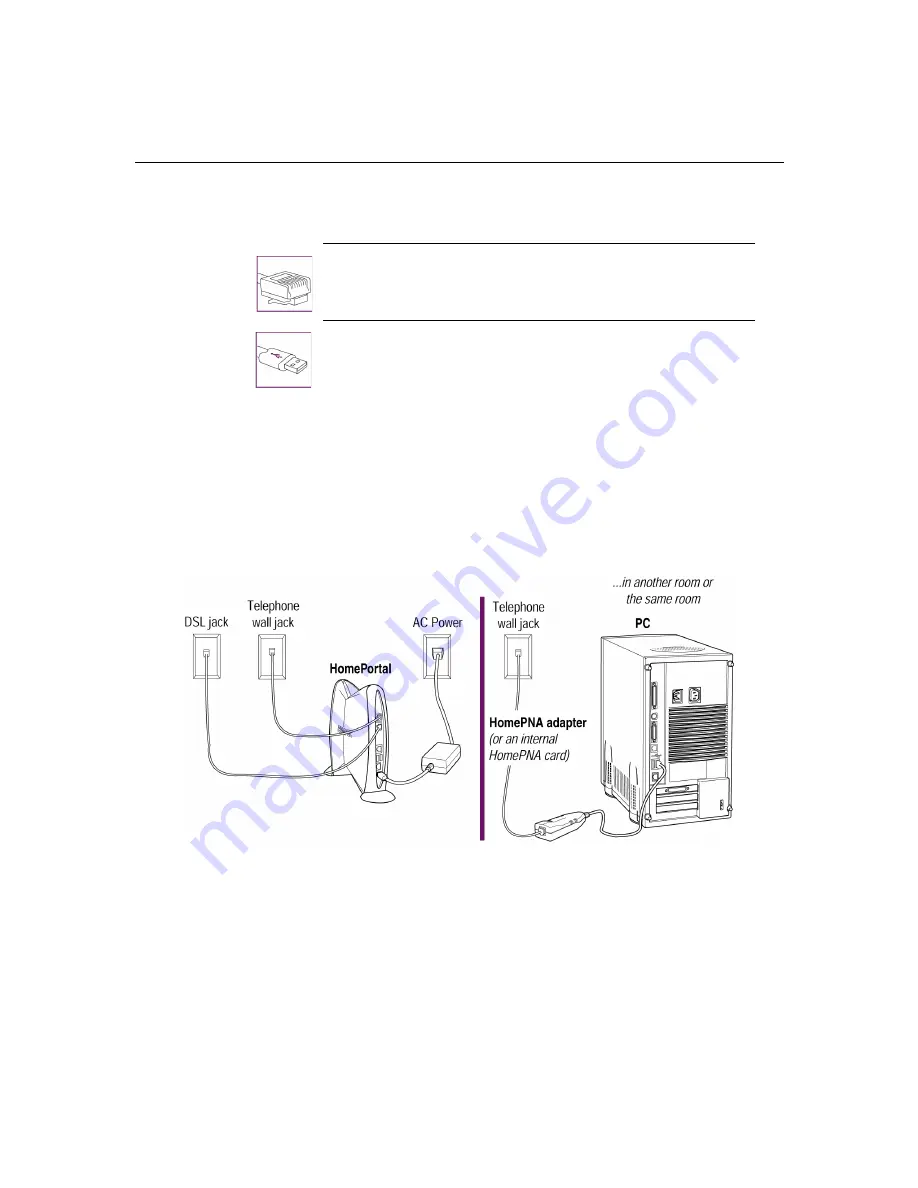
Chapter 4:
Adding computers to your network
4
-2
Note:
If your computers have more than one of the above networking
technologies installed, choose one way to connect each computer to the
HomePortal. If you are not sure whether your computers have one of these
options, see “Troubleshooting installation” on page 9-1.
Choice 1: Computers with HomePNA connection
Note:
You can connect computers to up to two phone lines that have different
phone numbers. See HomePortal online Help for details.
Choice 4:
Computer with Ethernet card (no hub)
Choice 5:
Windows 98 SE, ME, or 2000 with USB Port
Summary of Contents for HomePortal 1500CW
Page 1: ...HomePortal user s guide Model 1500CW ...
Page 13: ...Chapter 1 Introduction 1 7 ...
Page 14: ...Chapter 1 Introduction 1 8 ...
Page 22: ...Chapter 2 Installing HomePortal hardware 2 8 Click Next to continue ...
Page 34: ...Chapter 3 Installing HomePortal software 3 4 ...
Page 48: ...Chapter 5 Using HomePortal Monitor 5 4 ...
Page 68: ...Chapter 9 Troubleshooting HomePortal 9 10 ...
Page 70: ...Chapter 10 Contacting 2Wire Customer Care 10 2 ...
















































